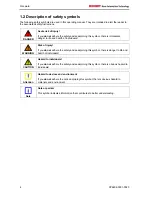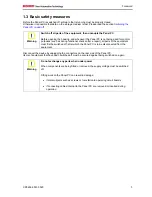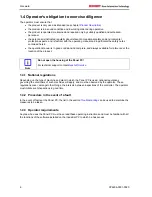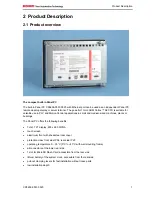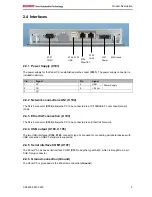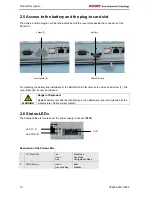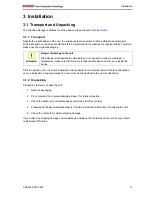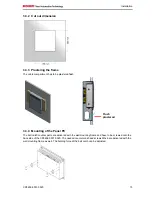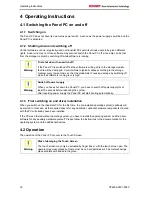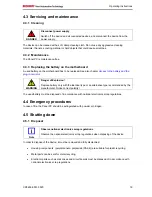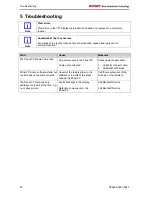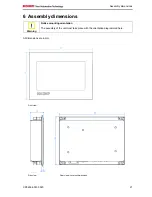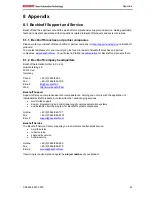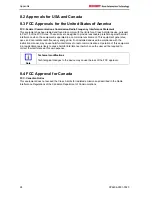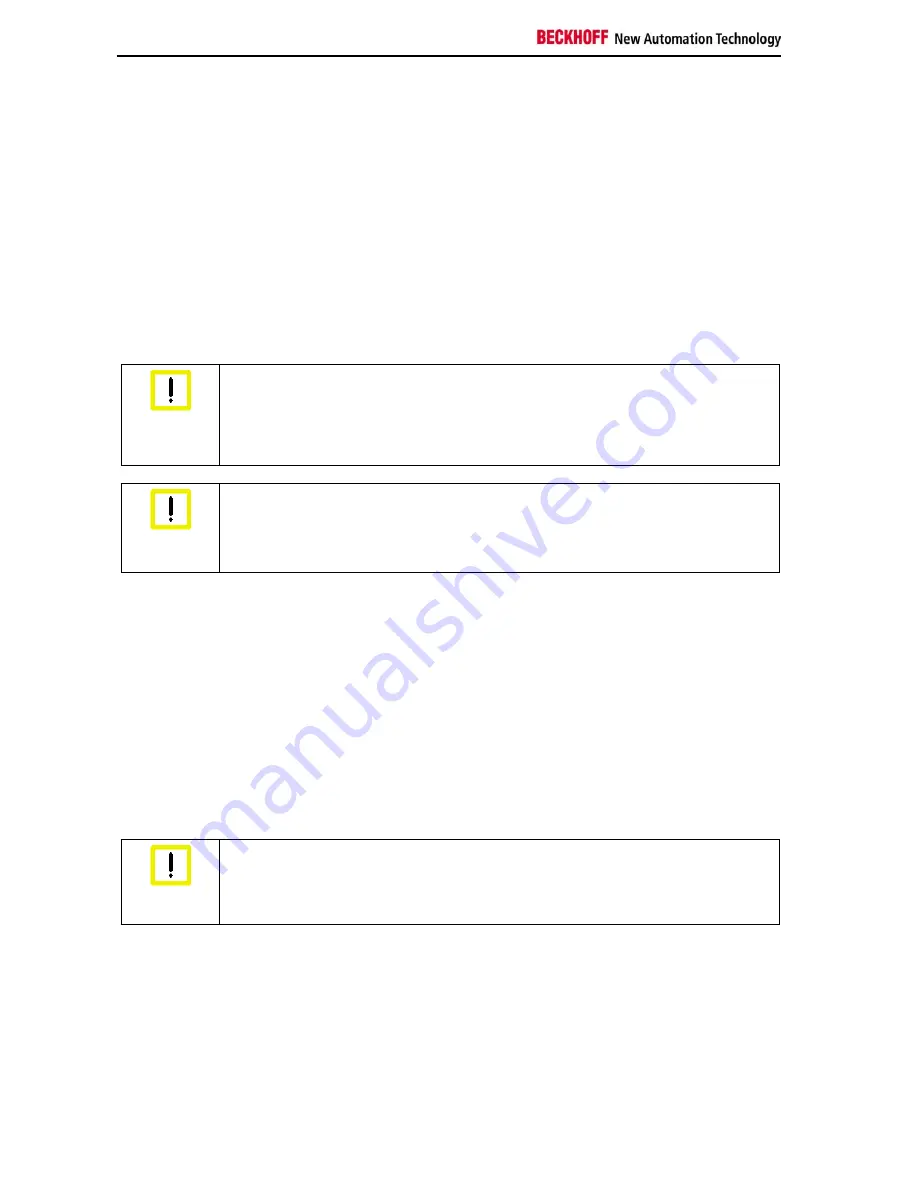
Operating Instructions
4 Operating Instructions
4.1 Switching the Panel PC on and off
4.1.1 Switching on
The Panel PC does not have its own mains power switch. As soon as the power supply is switched on the
Panel PC is activated.
4.1.2 Shutting down and switching off
Control software such as is typically used on Industrial PCs permits various users to be given different
rights. A user who may not close software may also not switch the Panel PC off, since data can be lost
from the storage medium by switching off while software is running.
First shut down, then switch off!
Warning
If the Panel PC is switched off as the software is writing a file to the storage medium,
the file will be destroyed. Control software typically writes something to the storage
medium every few seconds, so that the probability of causing damage by switching off
while the software is running is very high.
Switch off power supply
Warning
When you have shut down the Panel PC, you have to switch off power supply for at
least 10 seconds before rebooting the system.
After resetting power supply the Panel PC will start booting automatically.
4.1.3 First switching on and driver installation
When you switch on the Industrial PC for the first time, the pre-installed operating system (optional) will
be started. In this case, all the required drivers for any additional, optional hardware components ordered
with the PC will already have been installed.
If the PC was ordered without operating system, you have to install the operating system and the driver
software for any auxiliary hardware yourself. Please follow the instructions in the documentation for the
operating system and the additional devices.
4.2 Operation
The operation of the Panel PC occurs via the Touch Screen.
Risk of damaging the Touch Screen
Warning
The touch screen may only be actuated by finger tips or with the touch screen pen. The
operator may wear gloves but there must be no hard particles such as metal shavings,
glass splinters embedded in the glove.
18
CP6606-0001-0020
Summary of Contents for CP6606-0001-0020
Page 2: ......