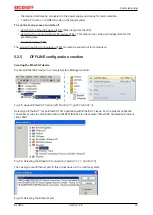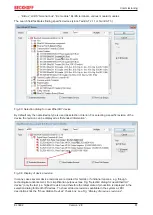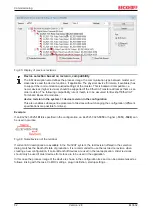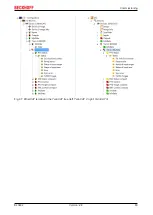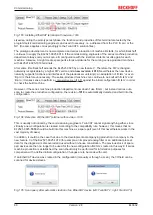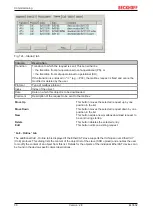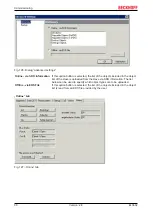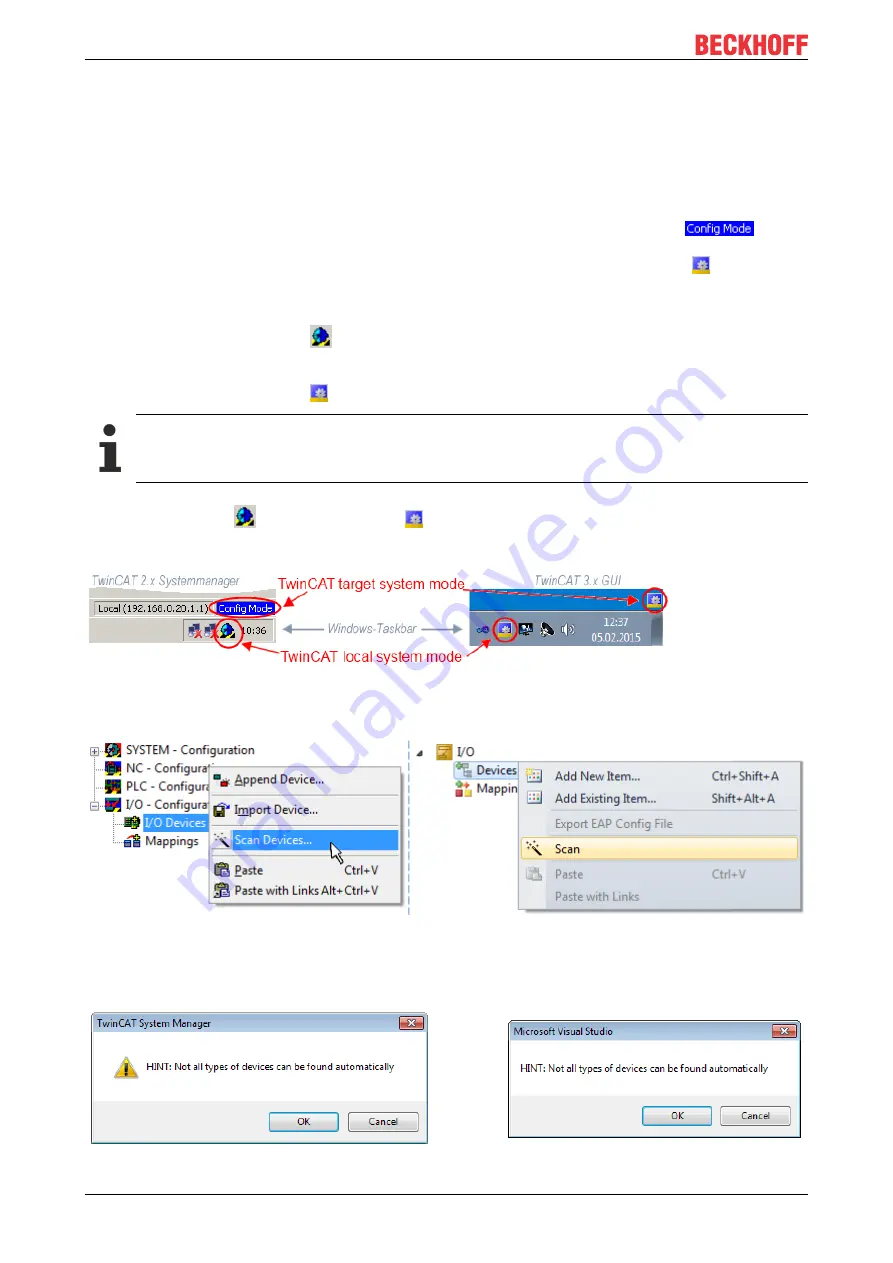
Commissioning
EL3632
84
Version: 2.8
5.2.6
ONLINE configuration creation
Detecting/scanning of the EtherCAT device
The online device search can be used if the TwinCAT system is in CONFIG mode. This can be indicated by
a symbol right below in the information bar:
• on TwinCAT 2 by a blue display “Config Mode” within the System Manager window:
.
• on TwinCAT 3 within the user interface of the development environment by a symbol
.
TwinCAT can be set into this mode:
• TwinCAT 2: by selection of
in the Menubar or by “Actions” → “Set/Reset TwinCAT to Config
Mode…”
• TwinCAT 3: by selection of
in the Menubar or by „TwinCAT“ → “Restart TwinCAT (Config Mode)“
Online scanning in Config mode
The online search is not available in RUN mode (production operation). Note the differentiation be-
tween TwinCAT programming system and TwinCAT target system.
The TwinCAT 2 icon (
) or TwinCAT 3 icon (
) within the Windows-Taskbar always shows the
TwinCAT mode of the local IPC. Compared to that, the System Manager window of TwinCAT 2 or the user
interface of TwinCAT 3 indicates the state of the target system.
Fig. 98:
Differentiation local/target system (left: TwinCAT 2; right: TwinCAT 3)
Right-clicking on “I/O Devices” in the configuration tree opens the search dialog.
Fig. 99:
Scan Devices (left: TwinCAT 2; right: TwinCAT 3)
This scan mode attempts to find not only EtherCAT devices (or Ethernet ports that are usable as such), but
also NOVRAM, fieldbus cards, SMB etc. However, not all devices can be found automatically.
Fig. 100:
Note for automatic device scan (left: TwinCAT 2; right: TwinCAT 3)