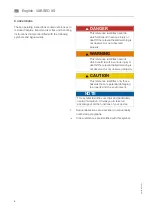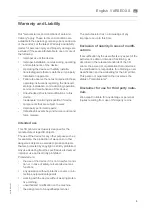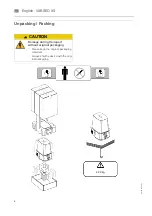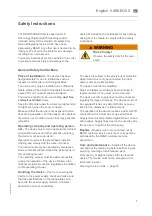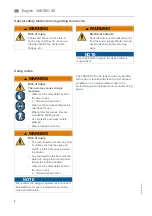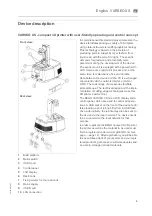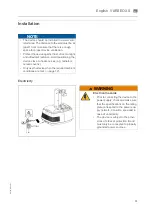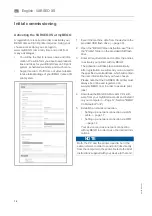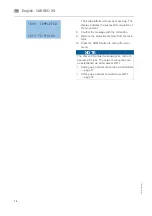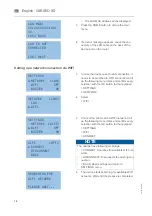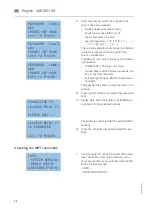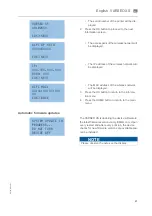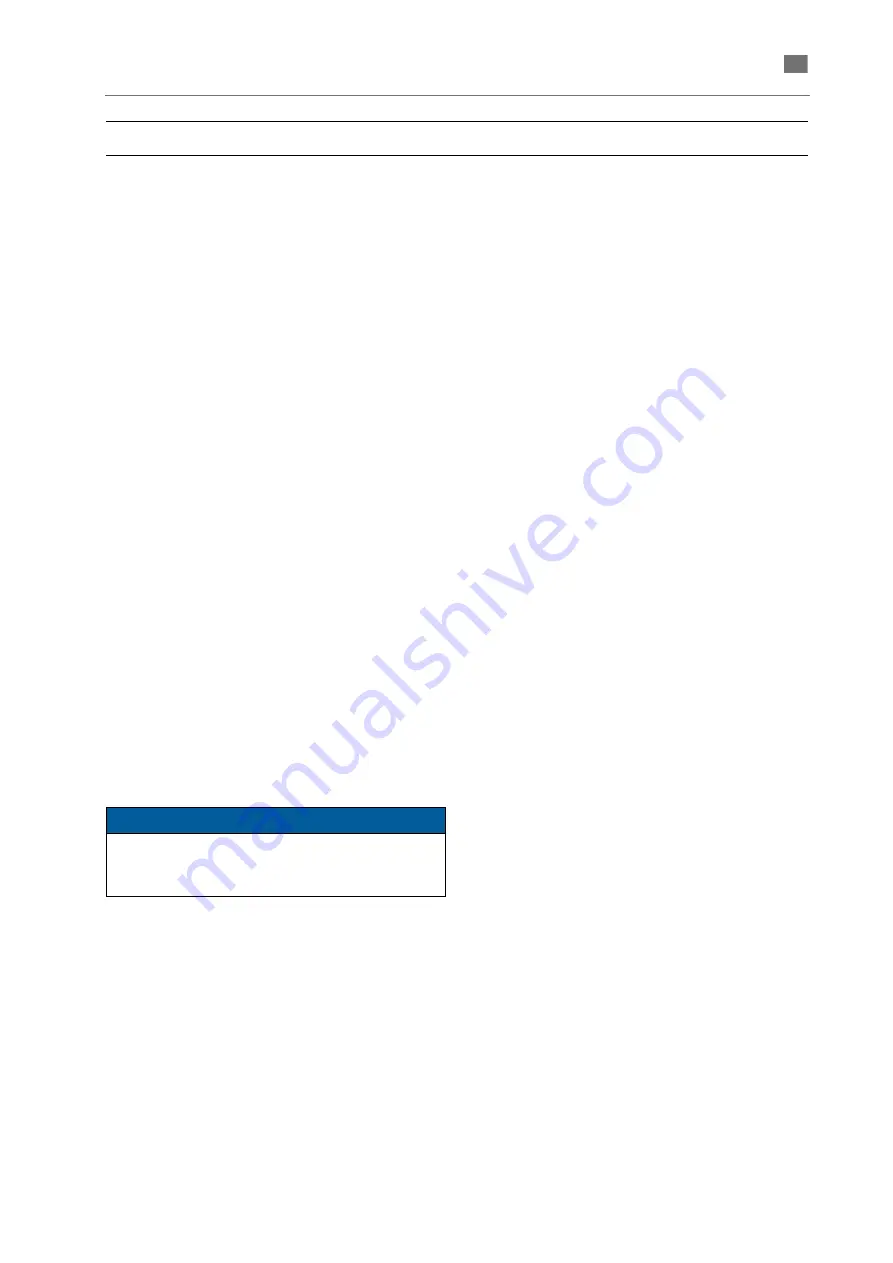
English
⋅
11
A
-en
/0
1
en
Scope of delivery and accessories
Available forms
REF
Varseo XS ......................................................26490
Scope of delivery
REF
Original operating instructions Varseo XS (on the
provided USB flash drive) ..............................86109
Brief installation instructions ..........................80286
Stainless steel spatula ...................................19550
Build platform .................................................20702
Resin tank ......................................................20703
BEGO CAMcreator print ................................ 99118
Power cord (EU and USA)
Power supply unit
USB flash drive with data
Container
Gloves
Accessories
REF
BEGO Otoflash light curing device ................26465
Wear parts
REF
Build platform .................................................20702
Resin tank ......................................................20703
Accessories
REF
Cover for Varseo XS resin tank (3x).............. 20625
Varseo accessories set ................................. 41041
• Varseo spray bottle (1x)
• Varseo measuring cup (1x)
• Varseo plastic cup (2x)
• Varseo acid tweezers (3x)
• Varseo funnel (1x)
• Varseo PVC dental stone cup (1x)
• Varseo brush (1x)
• Hazardous substance label Ethanol de/en
(1x)
• Varseo filter-holder (1x)
• Filter for Varseo filter-holder (125x)
Varseo plastic cup 600 ml incl. lid ................. 41045
Varseo acid tweezers (5x) ............................. 41046
Varseo set of filter-holder incl. filters ............. 41047
Filter for Varseo filter-holder (10x)................. 41048
Varseo brush ................................................. 41049
Varseo spray bottle........................................ 41052
Blank cards ................................................... 19551
VARSEO XS Service
•
Activation of a material key of your choice
•
Professional hotline support
•
Loan or replacement device in case of damage
•
Activation of additional material keys via your
myBEGO account (subject to a fee)
•
Installation, commissioning and instruc-
tion/training at your laboratory (subject to a fee,
REF 99119)
NOTE
The wear parts listed here are not covered by
warranty or by the BEGO guarantee and are not
replaced free of charge.
Summary of Contents for 26490
Page 1: ...Gerätedokumentation Miteinander zum Erfolg ...
Page 2: ......
Page 40: ...38 86109 BA en 01 English VARSEO XS en Signs and stickers ...
Page 42: ...40 86109 BA en 01 English VARSEO XS en ...
Page 43: ......
Page 45: ......