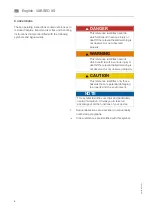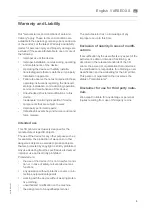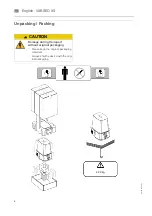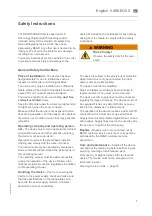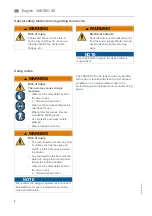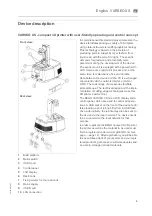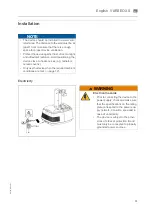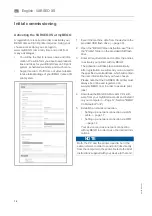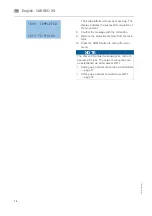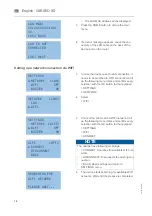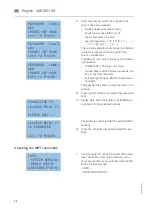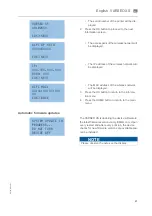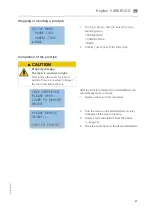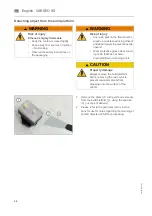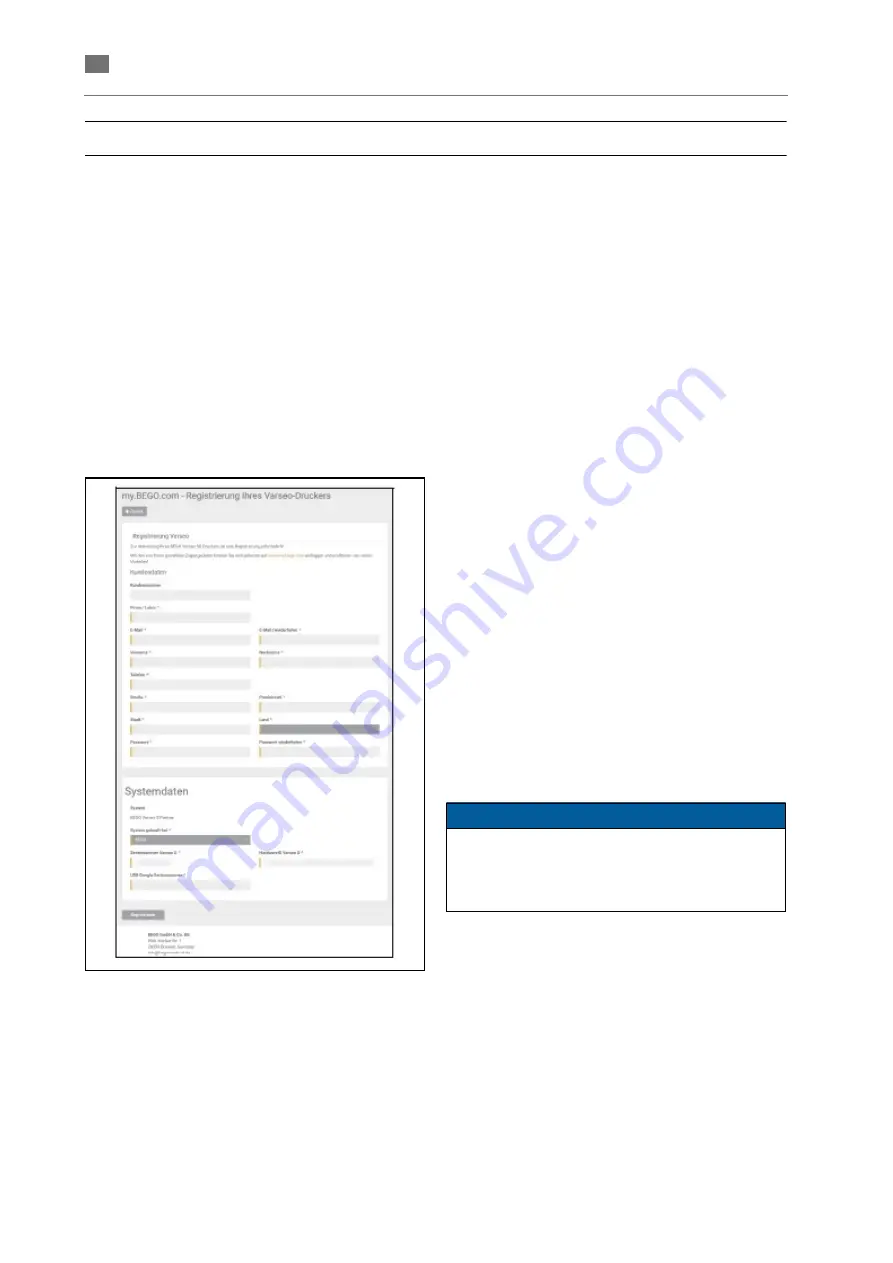
14
A
-en
/0
1
English
⋅
en
Initial commissioning
Activating the VARSEO XS at myBEGO
A registration is required in order to activate your
BEGO Varseo XS 3D printer requires. Using your
chosen access data, you can login to
www.my.BEGO.com at any time and profit from
many advantages:
•
You will be the first to receive news and infor-
mation. We will inform you about new products,
tips and tricks for your BEGO Varseo 3D print
system, scheduled webinars and much more.
•
Support section: Profit from our video tutorials
to take full advantage of your BEGO Varseo 3D
print system.
1.
Export the machine data from the device to the
provided USB flash drive (
page 30).
2.
Open the "BEGO Varseo Activation.exe" file in
the "Profile" folder on the provided USB flash
drive.
3.
Enter all required data and confirm the entries
to activate your printer with myBEGO.
The activation will take place automatically.
After registration, we will send you an e-mail to
the specified e-mail address, which will contain
the user information that you have chosen.
Please note that the VARSEO XS printer must
always be online and registered on
www.my.BEGO.com in order to execute print
jobs!
4.
Download the BEGO CAMcreator Print soft-
ware from your myBEGO account and install it
on your computer (
5.
Establish a network connection:
• Setting up a network connection via LAN
• Setting up a network connection via WIFI
Your device requires a network connection
with myBEGO in order to use the desired indi-
cations.
NOTE
Both, the PC and the printer, need to be in the
same network in order to send print jobs directly
from the computer to the printer. Refer to the brief
instructions supplied with your device to that end.
Summary of Contents for 26490
Page 1: ...Gerätedokumentation Miteinander zum Erfolg ...
Page 2: ......
Page 40: ...38 86109 BA en 01 English VARSEO XS en Signs and stickers ...
Page 42: ...40 86109 BA en 01 English VARSEO XS en ...
Page 43: ......
Page 45: ......