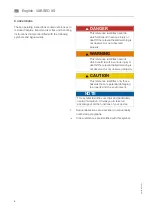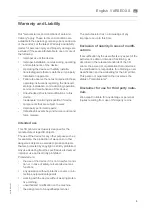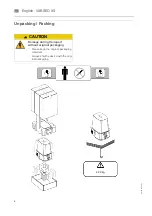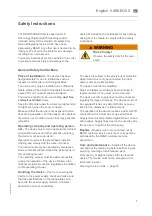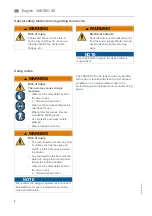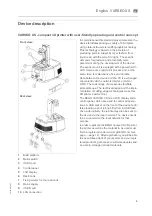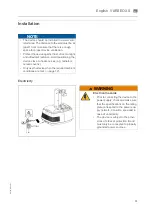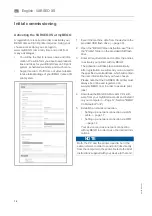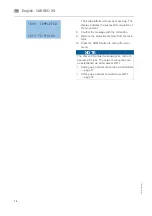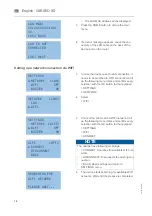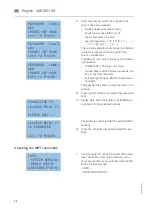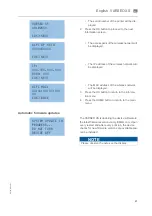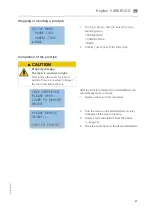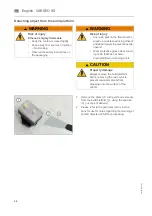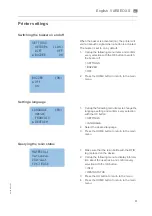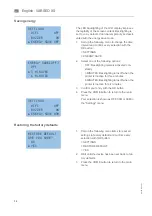English
⋅
17
A
-en
/0
1
en
Setting up a network connection via LAN cable
Checking the LAN connection
NOTE
NOTE
A connection without DHCP is not possible.
Please contact your system administrator to set
up DHCP in your network.
A LAN cable is not included in the scope of
delivery. Use at least a CAT5e patch cable with a
RJ45 connector.
1.
Plug the LAN cable into the ethernet socket (2)
on the back of the device and into the "LAN"
socket of the router / network connection.
If your network supports DHCP, the device will
connect with your network automatically.
2.
In case the device is set to WIFI connection, it
needs to be switched to LAN connection. Call
up the following menu items and confirm every
selection with the OK button for that purpose:
> SETTINGS
> NETWORK
3.
Select > LAN
4.
Press the HOME button to call up the main
menu.
SETTINGS
►
NETWORK
[WIFI]
WIFI
OFF
BUZZER
ON
NETWORK
[WIFI]
►
LAN
WIFI
1.
You can check the connection to the network
and see the IP address. Call up the following
menu items and confirm every selection with
the OK button for that purpose:
> INFO
> NETWORK STATUS
• The serial number of the printer will be dis-
played.
2.
Press the OK button to proceed to the next
information screen.
• The IP address will be displayed.
VARSEO XS
40100XXX
[OK] NEXT
LAN IP:
XXX.XXX.XXX.XXX
[OK] NEXT
Summary of Contents for 26490
Page 1: ...Gerätedokumentation Miteinander zum Erfolg ...
Page 2: ......
Page 40: ...38 86109 BA en 01 English VARSEO XS en Signs and stickers ...
Page 42: ...40 86109 BA en 01 English VARSEO XS en ...
Page 43: ......
Page 45: ......