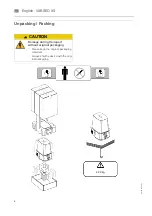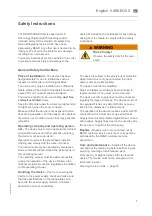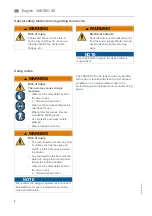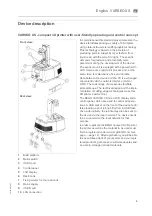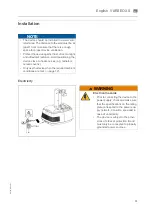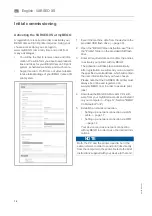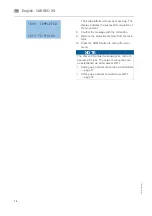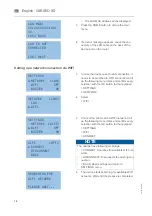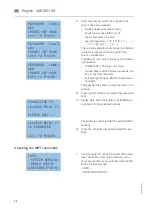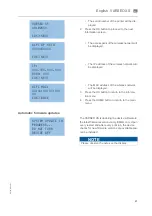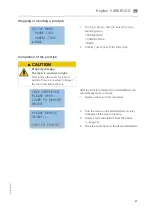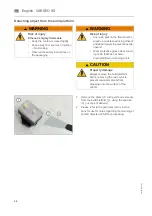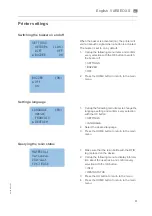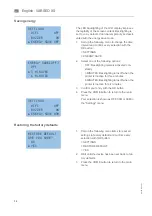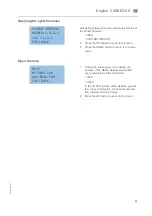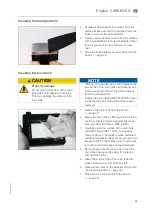20
A
-en
/0
1
English
⋅
en
Checking the WIFI connection
11. Enter the password with the keypad. Four
entry modes are available:
• English upper case letters (A-Z),
• English lower case letters (A-Z),
• Arabic numerals (0-9) and
• special characters ( ! " # $ % & ' ( ) * + , - . /
: ; < = > ? @ [ ¥ ] ^ _ ` { | }
→
).
The currently selected entry mode is indicated
in square brackets on the top right of the
screen
→
Illustrations.
In password entry mode, the keys have follow-
ing functions:
• HOME button: Change entry mode
• Up and down buttons: Select numerals, let-
ters or special characters
• Left and right buttons: Switch to previous or
next digit
The password is shown in clear text when it is
entered.
12. Press the OK button to complete the password
entry.
13. Please wait, while the printer is establishing a
connection to the selected network
The printer is connected with the selected WIFI
network.
14. Press the OK button to complete/exit the set-
tings.
PASSWORD
[ABC]
ABC
[HOME] KEY MODE
[OK] TO FINISH
PASSWORD
[abc]
abc
[HOME] KEY MODE
[OK] TO FINISH
PASSWORD
[@#$]
@#$
[HOME] KEY MODE
[OK] TO FINISH
CONNECTING TO
[ACCESS POINT 6]
PLEASE WAIT...
[ACCESS POINT 6]
IS CONNECTED
[OK] TO FINISH
1.
Use this option to check the status of the wire-
less connection. Call up the following menu
items and confirm every selection with the OK
button for that purpose:
> INFO
> NETWORK STATUS
INFO
SYSTEM VERSION
RESIN STATUS
►
NETWORK STATUS
Summary of Contents for 26490
Page 1: ...Gerätedokumentation Miteinander zum Erfolg ...
Page 2: ......
Page 40: ...38 86109 BA en 01 English VARSEO XS en Signs and stickers ...
Page 42: ...40 86109 BA en 01 English VARSEO XS en ...
Page 43: ......
Page 45: ......