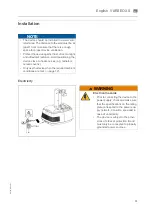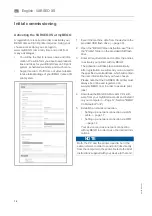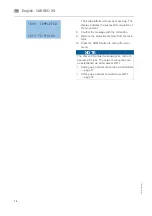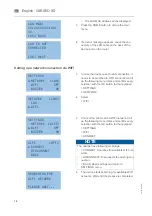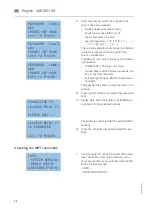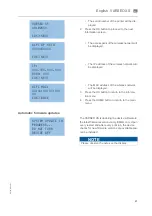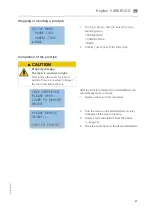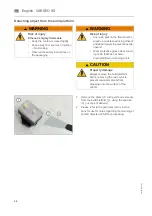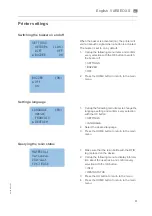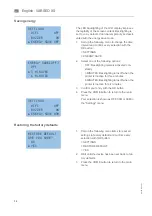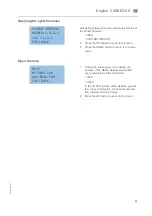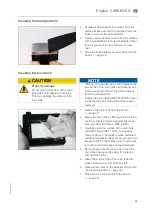English
⋅
25
A
-en
/0
1
en
Printing objects
Files can be send to the printer via the supplied USB
flash drive or via the network with BEGO
CAMcreator Print software.
Printing objects from the USB flash drive
CAUTION
Property damage
• Make sure that there are prints or
material residues on the build plat-
form.
• Observe the information regarding
the cleaning of the build platform
(
page 35) and the resin tank
(
page 35) to warrant a proper
print quality and the proper opera-
tion of the printer.
NOTE
The VARSEO XS printer must always be online
to execute print jobs.
• Setting up a network connection via LAN cable
• Setting up a network connection via WIFI
1.
Check before every print job:
a) The printer is switched on.
b) The resin tank is filled with the required
resin and properly installed.
c) The corresponding resin bottle with the
RFID tag is placed on the device.
d) The cover is placed on the device.
2.
Save the print job you have created with the
BEGO CAMcreator Print software on a USB
flash drive.
3.
Plug the USB flash drive into the USB A port
(1) located on the front of the printer.
4.
Select the following main menu item to display
the list of print files and confirm your selection
with the OK button.
> PRINT FROM USB
5.
Select the desired print file with the up and
down buttons and confirm every selection with
the OK button.
> FILE3
> YES
BEGO VARSEO XS
SETTINGS
INFO
►
PRINT FROM USB
FILE 1
FILE 2
►
FILE 3
FILE 4
START PRINTING
FILE 3?
NO
►
YES
Summary of Contents for 26490
Page 1: ...Gerätedokumentation Miteinander zum Erfolg ...
Page 2: ......
Page 40: ...38 86109 BA en 01 English VARSEO XS en Signs and stickers ...
Page 42: ...40 86109 BA en 01 English VARSEO XS en ...
Page 43: ......
Page 45: ......