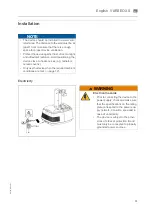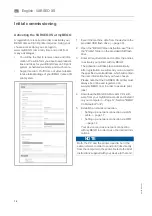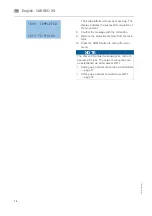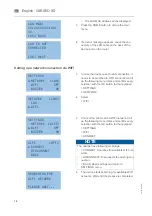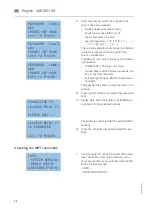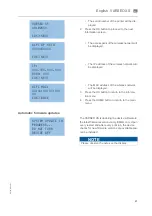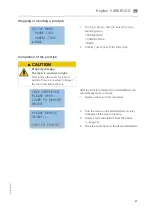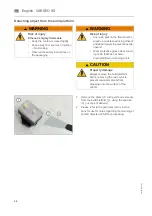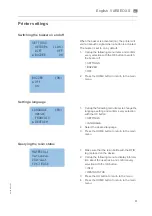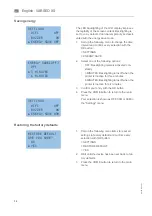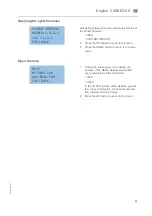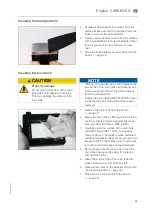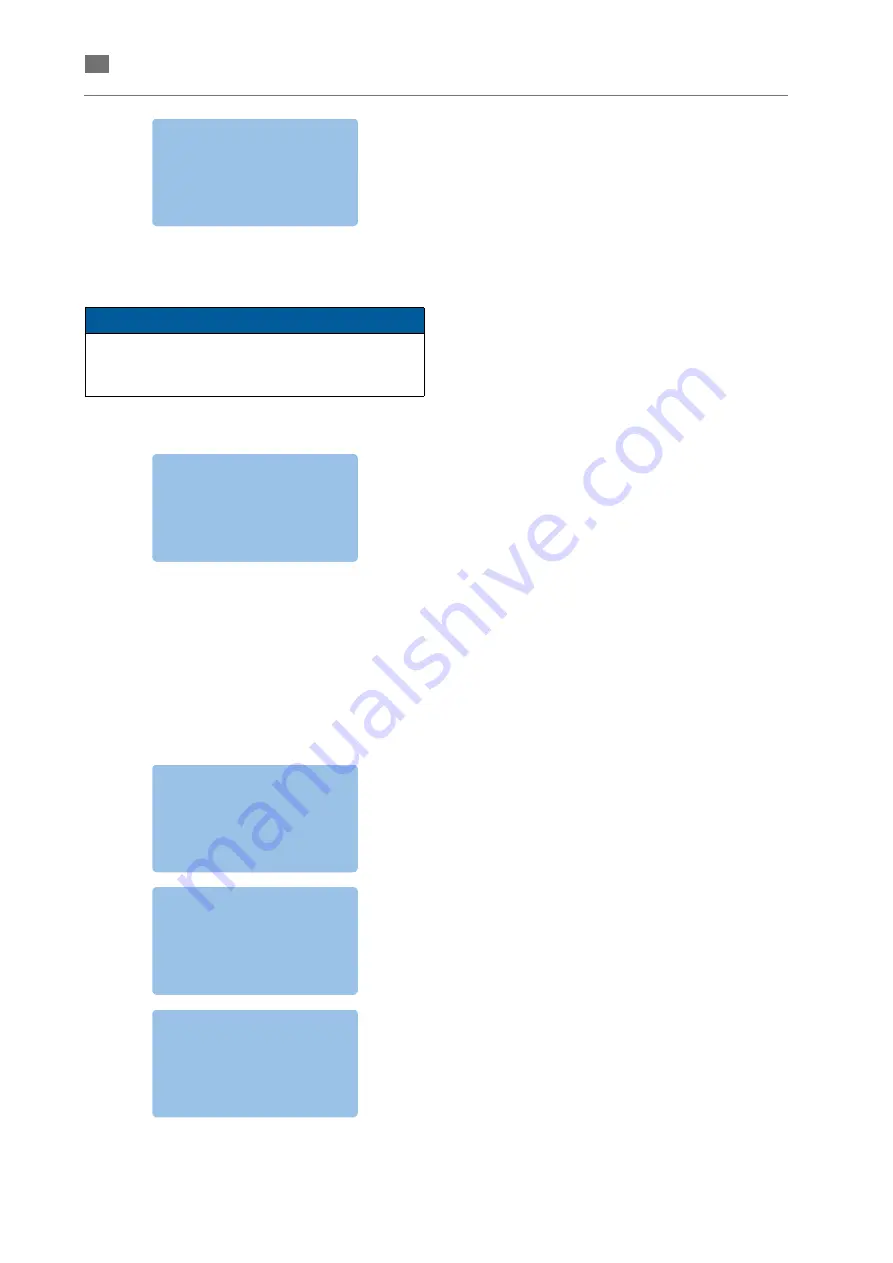
26
A
-en
/0
1
English
⋅
en
Printing objects via network (LAN/WIFI)
1.
Check before every print job:
a) The printer is switched on.
b) The resin tank is filled with the required
resin and properly installed.
c) The corresponding resin bottle with the
RFID tag is placed on the device.
d) The cover is placed on the device.
Calling up information about the print job
The file is loaded and the print will start auto-
matically.
LOADING...
DO NOT REMOVE
USB DRIVE
PLEASE WAIT
NOTE
Both, the PC and the printer, need to be in the
same network in order to send print jobs directly
from the computer to the printer.
2.
Send the print job directly from the software to
the printer. If the printer is not found automati-
cally, please enter the IP address of the VAR-
SEO XS under BEGO CAMcreator Print
software options for the device (show IP
address
Page 17, Section "Checking the
"Checking the WIFI connection") Please refer
to the brief instructions for BEGO CAMcreator
Print software.
3.
The print job will start automatically once the
print file has been successfully transferred.
LOADING...
PLEASE WAIT
The following information can be called up using the
left and right buttons during printing:
•
Print progress as a percentage
•
Elapsed time
•
Estimated total time
•
Material used
•
Name of the print job
BUILDING
XXX%
TIME:
HH:MM:SS
TOTAL:
HH:MM:SS
[OK]MENU <>INFO
BUILDING
XXX%
RESIN NAME
XXXXXXXXXX
[OK]MENU <>INFO
BUILDING
XXX%
PRINT FILE:
XXXXXXXXXX
[OK]MENU <>INFO
Summary of Contents for 26490
Page 1: ...Gerätedokumentation Miteinander zum Erfolg ...
Page 2: ......
Page 40: ...38 86109 BA en 01 English VARSEO XS en Signs and stickers ...
Page 42: ...40 86109 BA en 01 English VARSEO XS en ...
Page 43: ......
Page 45: ......