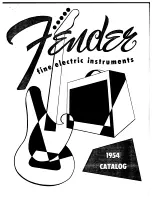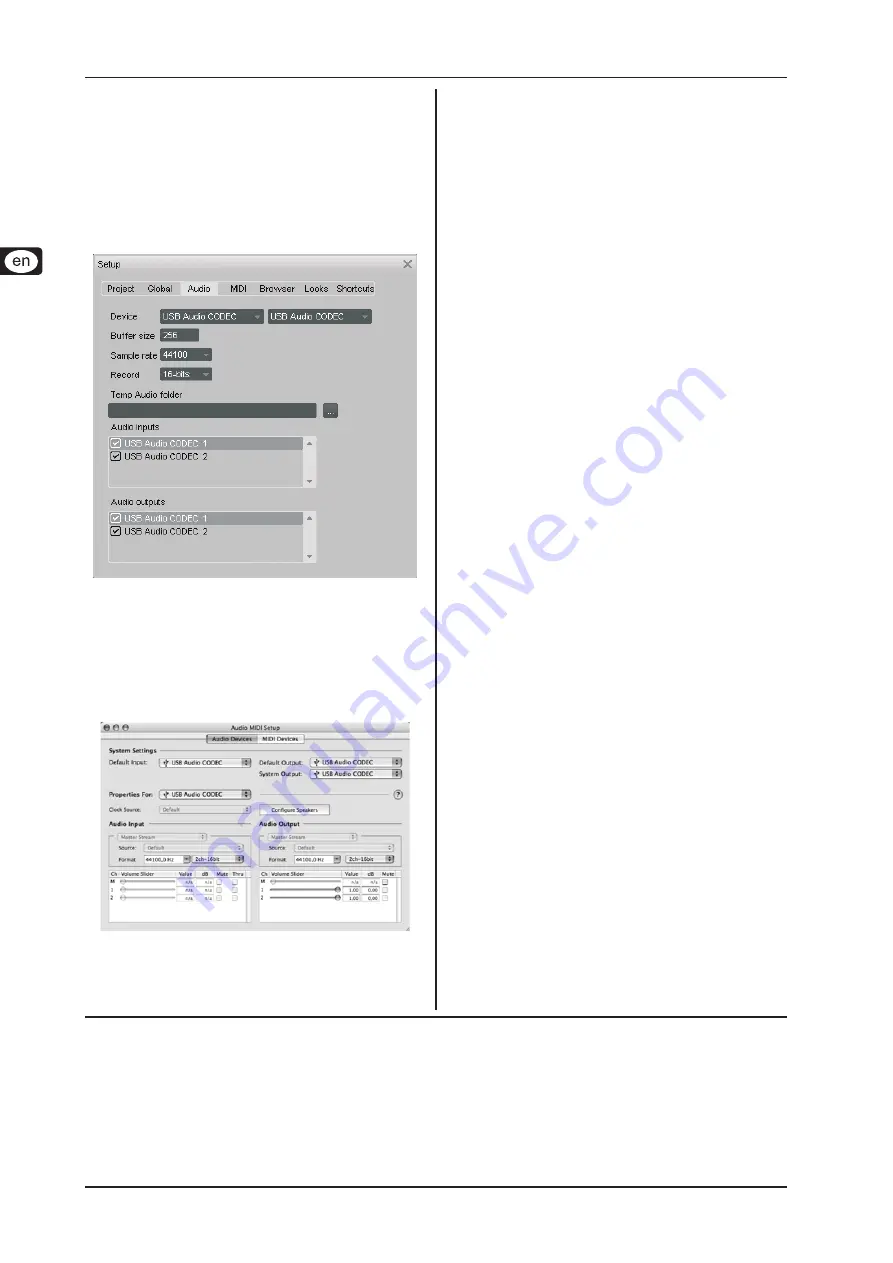
iAXE USB-GUITAR
Installation for Mac
6
Technical specifications and appearance are subject to change without notice. The information contained herein is correct at the time of printing. All trademarks (except BEH-
RINGER, the BEHRINGER logo, JUST LISTEN and iAXE) mentioned belong to their respective owners and are not affiliated with BEHRINGER. BEHRINGER accepts no liability
for any loss which may be suffered by any person who relies either wholly or in part upon any description, photograph or statement contained herein. Colors and specifications
may vary slightly from product. Products are sold through our authorized dealers only. Distributors and dealers are not agents of BEHRINGER and have absolutely no authority to
bind BEHRINGER by any express or implied undertaking or representation. No part of this manual may be reproduced or transmitted in any form or by any means, electronic or
mechanical, including photocopying and recording of any kind, for any purpose, without the express written permission of BEHRINGER International GmbH. Mac and Mac OS are
trademarks of Apple Computer, Inc., registered in the U.S. and other countries. Intel and Pentium are trademarks or registered trademarks of Intel Corporation or its subsidiaries
in the United States and other countries. Windows is a registered trademark of Microsoft Corporation in the United States and other countries. ASIO is a trademark and software
of Steinberg Media Technologies GmbH. energyXT2 and energyXT2 Compact are trademarks of XT Software AS incorporated in Norway. Guitar Combos and Guitar Rig are
registered trademarks of Native Instruments GmbH.
ALL RIGHTS RESERVED. (c) 2008 BEHRINGER International GmbH.
BEHRINGER International GmbH,
Hanns-Martin-Schleyer-Str. 36-38,
47877 Willich-Muenchheide II, Germany. Tel. +49 2154 9206 0, Fax +49 2154 9206 4903
Installing energyXT2 Compact
3.4
energyXT2 Compact is a powerful audio production environment
for creating your own music.
Please refer to the file "how_to_install.pdf" on the energy XT2
Compact CD for details on how to install the software.
To setup the software, proceed as follows:
Start energyXT2.
1)
From the menu choose
2)
File > Setup > Audio
and make your
choice according to the screenshot.
Audio Setup settings
Fig. 3.4:
Configuring the audio driver
3.5
To properly configure the driver for audio applications, pro
-
ceed as follows:
Open
1)
Audio MIDI Setup
from the folder
Applications > Utilities
and make your choice according to the screenshot.
Audio MIDI Setup settings
Fig. 3.5:
Troubleshooting
3.6
See the list of common problems, and hints on how to resolve
them, if you encounter any software problems.
Bad sound quality in NI Guitar Combo software (noisy, dis-
torted)
Open
1)
Audio MIDI Setup
from the folder
Applications > Utili-
ties
.
Under
2)
Format
, choose:
44100,0 Hz
=
/
2ch-16bit
Latency time too long in NI Guitar Combo software
Choose
=
Preferences > Audio Setup
from the menu and de-
crease
Output Latency
setting.
Clicks or dropouts in NI Guitar Combo software
Choose
=
Preferences > Audio Setup
from the menu and in-
crease
Output Latency
setting.