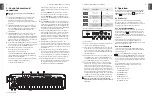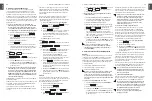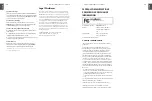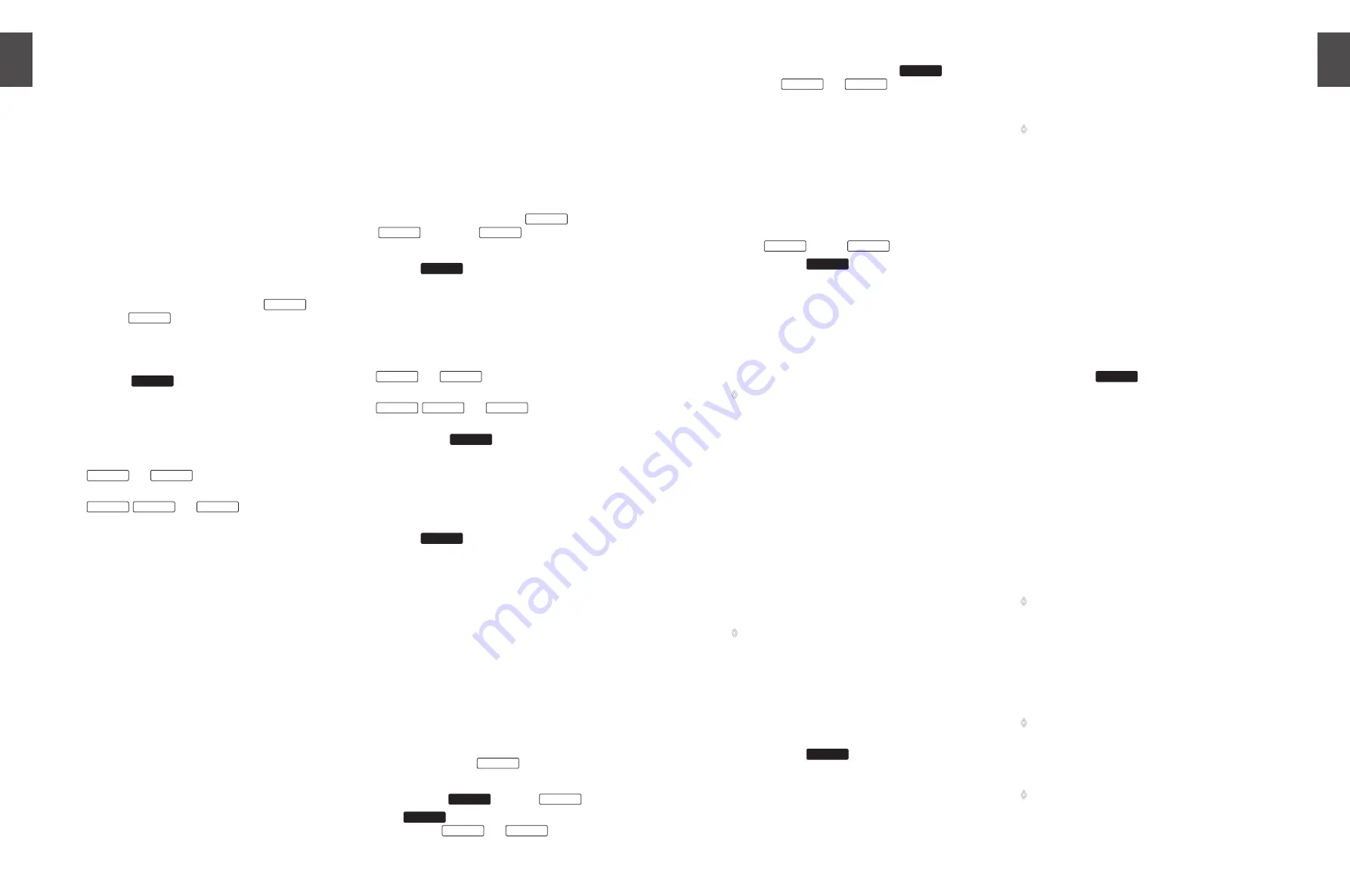
ENGLISH
U-CONTROL UMX490/UMX610 User Manual
10
ENGLISH
U-CONTROL UMX490/UMX610 User Manual
11
Program and bank change
4.2.8
You have three different options achieving a program
change in external devices with the UMX. This is a very
powerful function, which will enable you to use the full
spectrum of all of your sound producers. Options a) and b)
will allow you to select any programs by means of a defined
selection procedure, which always has to be completed. The
process is generally accelerated in the third option c), so that
you will be able to directly select programs by pressing the
push-button once.
If you are sure that you want to select from 128
a)
different programs only, you will achieve the ASSIGN
mode program change by the following method. As
soon as the quantity of 128 is exceeded, however, you
must apply the process described under paragraph b).
1) Press the ASSIGN push-button and hold it down.
2) Press one of the 16 white channel keys
CH 1
through
CH 16
on the keyboard. You have now
defined the channel by which the program change
will be transmitted.
3) Release the ASSIGN push-button.
4) Press the
PROGRAM
key.
5) Press the number keys in sequence until you have
completely entered the desired program number.
Only value entries between 0 and 127 are possible.
Greater values are ignored by the device.
Examples:
- Press
1
and
5
if you have decided on
program 15, for example.
- Press
1
,
2
and
7
if you would like to
select program 127.
6) Press the ENTER key. In order to discard your
assignments, please press the CANCEL key or press
the ASSIGN push button again. The ASSIGN LED will
go off in all 3 cases.
If you have more than 128 programs, you must apply
b)
the following process to achieve a program change.
In this case, your programs will be organized in banks
which are activated by a special MIDI command: the
BANK SELECT command. In the following section, this
command is briefly described. A brief introduction for
this is listed in the following:
The BANK SELECT command consists of two parts: an MSB
part and an LSB part.
The MSB part describes a value range of 128 different values
and is the more important part of the DATA BASE SELECT
command for many external devices.
The LSB part describes each of the 128 MSBs in another
128 individual stages. Both are individually numbered from
0 to 127.
The enormous value range of a total of 128 x 128 = 16,384
different values is therefore available to you via the BANK
SELECT command. This theoretically means that you could
use external devices which support the same amount of
different banks.
If you consider that each of these banks again contains
another 128 individual programs, you will receive the
unbelievably large number of 2,097,152 different options to
organize these programs.
1) Press the ASSIGN push-button and hold it down.
2) Press one of the 16 channel keys
CH 1
through
CH 16
, or press the
GLOBAL
key.
3) Release the ASSIGN push-button.
4) Press the
BANK MSB
key. Then press the number keys
in sequence until you have completely entered
the desired BANK MSB number. Only value entries
between 0 and 127 are possible. Greater values are
ignored by the device.
The BANK MSB has now been defined.
Examples:
- Press
1
and
4
if you have decided on MSB
14, for example.
- Press
1
,
0
and
7
if you would like to
select MSB 107.
5) Now define the
BANK LSB
by pressing the key. Then
enter the number value of the BANK LSB with the
already familiar procedure (see step 4). The same
entry rules apply as for the BANK MSB.
You have defined the bank in which the desired
program will be called up in steps 4 and 5. Now all
you have to define is the program itself:
6) Press the
PROGRAM
key and then press the number
keys in sequence until you have completely entered
the desired program number. Only entries between
0 and 127 are possible, greater values are ignored by
the device. Ready!
7) Finally, press the ENTER key. In order to discard your
assignments, please press the CANCEL key or press
the ASSIGN push-button again. The ASSIGN LED will
go off in all 3 cases.
Example:
You want to select preset No. 49 in bank 25 of an external
device on channel 14 via the UMX. Only the LSB will be used
to describe the bank, since the bank number remains less
than 128. The MSB in this case equals 0.
1) Press and hold the ASSIGN push-button.
2) Press the channel key
CH 14
.
3) Release the ASSIGN push-button.
4) Then, press the
BANK MSB
key or the
0
key
5) Press
BANK LSB
key and then describe bank 25 with
push-buttons
2
and
5
.
6) Define the program: Press the
PROGRAM
key and then
the
4
and
9
keys for program 49.
7) Press the ENTER key.
Direct program selection through the two
c)
OCTAVE
SHIFT
push-buttons.
1) Press the ASSIGN push-button and hold it down.
2) Select the OCTAVE SHIFT push-button which you
want to assign to the program change function.
3) Release the ASSIGN push-button again.
4) Defined the channel by which the program change
will be transmitted. Press one of the 16 channel keys
CH 1
through
CH 16
on the keyboard.
5) Press the
PROG DIR
key. Then press the number
keys on the keyboard in sequence until you have
completely entered the desired preset number. Only
value entries between 0 and 127 are possible. Greater
values are ignored by the device.
6) Finally, press the ENTER key. In order to discard your
assignments, please select the CANCEL key or press
the ASSIGN push-button again. The ASSIGN LED will
go off in all 3 cases.
As soon as you have assigned the direct program
◊
selection to one or both OCTAVE SHIFT push-buttons
simultaneously, pressing both push-buttons will not
activate ANYTHING!
Other functions of the OCTAVE SHIFT
4.2.9
buttons
The OCTAVE SHIFT push-buttons of the device are in their
initial state every time the UMX is switched on (see Table
3.1). Further special functions can be assigned to both
push-buttons in the ASSIGN mode in addition to the already
covered functions regarding direct program change and
octave transposition:
Transposition in individual semitone steps
a)
Sequential scrolling in program libraries
b)
Optional controller functions
c)
As soon as you assign a function to one of the two push-
◊
buttons, the second push-button will automatically
assume the same function, however, it is still restricted
in its functionality. It is not capable of sending data until
you assign a function to this push-button with the ASSIGN
procedure.
Transposition in individual semitone steps
a)
1) Press the ASSIGN push-button and hold it down.
2) Press the
/-
key.
3) Release the ASSIGN push-button.
4) Finally, press the ENTER key. In order to discard your
assignments, please press the CANCEL key or press
the ASSIGN push-button again. The ASSIGN LED will
go off in all 3 cases.
Pressing the right hand one of the two push-buttons causes
a shift by one semitone upward pressing the left hand one
leads to a shift by one semitone downward. Pressing both
push-buttons cancels all transpositions.
A keyboard can consist of a maximum of 128 semitones
◊
according to the MIDI standard. If you have reached
the lower or upper end of this tone range with the
transposition function, you cannot exceed the highest
or lowest tone despite continued pressing of the
transposition push-button. This also applies to the
transposition in octave steps.
Sequential scrolling in program libraries.
b)
Most sound producers have the option to store presets
in a separate bank (frequently called a User Bank). If the
sequence of songs to be played at a concert is defined by
your band, you can store all of the sounds used for the gig
in the User Bank in the sequence they occur in the concert
and completely concentrate on your playing. A cumbersome
search for sounds in the sound producers is no longer
required thanks to the OCTAVE SHIFT push-buttons.
1) Press the ASSIGN push-button and hold it down.
2) Press the
PROG +/-
key.
3) Release the ASSIGN push-button.
4) Finally, press the ENTER key. In order to discard your
assignments, please press the CANCEL key or press
the ASSIGN push-button again. The ASSIGN LED will
go off in all 3 cases.
Pressing the right hand one of the two push-buttons now
causes your external device to switch one preset number
upward to be switched upward in your external device;
pressing the left hand causes a step downward in your
preset library. By pressing both push-buttons you jump to
Preset 0 in the current bank.
Please note that you must assign an individual MIDI channel
to the OCTAVE SHIFT push-buttons if you do not want to
work in the GLOBAL CHANNEL (refer to Chapter 4.2.2).
In case of the stepwise search function, the channel
◊
assignment always affects both the push-buttons. The
assignment of a separate channel to one of the 2 push-
buttons is not supported.
Optional controller functions
c)
Please note that the OCTAVE SHIFT push-buttons generate
switch controllers in the event of a controller assignment.
One of the two values 0 or 127 will always be produced.
There are two exceptions: if you assign controller CC 07
◊
(Channel Volume) to the OCTAVE SHIFT push-buttons,
pressing one of the push-buttons will always generate the
value 0. In case of controller CC 10 (panning), pressing a
push-button will always produce the value 64.
Please note that pressing both push-buttons
◊
simultaneously does not generate anything when
assigning a controller.