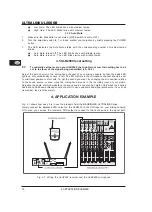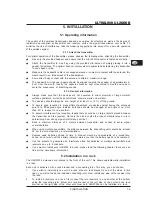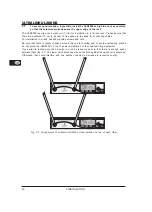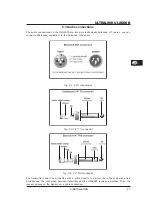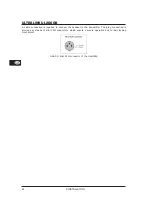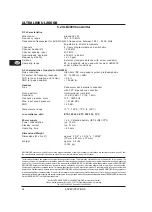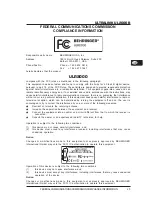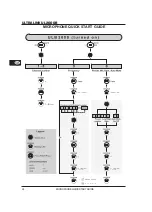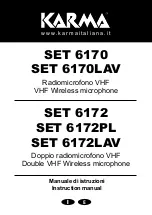13
ULTRALINK UL2000B
2.
A blink code indicates the charge level of the battery:
1 = Battery is nearly empty . . .
5 = Battery is fully charged
3.
Shortly after, a second blink code indicates the current channel setting for the transmitter:
1 = Channel 1 is selected . . .
8 = Channel 8 is selected
When the blink codes have indicated the operating state, a constant glowing of the LED indicates the
operational readiness. However, the battery is discharged and needs to be replaced when the LED
continues to flash (see Chapter 1.1.4).
3.2.2 Channel setting
Within a preset, you can easily select a channel by using the select switch
. In this case, it is not
relevant whether the transmitter is on or off.
Changing the channel when the transmitter is already powered on
During this procedure, the transmitter may not be set to mute!
1.
Turn the selection switch to one of the positions 1 - 8, corresponding to the desired channel
number. If a valid value is selected (i.e. neither 9 nor 0), the LED blinks quickly once as a
confirmation.
2.
Press the POWER button briefly. The LED flashes at a medium rate, corresponding to the
channel number (for example, 5 times for channel 5) that has been set by using the select
switch.
If an invalid channel number is selected (0 or 9), the channel selected last remains
selected.
Changing the channel when the transmitter is powered off
1.
Turn the selection switch to one of the values (1 - 8), corresponding to the desired channel
number.
2.
If you turn on the transmitter, the channel you selected is automatically loaded.
If an invalid channel number was selected (0 or 9), the channel selected last remains
selected.
3.2.3 Setting your own frequency
A carrier frequency in the range between 798.1 and 805.9 MHz can be freely selected. This frequency
is stored in a self-assignable user preset (Preset 1).
The carrier frequency can only be set in 25-kHz steps. The frequency you select has to
be a multiple of 25 kHz. If you select a frequency that is not a multiple of 25 kHz or does
not lie in the frequency range between 798.1 and 805.9 MHz, the ULB2000 gives off an
error message (the LED blinks quickly 5 times).
1.
Engage MUTE. The transmitter can now be switched to the programming mode.
2.
Turn the selection switch to 9 and confirm your selection by keeping the POWER button
pressed for about 2 seconds. The LED indicates confirmation by blinking once with medium
tempo and blinking once slowly. The transmitter is now in the programming mode and awaits
the entry of a 6-digit frequency.
3.
Enter all 6 digits one after another in the following fashion:
Select the desired value on the selection switch, for example 4. If a valid value is
selected, the LED blinks quickly once as a confirmation. This way, you can be sure that
a correct value is entered (in regard to the frequency range and divisibility by 25 kHz)
even before confirming your selection.
Confirm your selection by briefly pressing the POWER button.
If the end frequency value you entered is valid, the LED blinks quickly once more. If the
frequency value is invalid, the LED blinks quickly 5 times, and the unit is no longer in the
programming mode. In this case, start anew with step 2.
After a brief interruption, a second blink code is given: the LED blinks corresponding to
the value selected (in this case, 4 times) with medium tempo.
3. ULB2000 TRANSMITTER