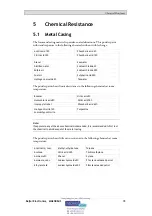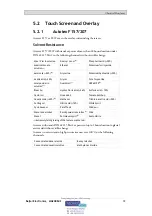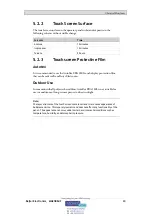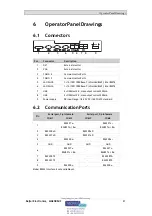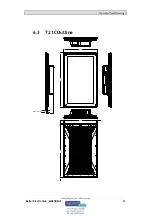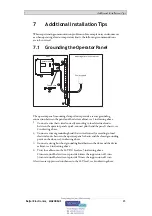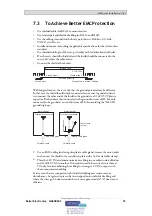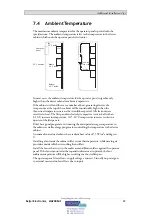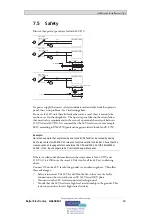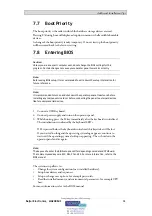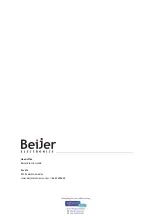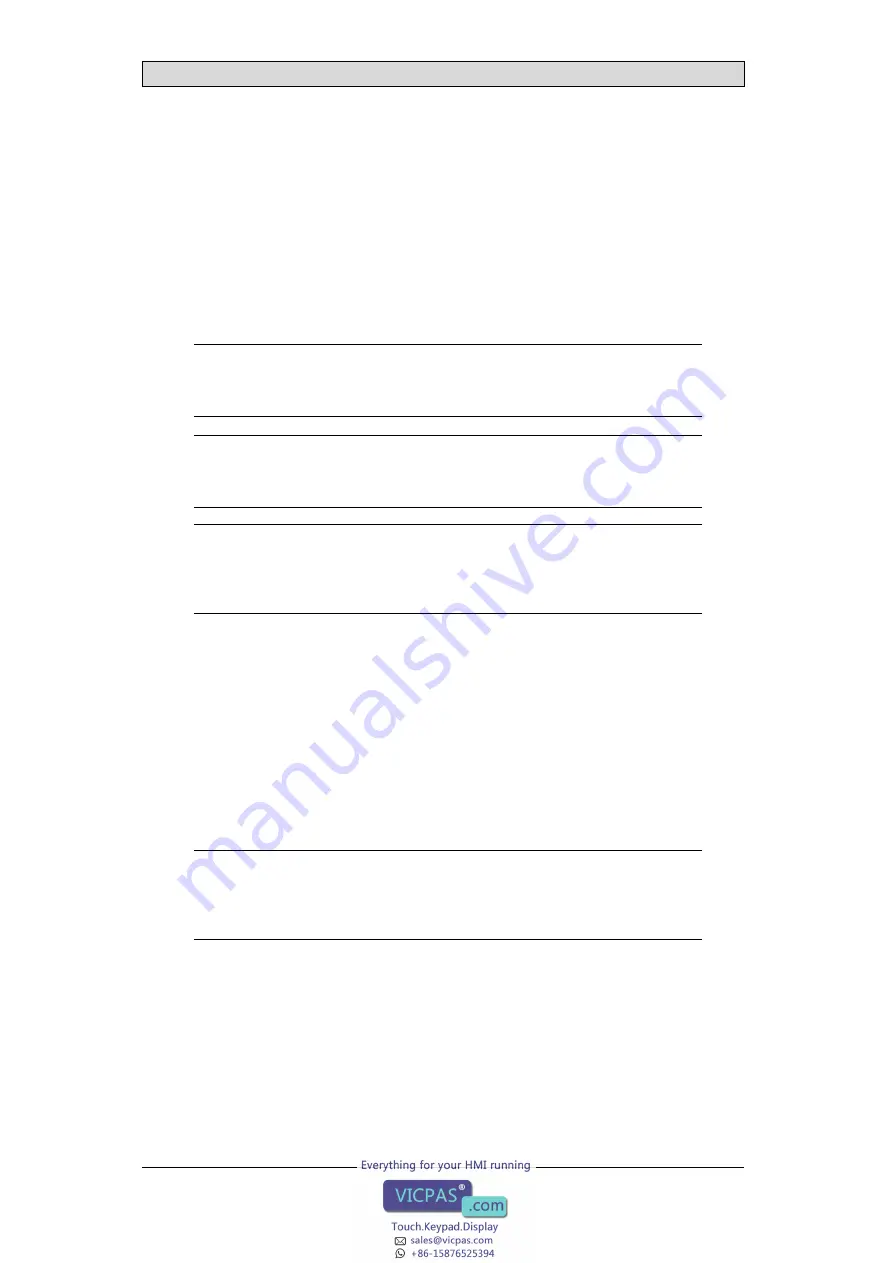
Additional Installation Tips
7.7 Boot Priority
The boot priority is the order in which the hardware storage devices are read.
Pressing F7 during boot will display a drop down menu with all available bootable
devices.
A change of the boot priority is only temporary. On next startup the boot priority
will be restored back to the factory setting.
7.8 Entering BIOS
Caution:
Unless you are an expert computer user, do not change the BIOS settings for this
program. Certain changes can cause your operator panel to work incorrectly.
Note:
Before using BIOS setup, it is recommended to write down the setup information for
future reference.
Note:
It is recommended to turn on and shut down the operator panel at least once before
installing any components/cards or before connecting the panel to external devices,
like for example serial devices.
1. Connect a USB Keyboard.
2. Connect power supply and turn on the operator panel.
3. While booting, press the F2 key immediately after the keyboard is initialized.
The initialization is indicated by the keyboard LED's.
If F2 is pressed before the keyboard is initialized, this keystroke will be lost.
If you waited too long and the operating system logo appears, continue to
wait until the operating system desktop is appearing. Then, shut down the
operator panel and try again.
Note:
The key used to enter the BIOS setup can differ depending on model and CPU Board.
The commonly used keys are ESC, DEL, F1 and F2. For more information, refer to the
BIOS manual.
The system setup allows to:
•
Change the system configuration (new installed hardware).
•
Setup boot devices and sequences.
•
Setup or change user options, for example passwords.
•
Read the installed memory and environmental parameters, for example CPU
heat.
For more information, refer to the BIOS manual.
Beijer Electronics, MAEN084E
32