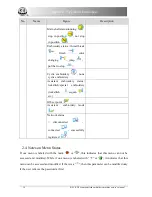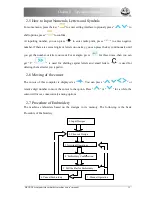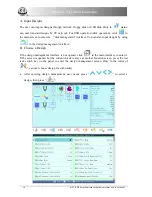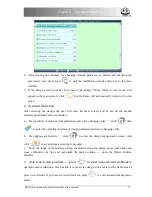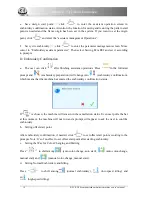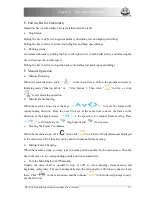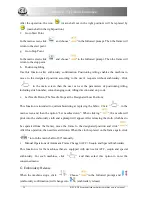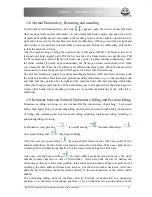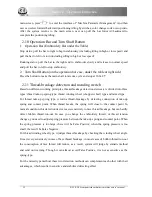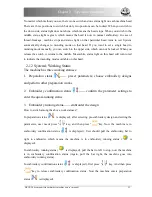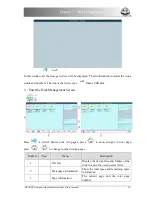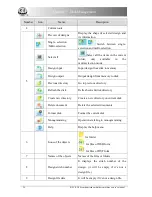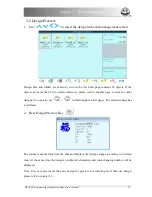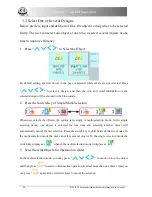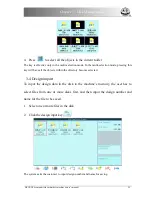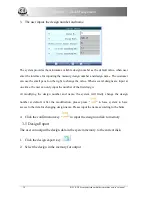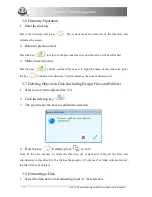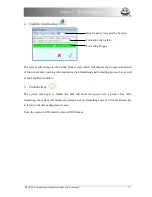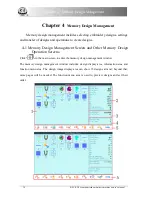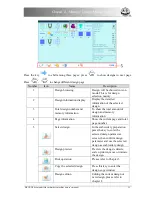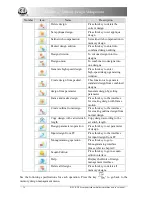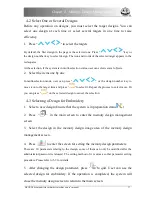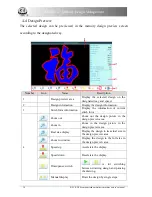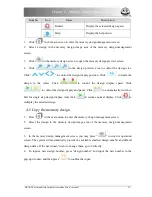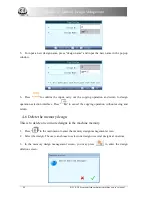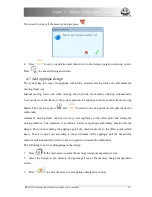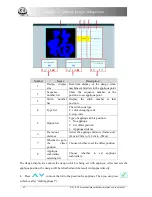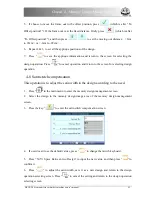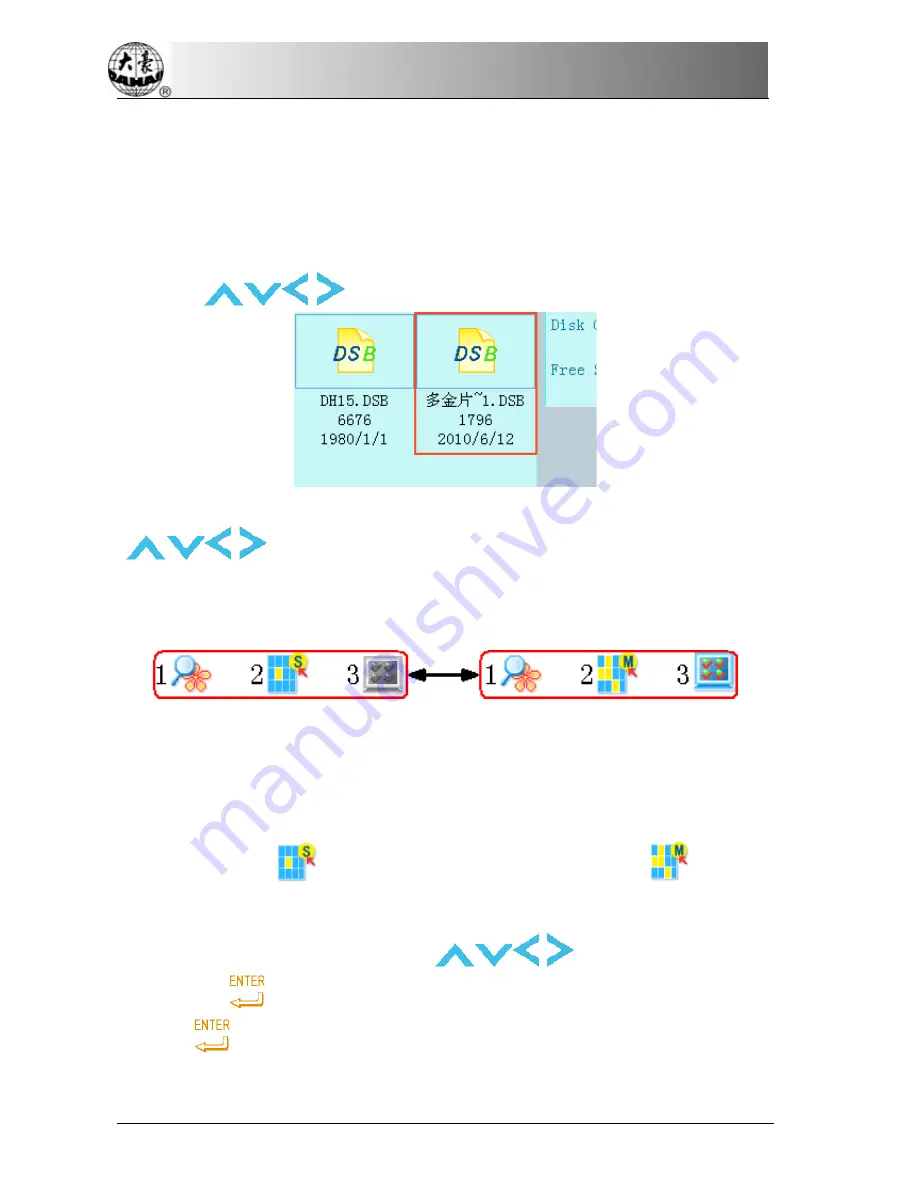
Chapter 3 Disk Management
3-3
Select One or Several Designs
Before preview, input and deletion of files, the objective design has to be selected
firstly. The user can select one object at one time, or select several objects at one
time to improve efficiency.
1.
Press “
” to Select the Object
By default setting, the first object in the page is selected while others are not selected. Press
“
” to select a design, and then the icon and word information of the
selected design will be showed in the blue square.
2.
Press the Switch Key of Single/Multi-Selection
When user selects the objects, the system is in single or multi-selection mode. In the single
selection mode, one object is selected for one time and selecting another object will
automatically cancel the last selection. Press the switch key to shift between the two modes. In
the multi-selection mode the user can select several objects. In the single selection mode the
switch key displays as
when in the multi-selection mode it displays as
.
3.
Select Several Objects for Operation in Order
In the multi-selection mode, you may press “
” to move icon to the object
and then press “
”to select it. Repeat this operation to select more than one object. And you
can press “
” again at the selected object to cancel the selection.
28 BECS- D56 computerized embroidery machine owner’s manual
Summary of Contents for BECS-D56
Page 2: ......