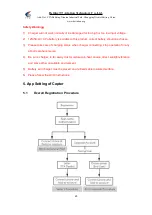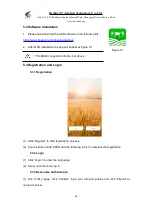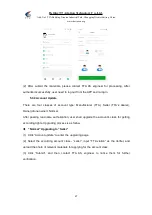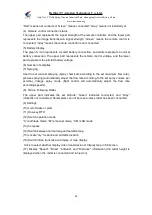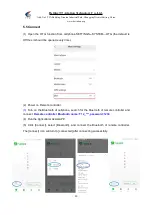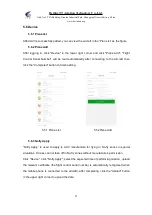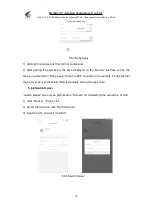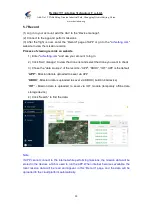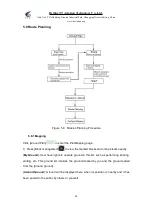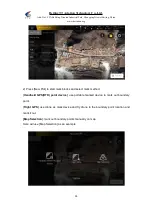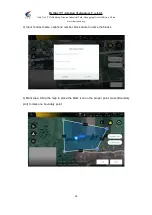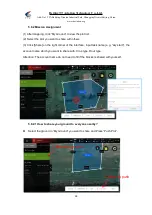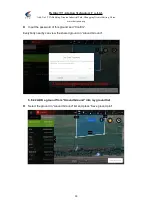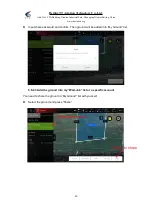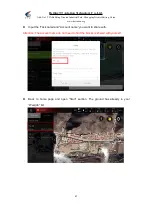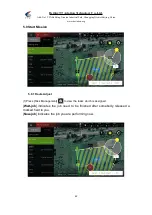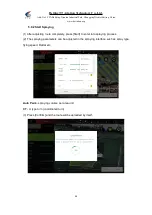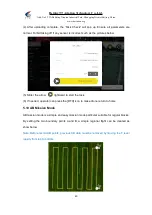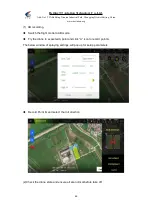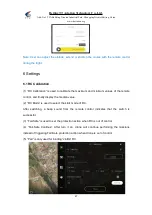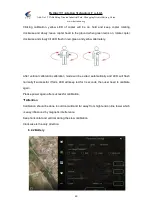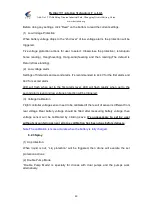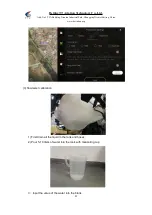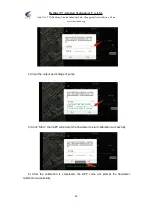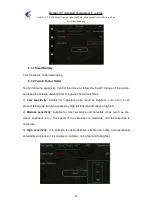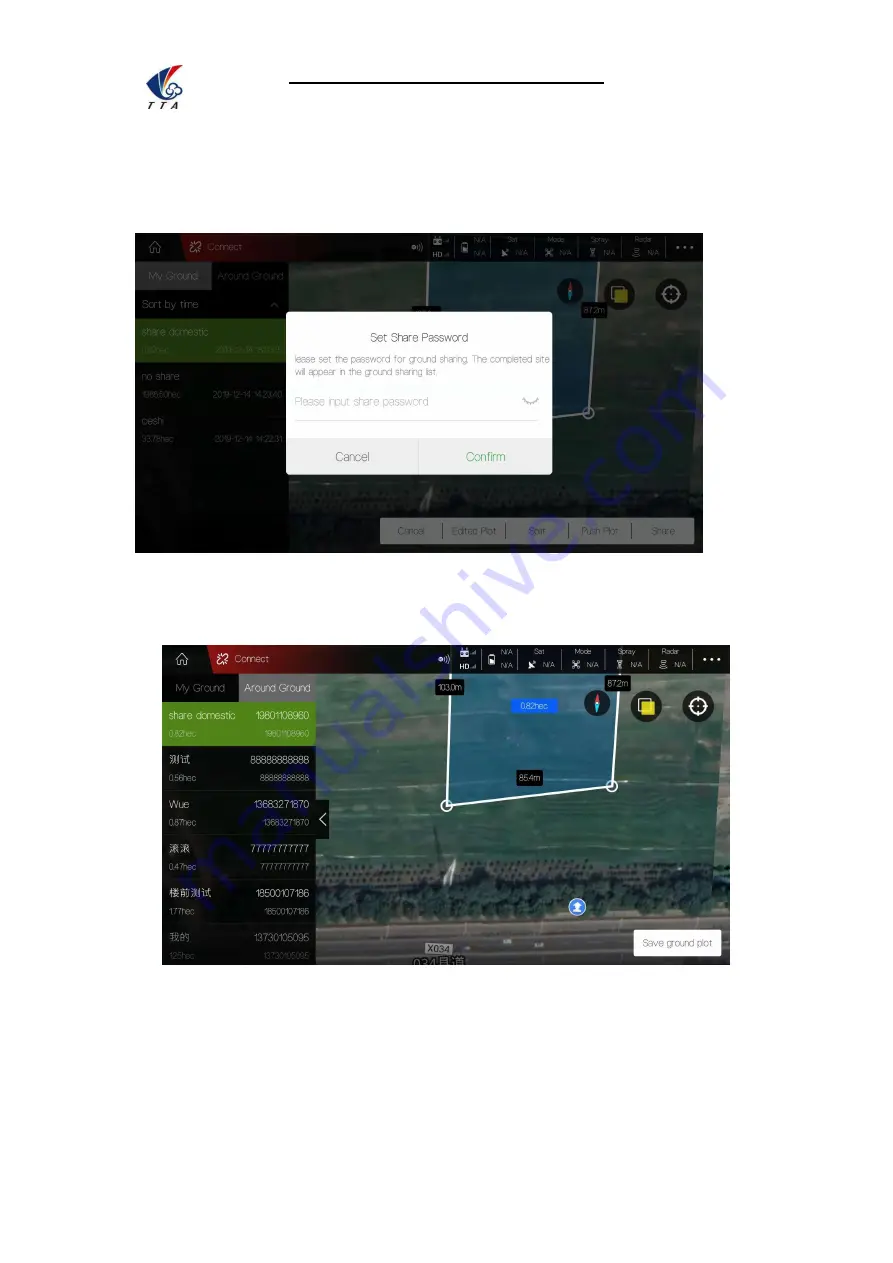
Beijing TT Aviation Technology Co., Ltd.
Add: No.1 TTA Building, Niantou Industrial Park ,Changping District,Beijing, China
www.ttaviation.org
39
Input the password of this ground and “Confirm”.
Everybody nearby can view the shared ground in “Around Ground”.
5.8.2.2 ADD a ground from “Around Ground” into my ground list
Select the ground in ”Around Ground” list and press “Save ground plot”
3.Input share password and confirm