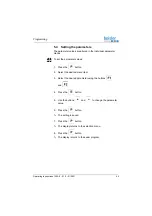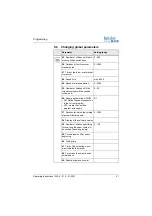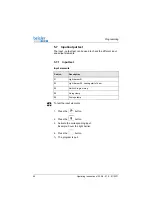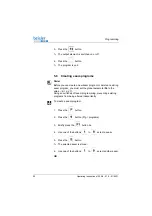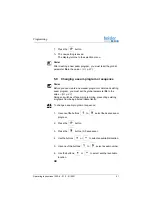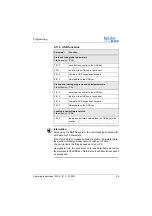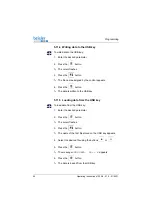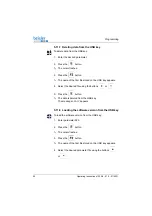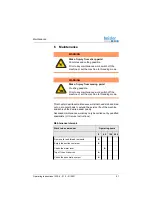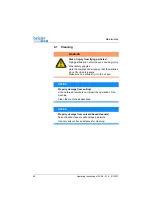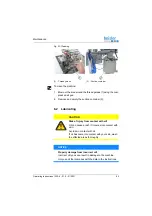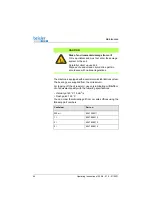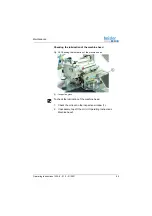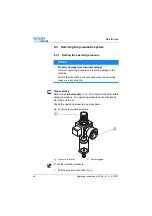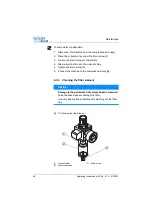Programming
56
Operating Instructions 1225-6 - 01.0 - 01/2021
5.11.4 Writing data to the USB key
To write data to the USB key:
1.
Enter the desired parameter.
2.
Press the
button.
The cursor flashes.
3.
Press the
button.
The file name assigned by the control appears.
4.
Press the
button.
The data is written to the USB key.
5.11.5 Loading data from the USB key
To load data from the USB key:
1.
Enter the desired parameter.
2.
Press the
button.
The cursor flashes.
3.
Press the
button.
The name of the first file stored on the USB key appears.
4.
Select the desired file using the buttons
or
.
5.
Press the
button.
The message
READ DATA
YES = E
appears.
6.
Press the
button.
The data is loaded from the USB key.
Summary of Contents for 1225-6
Page 1: ...1225 6 Operating Instructions ...
Page 6: ...Table of Contents 4 Operating Instructions 1225 6 01 0 01 2021 ...
Page 16: ...Safety 14 Operating Instructions 1225 6 01 0 01 2021 ...
Page 20: ...Machine description 18 Operating Instructions 1225 6 01 0 01 2021 ...
Page 62: ...Programming 60 Operating Instructions 1225 6 01 0 01 2021 ...
Page 72: ...Maintenance 70 Operating Instructions 1225 6 01 0 01 2021 ...
Page 86: ...Decommissioning 84 Operating Instructions 1225 6 01 0 01 2021 ...
Page 88: ...Disposal 86 Operating Instructions 1225 6 01 0 01 2021 ...
Page 94: ...Technical data 92 Operating Instructions 1225 6 01 0 01 2021 ...
Page 95: ......