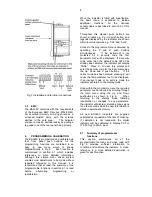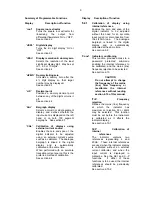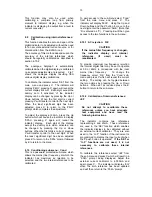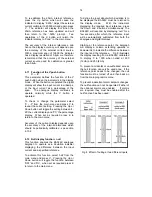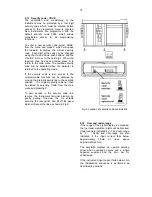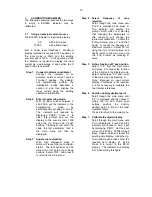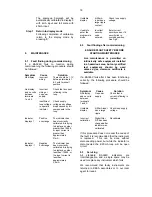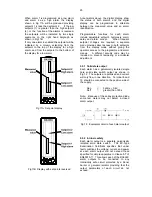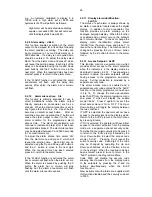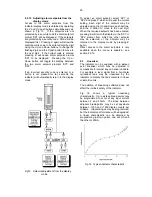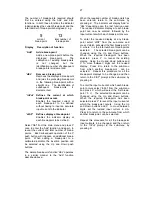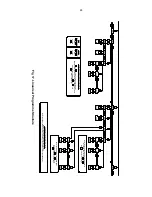22
Summary of programmable alarm functions
Display Description of function
'EnbL'
Alarm enable
Enables or disables the alarm
function without changing the alarm
parameters.
See section 9.2.4
'SP1'
Alarm setpoint 1
Adjusts the alarm setpoint. The
alarm
is
activated
when
the
indicator
display
equals
the
setpoint.
See section 9.2.5
'HI.LO'
Alarm function
Defines whether the alarm has a
high or low function
See section 9.2.6
'no.nc'
Normally
open
or
normally
closed output
Determines whether the single pole
alarm output is open or closed in
the alarm condition.
See section 9.2.7
'HStr'
Hysteresis
Adjusts the alarm hysteresis.
See section 9.2.8
'dELA'
Alarm delay
time
Adjusts the delay between the
display equalling the setpoint and
the alarm output being activated.
See section 9.2.9
'SIL'
Alarm silence time
Defines the time that the alarm
output remains in the non-alarm
condition following acceptance of
an alarm.
See section 9.2.10
'FLASH' Display alarm identification
Defines if the setpoint bargraph
flashes when an alarm is activated.
See section 9.2.11
'AcSP'
Access setpoint
Sub-menu which enables direct
access to the alarm setpoints from
the indicator display mode, and
defines a separate security code.
See section 9.2.12
9.2.4 Alarm enable: EnbL
This function allows the alarm to be enabled or
disabled without altering any of the alarm
parameters. To check or change the function
select 'EnbL' from the alarm menu and press
P
which will reveal the current setting.
The
function can be changed by pressing the
Up
or
Down
button followed by the
E
button to return
to the alarm menu.
9.2.5 Setpoint adjustment: SP1 and SP2
The setpoint of each alarm may be positioned
anywhere between -19999 and 19999 (-19990
and 99990 with dummy trailing zero) providing
this corresponds to an input current between
3.8 and 20.2mA. e.g. If the indicator has been
calibrated to display 0 with 4mA input and
10000 with 20mA input, the two alarm
setpoints
may
be
positioned
anywhere
between -125 and 10125.
To adjust the setpoint select 'SP1' or 'SP2' from
the alarm menu and press
P
which will reveal
the existing alarm setpoint. Each digit of the
setpoint can be adjusted using the
Up
and
Down
push buttons, and the
P
button to move
to the next digit. When the required setpoint
has been entered press
E
to return to the
alarm menu.
9.2.6 Alarm function: HI.LO
Each alarm can be conditioned as a high or
low alarm.
To check or change the alarm
function select 'HI.LO' from the alarm menu
and press
P
to reveal the current setting. The
function can be changed by pressing the
Up
or
Down
buttons followed by the
E
button to
return to the alarm menu.
Summary of Contents for ba326c
Page 11: ...11...