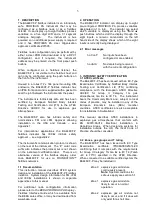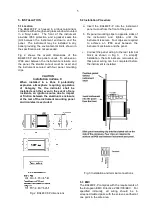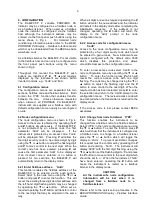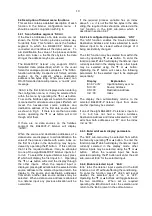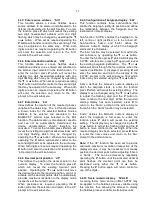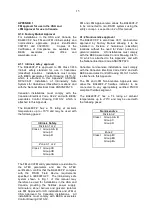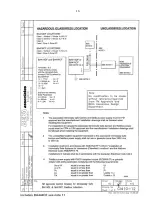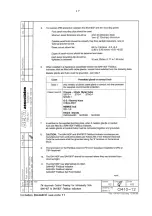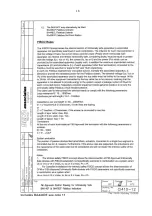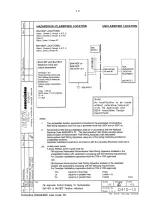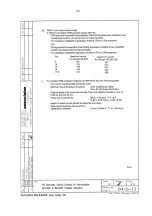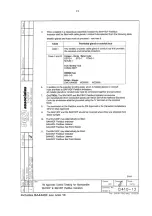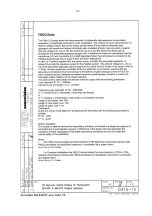10
6.4 Description of listener menu functions
This section contains a detailed description of each
function in the listener configuration menu. It
should be read in conjunction with Fig 6.
6.4.1 Scan fieldbus segment ‘SCAn’
If the Device Addresses of a data source are not
known, the ‘SCAn’ function provides a simple way
to identify them. This function scans the fieldbus
segment to which the BA448CF-P listener is
connected and identifies all the data sources. To
aid identification the value of the process variable
with a zero index i.e. the first five bytes in the data
string at the address may be pre-viewed.
The BA448CF-P listener only supports DS-33
formatted data (float) which is the usual
format for analogue process variables. The ‘SCAn’
function will identify, irrespective of format, all data
sources on the segment whose destination
address is five bytes long. When pre-viewed, non
DS-33 formatted data will produce a ‘no dAt’ error
message.
‘SCAn’ is the first function displayed when entering
the configuration menu, or it may be selected from
within the menu by operating the
▼
or
▲
button.
To scan the fieldbus segment to which the listener
is connected for all data sources press P which will
reveal the hexadecimal source address and
destination address of the first data source found
as shown in Fig 5. If there is more than one data
source, operating the
▼
or
▲
button will scroll
though all of them.
If there are no data sources on the fieldbus
segment the BA448CF-P listener will display
‘noSrC’.
When the source and destination addresses of a
data source are displayed, to aid identification the
value of the process variable with a zero index i.e.
the first five bytes in the data string may be pre-
viewed by operating the P button. If this confirms
that it is the required address, it may be allocated
to one of the eight BA448CF-P listener inputs in-1
to in-8. To select the required listener input, press
P which will display the first input in-1. Operating
the
▼
or
▲
button will scroll the display through
the other inputs. When the required input is
displayed pressing E will allocate the selected data
source address to the selected input and return the
display to the source and destination addresses
from which another data source address may be
selected. When a data source address is allocated
to a listener input any previous allocation will be
overwritten.
If the required process variable has an index
above 5 i.e. it is not the first five bytes in the data
string, the required index should be entered via the
‘ind’ function in the Edit sub-menu which is
described in section 6.4.7
6.4.2 List configured input parameters ‘LiSt’
The ‘LiSt’ function enables the Source Address,
Destination Address and Index allocated to each
listener input to be viewed without danger of it
being accidentally changed.
The ‘LiSt’ function may be selected from within the
menu by operating
▼
or
▲
button. To enter the
function press P which will display the listener input
currently selected in the display mode, other inputs
may be selected using the
▼
or
▲
button.
Operating the P button will cause the following
parameters for the selected input to be displayed
sequentially:
Display Explanation
‘Enb :Y or N’
Input Enabled yes or no
‘SrC :00’
Source Address
‘dSt :00’
Destination Address
‘ind :00’
Index
The display then automatically returns to the
selected BA448CF-P listener input from where
another input may be selected.
If one of the eight BA448CF-P Listener’s inputs in-
1 to in-8 has not had a Source Address,
Destination Address and Index allocated to it, ‘LiSt’
will show both addresses as ‘FF’ and the index
‘ind’ as ‘00’.
6.4.3 Enter address & display parameters
‘Edit’
The ‘Edit’ sub-menu may be selected from within
the menu by operating
▼
or
▲
button. To enter the
function press P which will display the listener input
currently selected in the display mode, other
listener inputs may be selected using the
▼
or
▲
button. When the required input has been
selected operating the P button will enter the edit
sub-menu at ‘Enb’ for the selected input.
6.4.4 Enable selected input ‘Enb’
‘Enb’ turns the listener input selected in the Edit
function on or off without affecting the conditioning.
To enter the function press P which will reveal
whether the selected input is ‘on’ or ‘oFF’.
Operating the
▼
or
▲
buttons will toggle between
the two conditions. When set as required
operating the E button will enter the selection and
return to the ‘Enb’ prompt in the edit sub-menu.