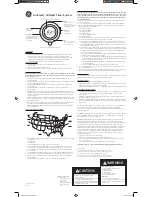29
8.4
Configuration as a clock
The BA577E-SS is configured and calibrated via four
front panel push buttons. All the configuration
functions are contained in an easy to use intuitive
menu that is shown diagrammatically in Fig 14.
Each menu function is summarised in section 8.4.2
of this manual and each includes a reference to
more detailed information.
All new BA577E-SS instruments are supplied
configured as requested at the time of ordering. If
configuration is not requested, the BA577E-SS will
be supplied with default Timer configuration as
shown in section 5.5.
If a BA577E-SS Clock is requested without detailed
configuration information, the instrument will supplied
with default Clock configuration as shown below, but
can easily be re-configured on-site.
Default Clock Configuration
Function
Display
Default
Access code
CodE
0000
Function
FunCtion
CLoC
Display
di5PLAY
12 : 00
Syncronise time
5YnC t
A 12 : 00 : 00
Enable control output 1
*
EnbL
oFF
Enable control output 2
*
EnbL
oFF
Enable access alarm
AC5P
oFF
times from display mode.
Access code for alarm
ACCd
0000
times from display mode.
Note: *
Control outputs are an option
8.4.1
Accessing configuration functions
Throughout this manual push buttons are shown as
&
,
*
,
(
and
)
and legends displayed by the
Clock are shown in a seven segment font as they
appear on the instrument e.g.
di5PLAY
and
CodE
.
Access to the configuration menu is obtained by
operating the
(
and
)
push buttons
simultaneously. If the instrument is not protected by
an access security code the first parameter
FunCtion
will be displayed. If a security code other
than the default code
0000
has already been
entered, the instrument will display
CodE
. Press
(
to clear this prompt and enter the security code
for the instrument using the
&
or
*
push button to
adjust the flashing digit, and the
(
push button to
transfer control to the next digit. If the correct code
has been entered pressing
)
will cause the first
parameter
FunCtion
to be displayed. If an incorrect
code is entered, or a push button is not operated
within ten seconds, the instrument will automatically
return to the display mode.
All configuration functions and prompts are shown on
the upper eight digit display.
Once within the main configuration menu the
required function can be selected by scrolling
through the menu using the
&
or
*
push buttons.
The Clock configuration menu is shown
diagrammatically in Fig 14.
When returning to the display mode following
reconfiguration, the Clock will display
dAtA
followed
by
5AVE
while the new information is stored in
permanent memory.
Summary of Contents for BA577E-SS
Page 1: ...Issue 6 4th May 2021 BA577E SS Rugged one input general purpose Timer or Clock Issue 6...
Page 18: ...18...
Page 19: ...19...
Page 30: ...30...