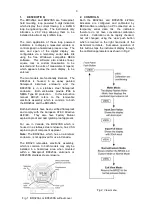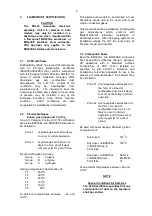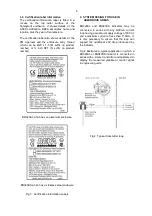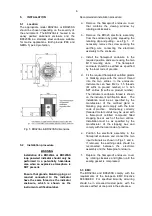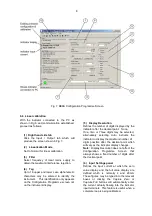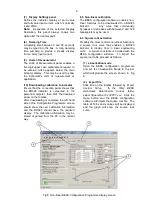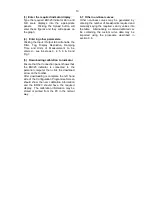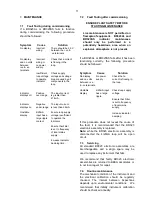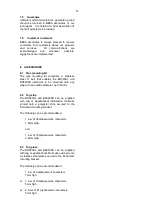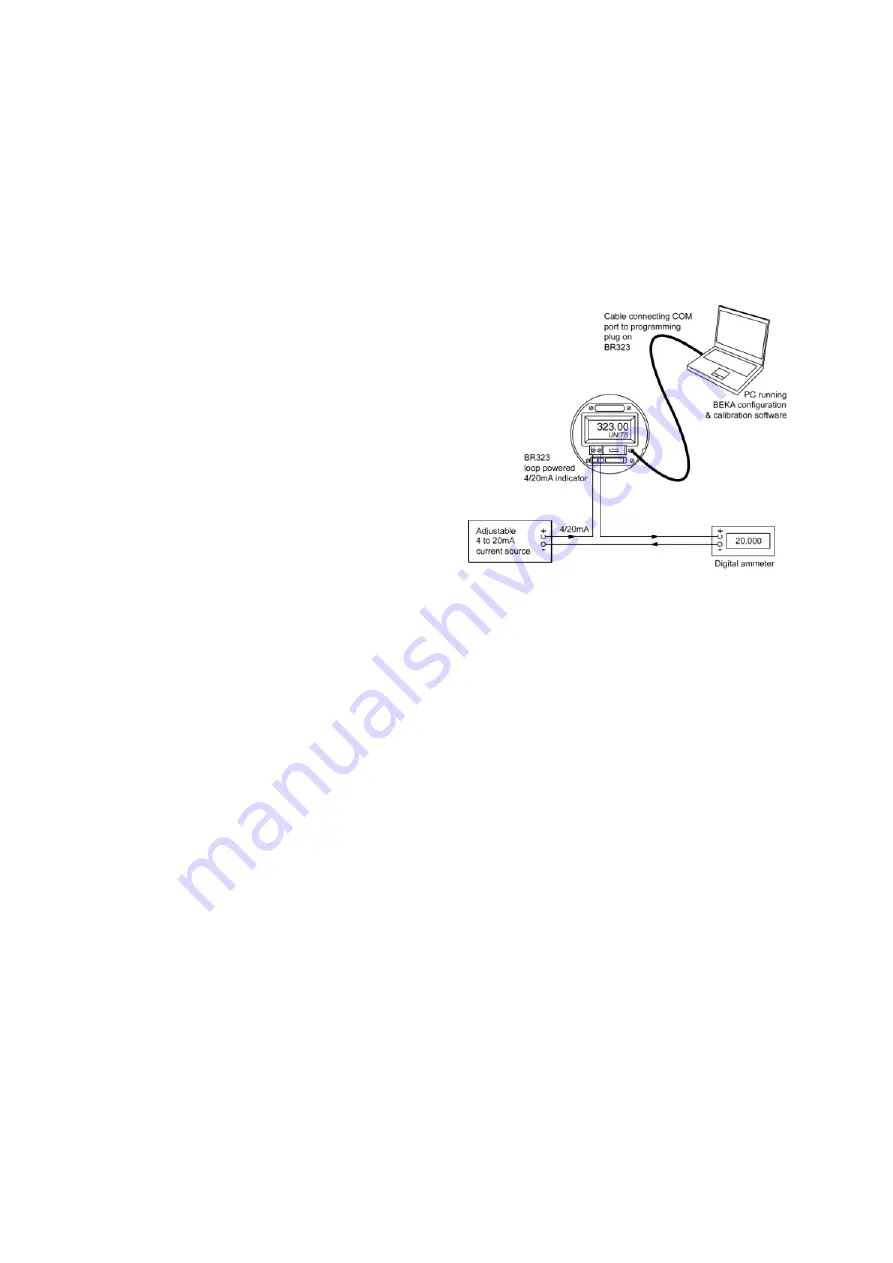
7
6.
PROGRAMMING & CALIBRATION
The BR323AL and BR323SS 4/20mA indicators
are configured and calibrated using BEKA
configuration software running on a personal
computer connected via a temporary serial data
link.
WARNING
The temporary serial data link must
NOT be connected to a BR323AL or
BR323SS indicator when an explosive
atmosphere is present.
The BR323 electronic assembly may be
removed from its enclosure for conditioning and
calibration, or calibration may be performed in
situ providing that an explosive atmosphere is
not present.
6.1 Loading BEKA software onto a PC
The free BEKA configuration software may be
downloaded from the BEKA associates web site
at www.beka.co.uk/indicateflameproof.html or is
available on a CD. If required, please request
a copy when ordering the instrument or contact
the BEKA associates sales office.
A lead to connect a BR323 indicator to a serial
communications port on a personal computer is
included with each order.
The personal computer should have a Microsoft
Windows 98, NT, 2000 or XP operating system
and the following hardware:
Pentium processor or equivalent
CD drive
8Mb of RAM minimum
20Mb hard disc space minimum
RS232 serial communications port
The BEKA configuration software should be
downloaded from the BEKA web site or loaded
from a CD onto the hard disc of a personal
computer. To install the software, access the
BEKAsetup.exe file and follow the screen
prompts.
6.2 Connecting the BR323 indicator to a PC
Connect the supplied interconnecting cable
between the programming plug on the front of
the BR323 indicator and the COM port on the
personal computer as shown in Fig 6. The
BR323AL or BR323SS indicator must be
connected to an adjustable 4/20mA signal during
conditioning and calibration, this may be a
4/20mA calibrator or the indicator may remain in
the measurement loop.
The supplied serial connection cable does not
provide isolation, we therefore recommend that
either the 4/20mA loop or the personal computer
is unearthed. Using a battery powered
4/20mA calibrator or a battery powered laptop
computer will avoid earth loop problems.
Fig 6 Connections for conditioning & calibrating
a BR323
6.3 Calibration screen
To run the configuration software click
Program
in the PC
Start
menu and select
BEKA
Associates;
BR323 Configuration Program
followed by
BR323 Configuration Program
. The
BEKA configuration software has an easy to use
calibration screen that shows the status of the
BR323 indicator and enables the required
calibration parameters to be entered, as
shown in Fig 7.
The left hand side of the screen shows the
indicator serial number and its current
conditioning and calibration. The right hand
side of the screen is for entering new
conditioning and calibration information and has
two alternative tabs;
Input/Output
for linear
calibration and
Custom Curve
for non-linear
calibration such as a square root extracting
curve. With the BR323 indicator connected as
shown in Fig 6 the
Connection
panel at the
lower left hand side of the screen will show
when the PC has established communication
with the BR323 indicator.