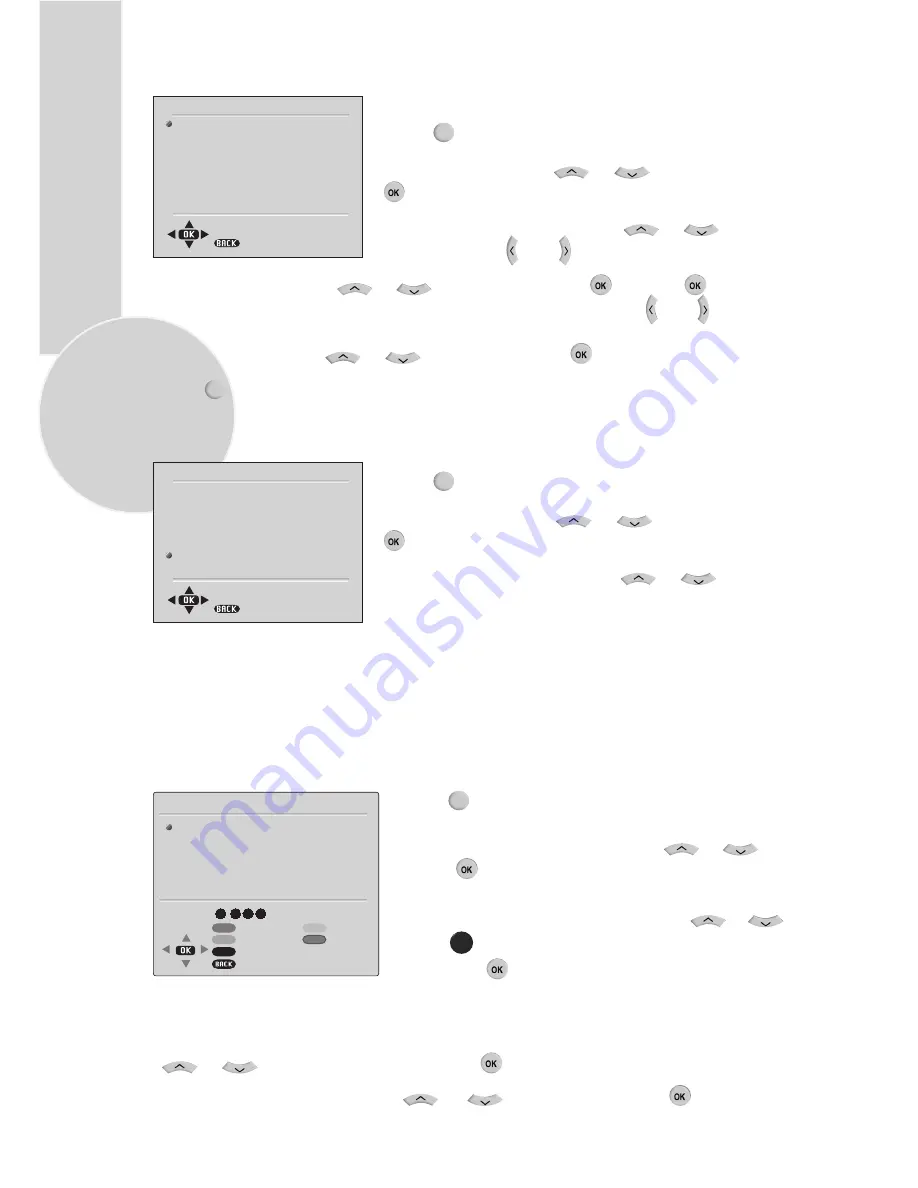
18
Press »
MENU
« to open the »MAIN MENU«.
– The »MAIN MENU« appears.
900
901
902
903
904
905
906
PROGRAM TABLE
ARD
ZDF
RTL
SAT1
PRO7
FAVOURITE SELECTION
SKIP
LOCK
MOVE
BACK
NAME
DELETE
OK
1 2 3 4
Special features for analogue stations
You can delete stations that have been stored more than once during the
automatic search. You can also store stations in a different preset position,
change or enter the name of a stations as well as skip channels.
Deleting stations
Sorting television analog stations
In the »PROGRAM TABLE« menu, select the station to be moved by pressing
»
«, »
«
. Highlight the channel with »
«.
Select »PROGRAM TABLE« with
»
«, »
«
and
press »
« to confirm.
– The »PROGRAM TABLE« menu appears.
Select the channel you wish to delete with
»
«, »
«
.
Press »
« (blue) to prepare the channel for deletion
and press »
« to delete.
Select a new station with
»
«, »
«
and then press »
« to confirm.
All of the stations that follow move up one position.
Tuning the analogue television channels by entering the channel numbers
CHANNEL
FINE TUNE
SEARCH
AUTOPROGRAM
PROGRAM NO
STORE
DIGITAL SETUP
BACK
SETUP
C 06
0
< >
900
Use »
0
« – »
9
« to select station position 900.
Select »Channel« with
»
«, »
«
and confirm with »
«. Press »
« to choose
between »S« (cable channel) and »C« (terrestrial channel). Press
» «
or
» «
to switch
up and down channels or use »
1…0
« to enter the channel number directly.
Select »STORE« with
»
«, »
«
and confirm with »
«.
Press »
MENU
« to open the »MAIN MENU«.
– The »MAIN MENU« appears.
Select »SETUP« with
»
«, »
«
and confirm with
»
«. – The »SETUP« menu appears.
Select »PROGRAM NO« with
»
«, »
«
and set
the channel with
» «
or
» «
.
Press »
EXIT
« to finish the setting.
Moving to digital setup menu
CHANNEL
FINE TUNE
SEARCH
AUTOPROGRAM
PROGRAM NO
STORE
DIGITAL SETUP
BACK
SETUP
C 06
0
< >
900
Press »
MENU
« to open the »MAIN MENU«.
– The »MAIN MENU« appears.
Select »SETUP« with
»
«, »
«
and confirm with
»
«. – The »SETUP« menu appears.
Select »DIGITAL SETUP« with
»
«, »
«.
The »DVB MENU« with appears.
















































