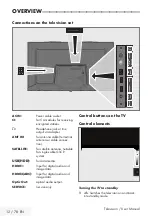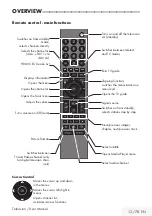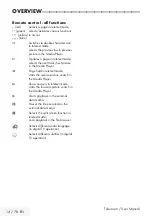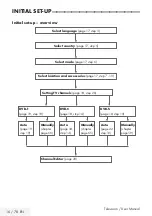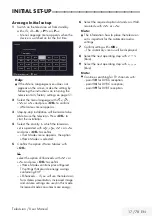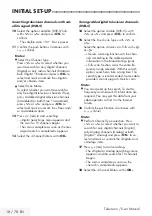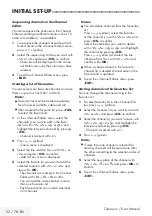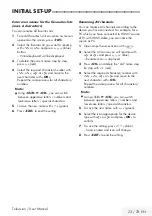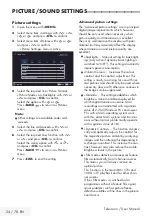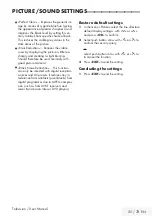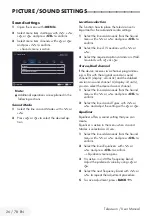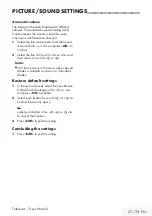26 / 78 EN
Television / User Manual
PICTURE /SOUND SETTINGS
-----------------------------------------------------------
Sound settings
1
Open the menu with »
MENU
«.
2
Select menu item »Settings« with »
V
«, »
Λ
«,
»
<
« or »
>
« and press »
OK
« to confirm.
3
Select menu item »Sound« with »
<
« or »
>
«
and press »
V
« to confirm.
– »Sound« menu is active.
Sound Mode
User
Advanced
Restore Default Sound Settings
Picture
Tuesday
xx xxx xxxx
Source
Timer
Sound
TV
Parental
Settings > Sound
Change Area
Exit
Back
BACK
EXIT
Note:
7
Additional operations are explained in the
following sections.
Sound Mode
1
Select the line »Sound Mode« with »
V
« or
»
Λ
«.
2
Press »
<
« or »
>
« to select the desired op-
tion.
Location selection
The function how to place the television set is
important for the automatic audio settings.
1
Select the line »Advanced« from the Sound
menu with »
V
« or »
Λ
« and press »
OK
« to
confirm.
2
Select the line »TV Location« with »
V
« or
»
Λ
«.
3
Select the required option »Stand« or »Wall-
mounted« with »
<
« or »
>
«.
Stereo/dual channel
If the device receives two channel programmes,
e.g. a film with the original sound on sound
channel B (display: »Dual II«) and the dubbed
version on sound channel A (display: »Dual I«),
you can select the desired sound channel.
1
Select the line »Advanced« from the Sound
menu with »
V
« or »
Λ
« and press »
OK
« to
confirm.
2
Select the line »Sound Type« with »
V
« or
»
Λ
« and adjust the setting with »
<
« or »
>
«.
Equalizer
Equalizer offers a sound setting that you can
create.
Equaliser is active in the menu when »Sound
Mode« is selected as »User«.
1
Select the line »Advanced« from the Sound
menu with »
V
« or »
Λ
« and press »
OK
« to
confirm.
2
Select the line »Equalizer« with »
V
« or
»
Λ
« and press »
OK
« to confirm.
– »Equalizer« menu opens.
3
It is active in »120Hz« frequency band.
Adjust the preferred value by using »
<
« or
»
>
«.
4
Select the next frequency band with »
V
« or
»
Λ
« to repeat the adjustment procedure.
5
To save adjustment, press »
BACK
<
«.