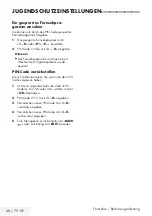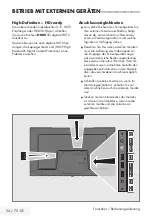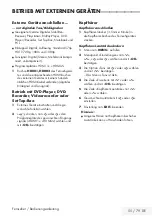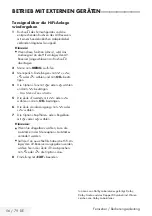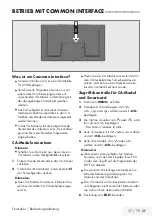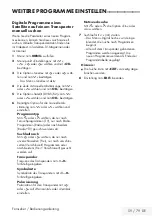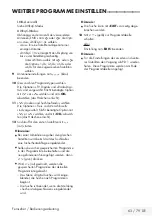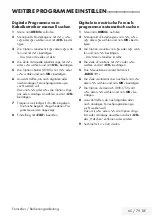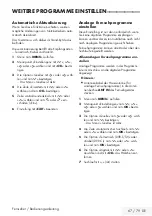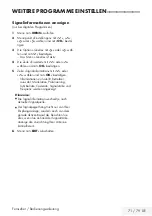Fernseher / Bedienungsanleitung
59 / 79 DE
WEITERE PROGRAMME EINSTELLEN
-------------------------------------
Digitale Programme eines
Satelliten auf einem Transponter
manuell suchen
Wenn Sie die Parameter eines neuen Program-
mes kennen, können Sie dieses auch manuell
suchen. Aktuelle Transponderdaten finden Sie
im Videotext, in Satelliten-TV-Magazinen oder
im Internet.
1
Menü mit »
MENU
« aufrufen.
2
Menüpunkt »Einstellungen« mit »
V
«,
»
Λ
«, »
<
« oder »
>
« wählen und mit »
OK
«
bestätigen.
3
Die Option »Quelle« mit »
>
« oder »
<
« wäh-
len und mit »
V
« bestätigen.
– Das Menü »Quelle« ist aktiv.
4
Die Zeile »Manuelle Abstimmung« mit »
V
«
oder »
Λ
« wählen und mit »
OK
« bestätigen.
5
Die Option »Satellit (DVB-S/S2)« mit »
V
«
oder »
Λ
« wählen und mit »
OK
« bestätigen.
6
Benötigte Option für die manuelle Ab-
stimmung mit »
V
« oder »
Λ
« wählen und
einstellen:
Programmtyp
Mit »
<
« oder »
>
« wählen, ob nur nach
Fernsehprogrammen (TV), nur nach Radio-
Programmen (Radio) oder nach beidem
(Radio+TV) gesucht werden soll.
Suchlauf nach
Mit »
<
« oder »
>
« wählen, ob nur nach
unverschlüsselten (Frei), nur nach verschlüs-
selten (Verschlüsselt) Programmen oder
nach beidem (Frei + Verschlüsselt) gesucht
werden soll.
Transponder
Frequenz des Transponders mit »
1...0
«
fünfstellig eingeben.
Symbolrate
Symbolrate des Transponders mit »
1...0
«
fünfstellig eingeben.
Polarisierung
Polarisation für den Transponder mit »
<
«
oder »
>
« auf »Horizontal« oder »Vertikal«
einstellen.
Netzwerksuche
Mit »
<
« oder »
>
« die Option »Ein« oder
»Aus« wählen.
7
Suchlauf mit » « (rot) starten.
– Das Menü »Digital Suche« wird einge-
blendet, die Suche nach Programmen
beginnt.
– Alle auf dem Transponder gefundenen
Programme werden angezeigt. Die
neuen Programme werden am Ende der
Programmtabelle angefügt.
Hinweis:
7
Die Suche kann mit »
EXIT
« vorzeitig abge-
brochen werden.
8
Einstellung mit »
EXIT
« beenden.