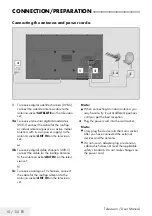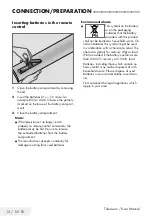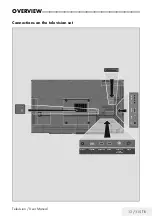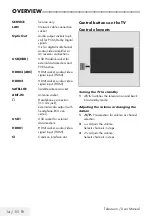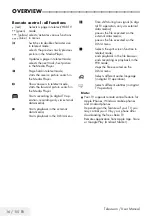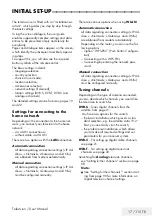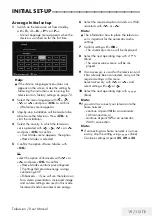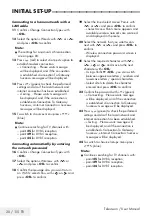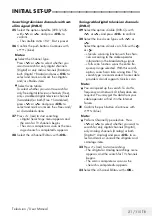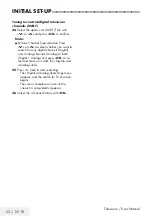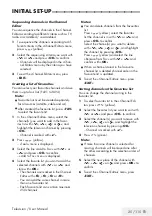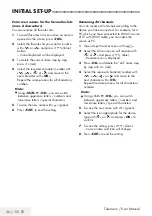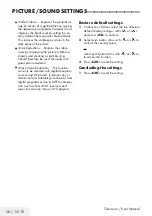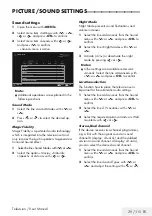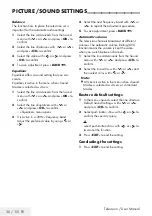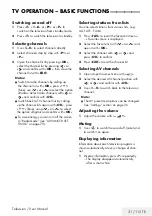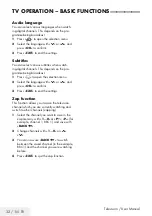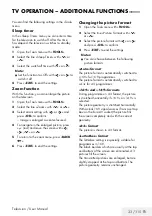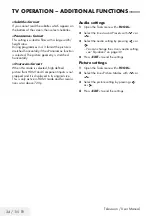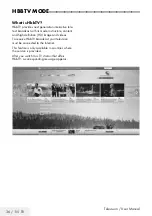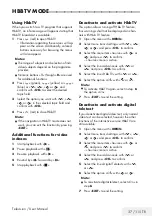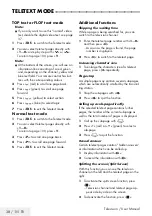24 / 115 TR
Television / User Manual
INITIAL SET-UP
---------------------------------------------------------------------------------------------------
Searching channels by name in the
Channel Editor
While arranging the channels in the Channel
Editor, you can search and select the channel
name by the first three characters.
1
In the »Channel Editor« menu, select the
search mode by pressing »
y
« (red).
2
Select the first character of the channel
name you want to search with »
V
«, »
Λ
«,
»
<
« or »
>
« and press »
OK
« to confirm.
Repeat the entry for the next characters.
– Channels found will be listed on the right
side of the screen.
3
With »
>
« switch to result section, select the
channel you are searching with »
V
« or
»
Λ
«, and highlight this with »
OK
«.
Note:
7
To change the place of, delete or add the
channels to favorites lists, continue reading
the relevant section.
4
To return to the previous menu, press
»
BACK
«.
5
To exit the »Channel Editor« menu, press
»
EXIT
«.
Deleting channels in the Channel
Editor
1
In the »Channel Editor« menu, select the
channel(s) you want to delete with »
V
«,
»
Λ
«, »
<
« or »
>
«, and highlight the channel
by pressing »
OK
«.
– Channel is marked with »
«.
2
Press »
yyy
« (yellow).
– »Tools« menu is displayed.
3
Select the line »Delete« with »
V
« or »
Λ
«
and press »
OK
« to confirm.
4
To confirm deletion process, select the op-
tion »OK« with »
<
« or »
>
«;
or
to cancel deletion process, select the option
»No« with »
<
« or »
>
« and press »
OK
« to
confirm.
5
To exit the »Channel Editor« menu, press
»
EXIT
«.
Moving the channels in the channel or-
ganizer to different channel positions
1
In the »Channel Editor« menu, select the
channel(s) you want to move with »
V
«,
»
Λ
«, »
<
« or »
>
«, and highlight the televi-
sion channel by pressing »
OK
«.
– Channel is marked with »
«.
2
Press »
yy
« (green).
Notes:
7
In case of changing the order of the chan-
nels, channel numbers sent by the broad-
caster will be changed.
7
If more than one channel is selected for
moving, channels will be moved one after
the other according to the selection order of
channels.
3
Select the new place of the channel with
»
V
«, »
Λ
«, »
<
« or »
>
« and press »
OK
« to
confirm.
4
To exit the »Channel Editor« menu, press
»
EXIT
«.
Displaying channels in the Channel
Editor by antenna type
If you have more than one antenna type, you
can display channels in the Channel Editor by
antenna type.
1
To display the channels in the »Channel
Editor« menu by antenna type, press »
yyy
«
(yellow).
2
Select the line »Antenna Type« with »
V
« or
»
Λ
« and press »
OK
« to confirm.
3
Select »Air«, »Cable« or »Satellite« with
»
V
« or »
Λ
« and press »
OK
«.
– Television will switch to the antenna sys-
tem you have selected and channels will
be displayed.
4
To exit the »Channel Editor« menu, press
»
EXIT
«.
Summary of Contents for B49L 8840
Page 1: ...Television User Manual TR I EN I DE ...
Page 13: ...Televizyon Kullanma Kılavuzu 13 115 TR GENEL BAKIŞ Televizyon cihazının bağlantıları ...
Page 127: ...Television User Manual 13 115 TR OVERVIEW Connections on the television set ...
Page 217: ...Television User Manual 103 115 TR SETTING FURTHER CHANNELS ...
Page 241: ...Fernseher Bedienungsanleitung 13 116 TR AUF EINEN BLICK Anschlüsse des Fernsehgerätes ...