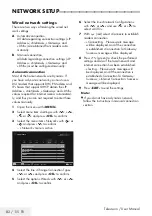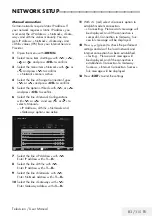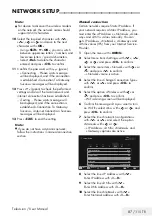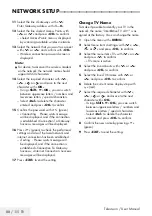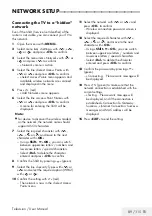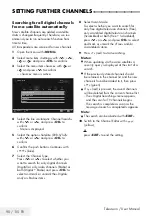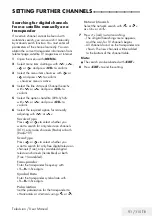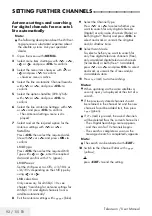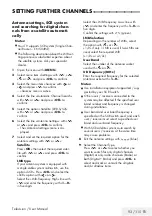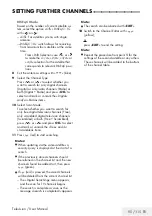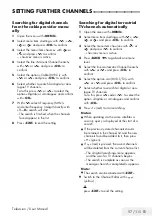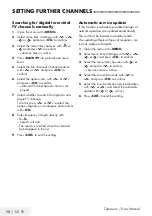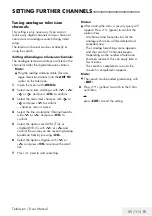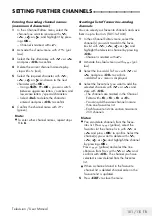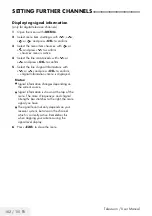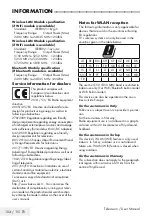96 / 115 TR
Television / User Manual
SETTING FURTHER CHANNELS
-----------------------------------------------------
Searching for digital channels
from the cable provider auto-
matically
1
Open the menu with »
MENU
«.
2
Select menu item »Settings« with »
V
«, »
Λ
«,
»
<
« or »
>
« and press »
OK
« to confirm.
3
Select the menu item »Source« with »
>
« or
»
<
« and press »
V
« to confirm.
– »Source« menu is active.
4
Select the line »Automatic Channel Search«
with »
V
« or »
Λ
« and press »
OK
« to
confirm.
5
Select the option »Cable (DVB-C)« with
»
V
« or »
Λ
« and press »
OK
« to confirm.
– »Automatic Channel Search« menu is
displayed.
Scan Type
Quick
Frequency
AUTO
Network ID
AUTO
Picture
Tuesday
xx xxx xxxx
Source
Timer
Sound
Network
TV
Parental
Settings > Source > Automatic Channel Search
Continue
Exit
Back
EXIT
BACK
Change Mode
6
Select the line »Scan Type« with »
Λ
« or
»
V
« and select the option »Quick« or »Full«
scan type with »
<
« or »
>
«.
– »Quick« scanning function sets the chan-
nels according to the cable operator
information in the broadcasting signal.
Network ID« performs the installation that
is suitable to your network. If you know
the Network ID, please enter it. If you do
not know the Network ID, please select
»Auto« for »Frequency« and »Network
ID«.
– If scanning cannot be performed with
»Quick« option, select »Full«. All current
channels are tuned and stored in »Full«
scanning. This scanning process can take
a long time. This option is recommended
if your cable operator does not support
quick scanning function.
Note:
7
You can speed up the search. To do this,
frequency and network ID information are
required. You may get this data from your
cable operator or find it in the Internet
forums.
7
Confirm the »Continue« with »
yyyy
« (blue).
Note:
7
Select whether to search for digital or
analogue TV channels. To do this press
»
V
« or »
Λ
« to select the option »Digital«
or »Analog« and press »
OK
« to remove or
apply the “small tick”.
8
Press »
y
« (red) to start searching.
Notes:
7
When updating via the same satellites a
security query is displayed at the start of a
search.
7
If the previously stored channels should
be retained in the channel list and the new
channels found be added to it, then press
»
yy
« (green).
7
If »
y
« (red) is pressed, the saved channels
will be deleted from the current channel list.
– The »Digital Searching« menu appears,
and the scan for TV channels begins.
– The search is complete as soon as the
message »Search is completed!« appears.
Note:
7
The search can be aborted with »
EXIT
«.
9
Switch to the Channel Editor with »
yyy
«
(yellow) ;
or
press
»
EXIT
« to end the setting.
Summary of Contents for B49L 8840
Page 1: ...Television User Manual TR I EN I DE ...
Page 13: ...Televizyon Kullanma Kılavuzu 13 115 TR GENEL BAKIŞ Televizyon cihazının bağlantıları ...
Page 127: ...Television User Manual 13 115 TR OVERVIEW Connections on the television set ...
Page 217: ...Television User Manual 103 115 TR SETTING FURTHER CHANNELS ...
Page 241: ...Fernseher Bedienungsanleitung 13 116 TR AUF EINEN BLICK Anschlüsse des Fernsehgerätes ...