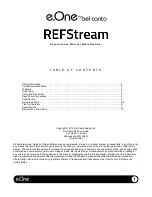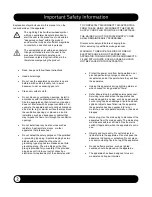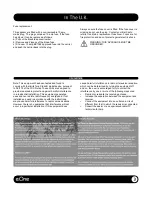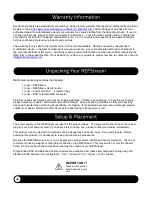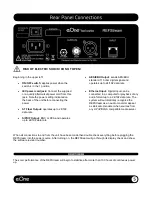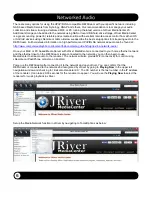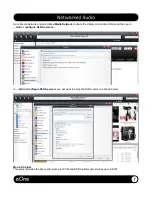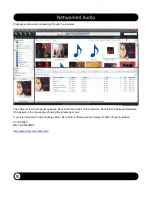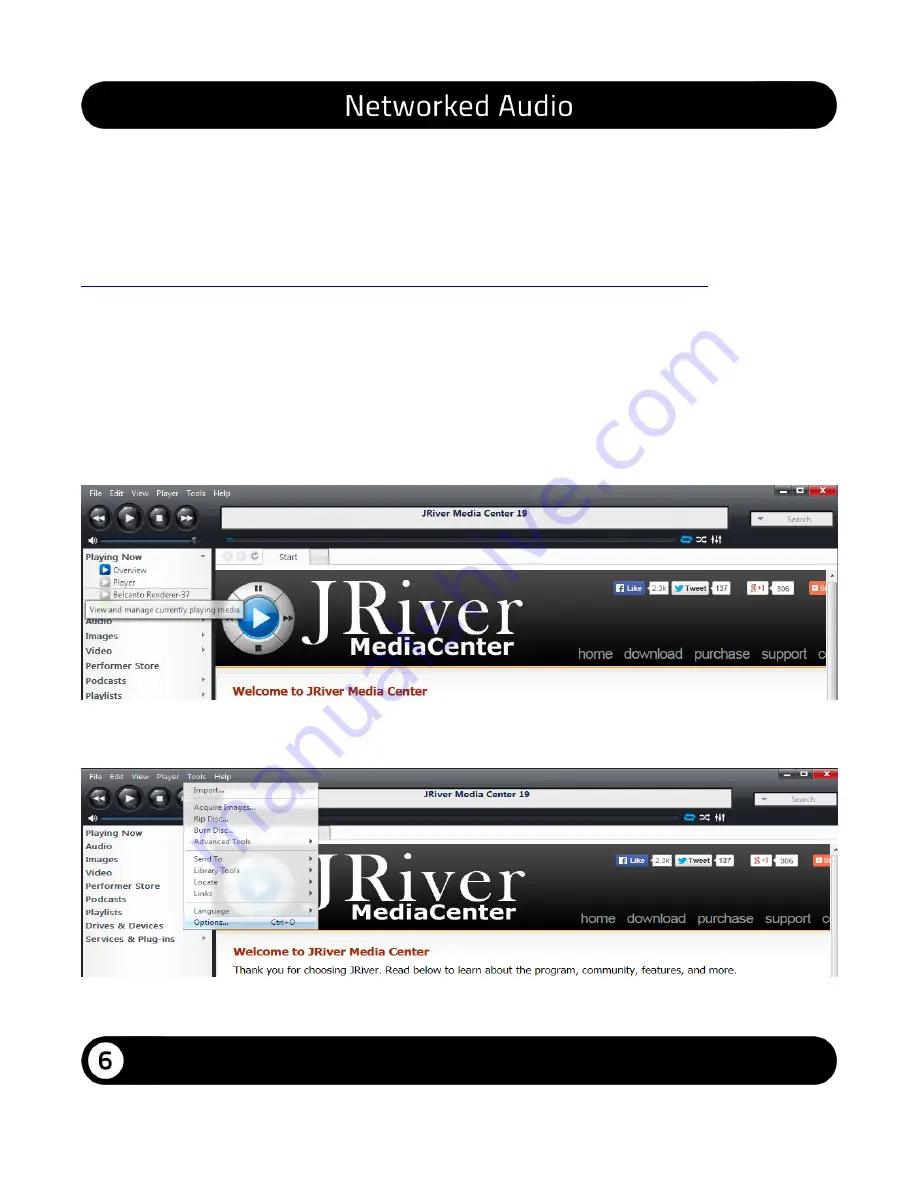
There are many options for using the UPnP/DLNA compatible REFStream with your specific network, including
NAS based Media Servers from Synology, QNAP and others. Our recommendation is to manage your audio
collection and stream it using a dedicated MAC or PC running the latest version of JRiver MediaCenter 20.
Additional storage can be added to the network using NAS or local USB hard drive storage. JRiver MediaCenter
is a great sounding, powerful, relaible and versatile solution with excellent remote access control from either iOS
or Android devices using JRemote or Gizmo. Below we describe the best setup options for streaming audio to the
REFStream. Further detailed information on high performance UPnP/DLNA networked audio can be found at:
http://www.computeraudiophile.com/content/524-complete-guide-hifi-upnp-dlna-network-audio/
Once your MAC or PC based Media Server with JRiver MediaCenter is connected to your home ethernet network,
and the ethernet input on the REFStream is also connected to the network, you can then begin to use
MediaCenter to stream audio to the renderer. The network will also provide WiFi connectivity for control using
JRemote on iPad/iPhone or Gizmo on Android.
Power up the REFStream after connecting it to the network and open JRiver. You can confirm that the
REFStream is connected to the network and recognized by JRiver by going to
Playing Now
in the upper left
navigation window and checking for
‘Belcanto Renderer-XX.’ The XX number is the last number in the IP address
of the renderer. It can take 20-30 seconds for the renderer to appear. You will use the
Playing Now
to select the
renderer for music playback in JRiver.
Setup the Media Network function in JRiver by navigating to Tools/Options as below:
Summary of Contents for e.One REFStream
Page 1: ......
Page 12: ...bel canto version 1 0 ...