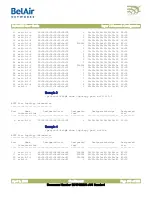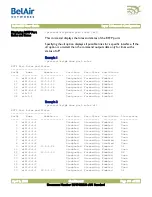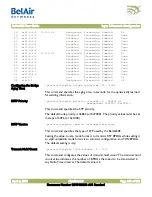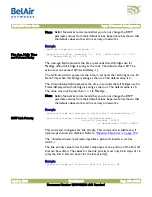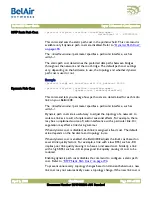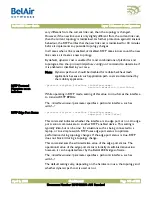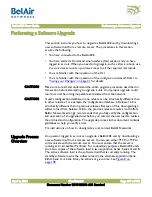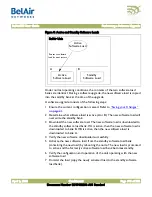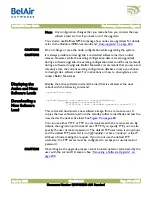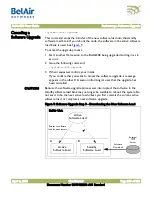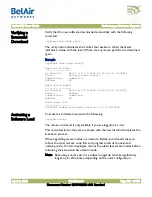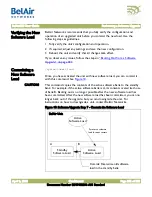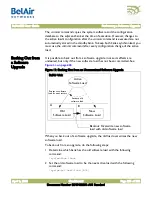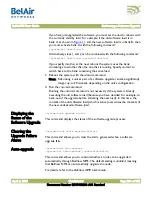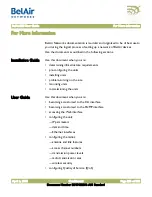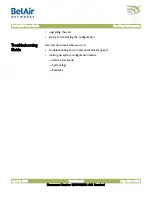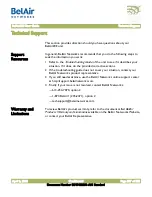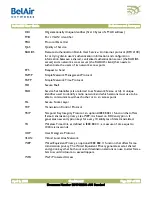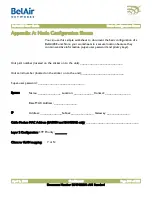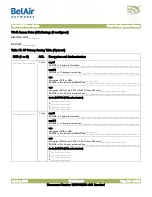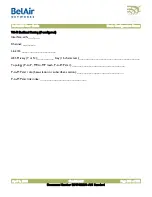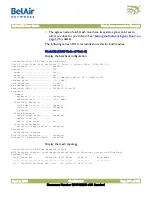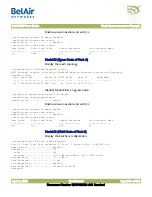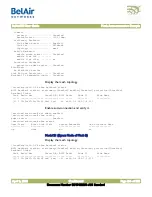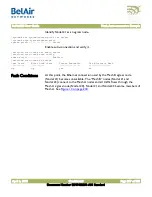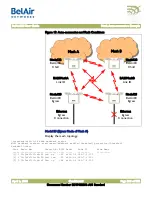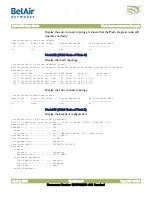BelAir20E User Guide
Performing a Software Upgrade
April 2, 2012
Confidential
Document Number BDTM02201-A01 Standard
If you have just upgraded the software, you must set the unit to reboot with
the currently standby load. For example, if the old software load is in
bank A, as shown in
, and the new software load is in bank B, then
you must activate bank A with the following command:
/system/set next-load A
Alternatively, steps
can be combined with the following command:
/system/set next-load {current|inactive}
If you specify
inactive
, at the next reboot the system uses the bank
containing a load other than the one that is running. Specify
current
to
switch back to the bank containing the active load.
3 Reboot the system, with the
reboot
command.
Note: Rebooting a unit as part of a software upgrade can take significantly
longer, up to 20 minutes, depending on the unit’s configuration.
4 Run the
commit
command.
Running the
commit
command is not necessary if the system is already
executing the old software load (because you have decided, for example, to
back-out of the upgrade before activating the new load). In this case, the
content of the old software load (which is active) overwrites the contents of
the new undesired software load.
Displaying the
Status of the
Software Upgrade
/system/show upgrade status
This command displays the status of the software upgrade process.
Clearing the
Upgrade Failure
Alarm
/system/clear alarm upgrade-failure
This command allows you to clear the alarm generated when a software
upgrade fails.
Auto-upgrade
/system/show auto-upgrade
/system/set auto-upgrade {enabled|disabled}
This command allows you to control whether a node can be upgraded
automatically through BelView NMS. The default setting is
enabled
, meaning
that BelView NMS can automatically upgrade the node,
For details, refer to the
BelView NMS User Guide.