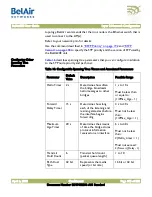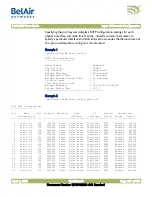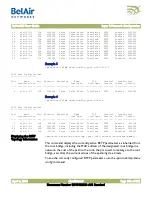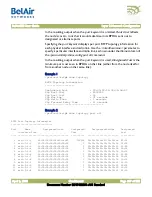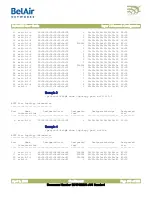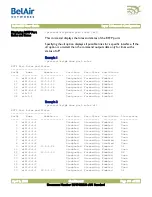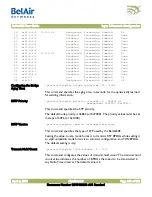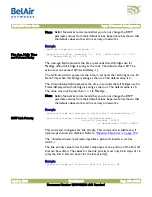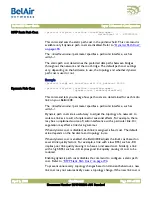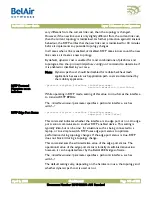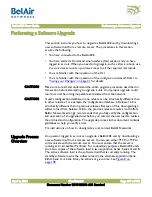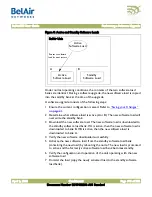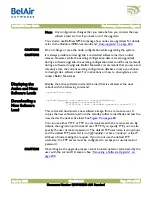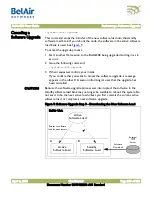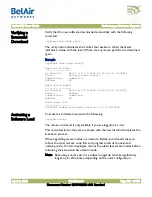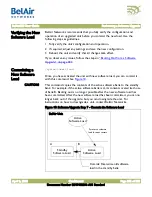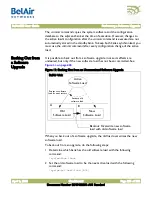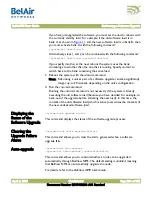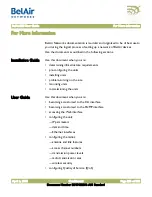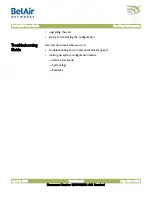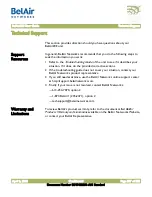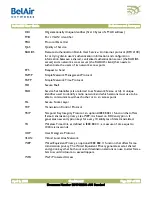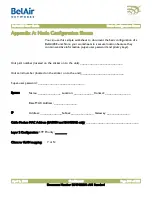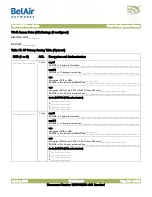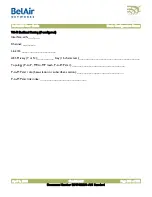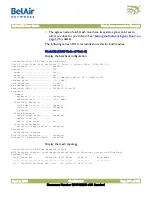BelAir20E User Guide
Performing a Software Upgrade
April 2, 2012
Confidential
Document Number BDTM02201-A01 Standard
Note: Any configuration changes that you make before you commit the new
software load are lost if you back out of the upgrade.
You can also use BelView NMS to manage how nodes are upgraded. For details,
refer to the
BelView NMS User Guide
.
CAUTION!
Do not change or save the node configuration while upgrading the system.
CAUTION!
It is always possible to downgrade a committed software load to an older
release. However, while the existing configuration data is saved (upgraded)
during a software upgrade, the existing configuration data could be lost (erased)
during a software downgrade. BelAir Networks recommends that you save and
remotely store the current existing configuration database in case you choose
to downgrade a software load. For instructions on how to downgrade a unit,
contact BelAir Networks.
Displaying the
Active and Next
Software Loads
Display the active software load and the load that is activated at the next
reboot with the following command:
/system/show loads
Downloading a
New Software
Load
/system/upgrade load remoteip <serverIPaddress>
remotepath <serverSubDir>
[{tftp|ftp [user <usrname> password <pword>]}]]
This command downloads a new software image from a remote server. It
copies the new software load into the standby software load bank and sets the
new load as the next active load. See
You can use either TFTP or FTP to communicate with the remote server. By
default, the
upgrade load
command uses TFTP. If you specify FTP, you can also
specify the user name and password. The default FTP user name is
anonymous
and the default FTP password is
root@<nodeip>
, where <nodeip> is the IP
address of node making the request. If you do not use the default FTP
username, the FTP server must be configured to accept your username and
password.
CAUTION!
Once it begins, the upgrade process cannot be interrupted or terminated by the
user with the current CLI session. See