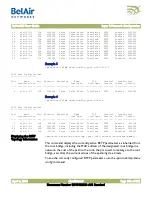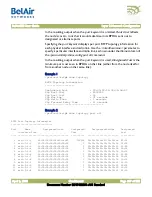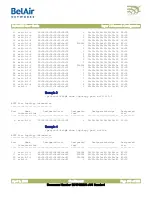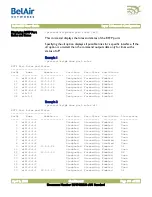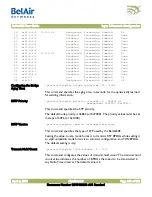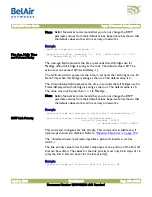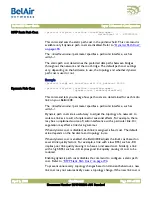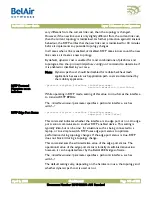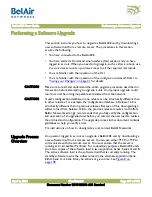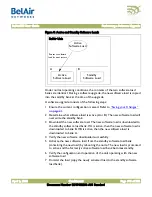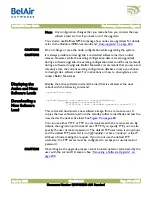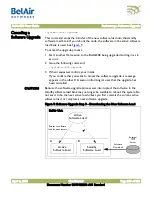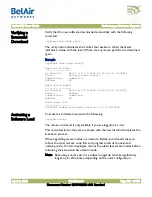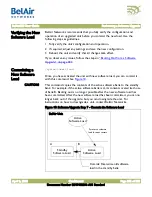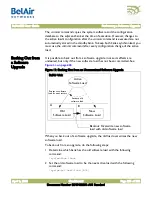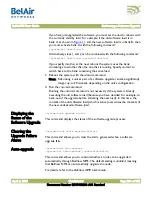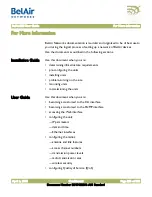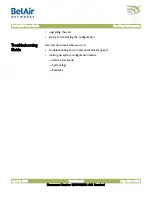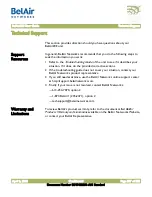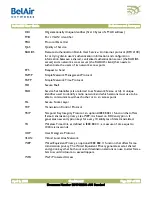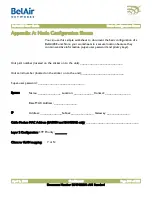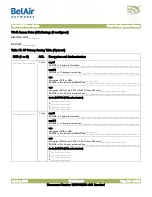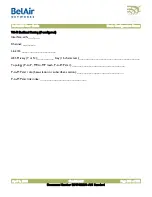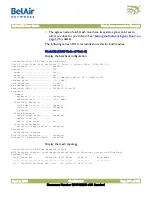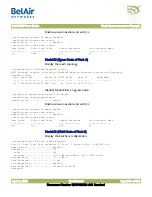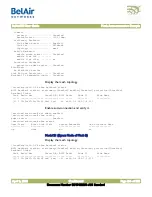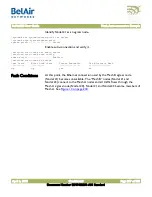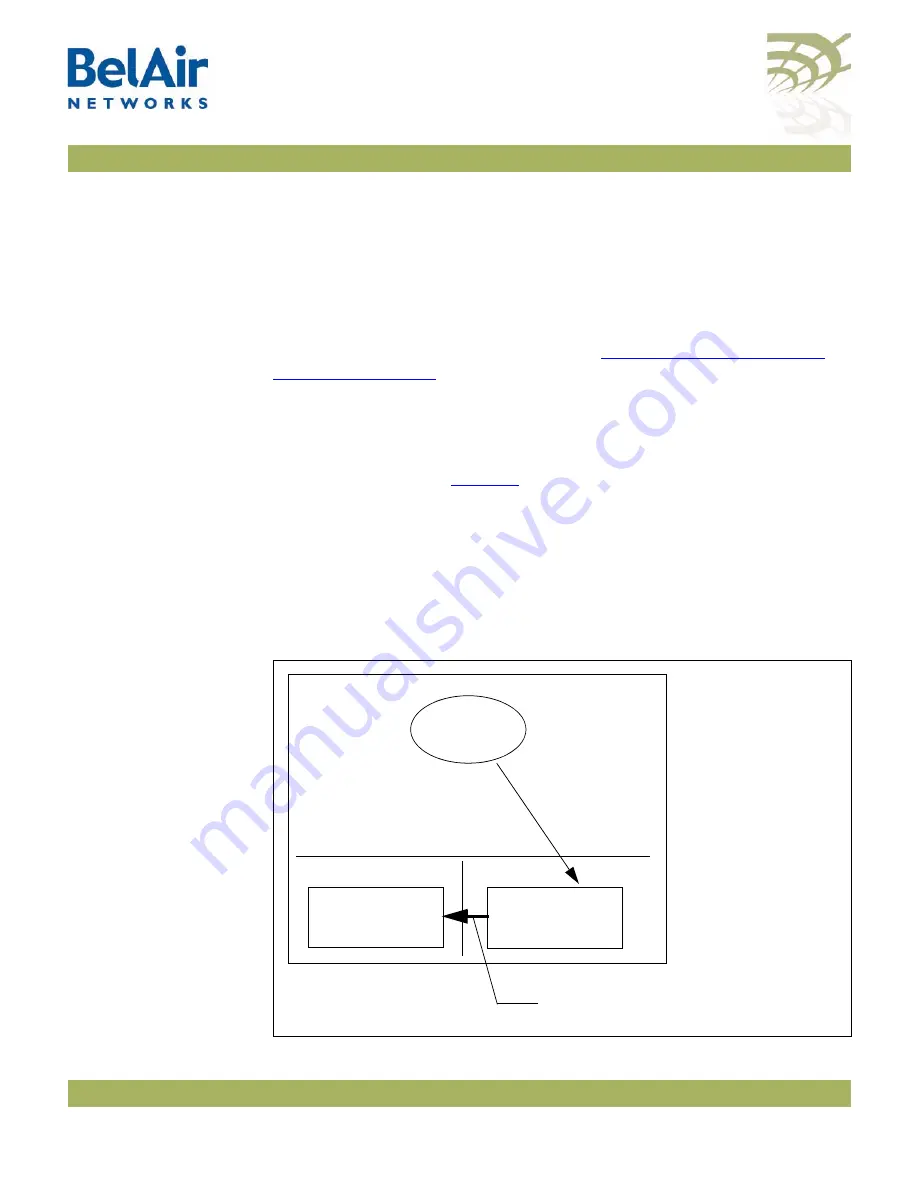
BelAir20E User Guide
Performing a Software Upgrade
April 2, 2012
Confidential
Document Number BDTM02201-A01 Standard
Verifying the New
Software Load
BelAir Networks recommends that you fully verify the configuration and
operation of an upgraded unit before you commit the new load. Use the
following steps as guidelines.
1 Fully verify the unit’s configuration and operation.
2 If required, adjust any settings and save the new configuration.
3 Reboot the unit and verify that all changes take effect.
If you observe any issues, follow the steps in
.
Committing a
New Software
Load
/system/commit load
Once you have activated the unit with new software load, you can commit it
with this command. See
CAUTION!
This command copies the contents of the active software bank to the standby
bank. For example, if the active software bank is A, its contents overwrite those
of bank B. Backing out is no longer possible after the new software load has
been committed. After the new software load has been committed, you can no
longer back out of the upgrade; but you can downgrade the unit. For
instructions on how to downgrade a unit, contact BelAir Networks.
Figure 10: Software Upgrade Step 7 - Commit the Software Load
BelAir Unit
A
B
Standby
Software Load
Active
Software Load
Active
Software Load
Pointer to software
load for next restart
Commit: Overwrite old software
load in the standby bank