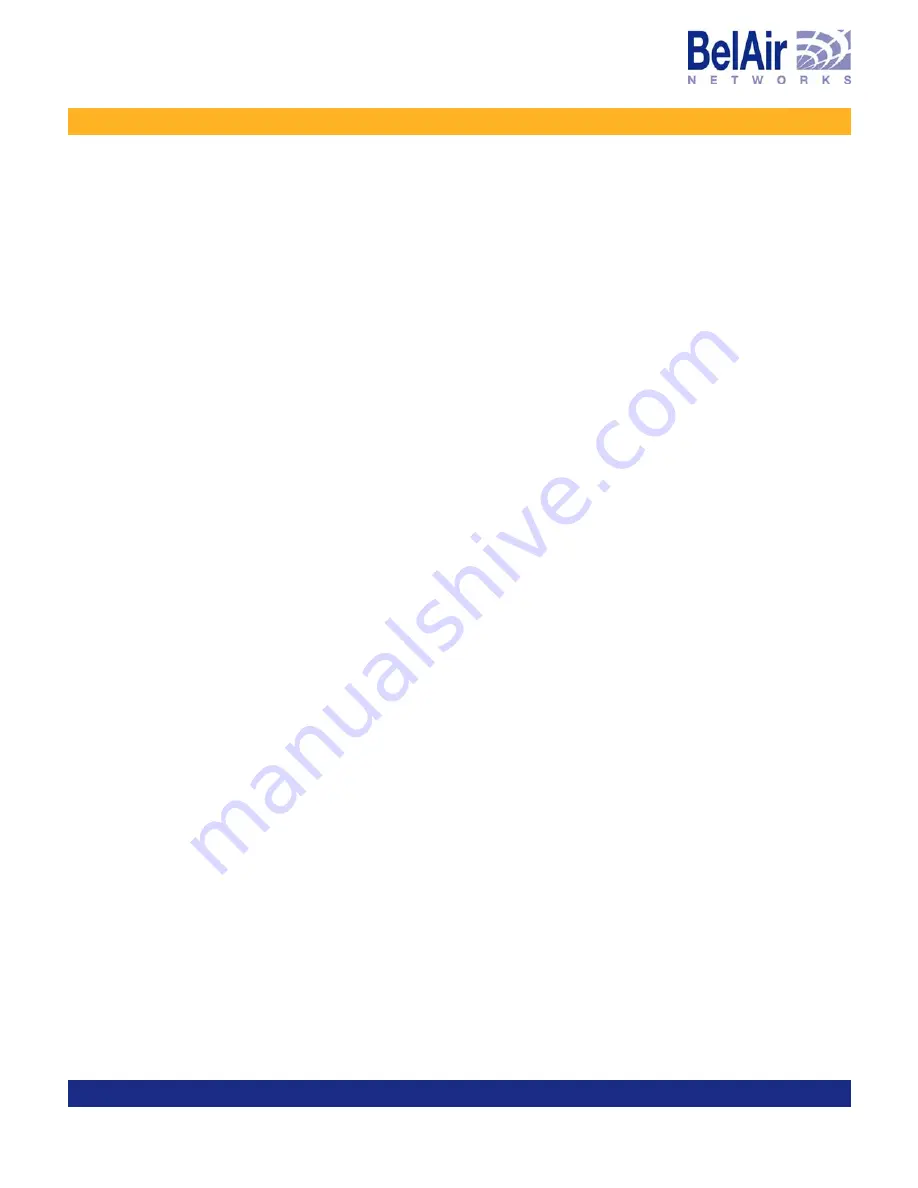
June 30, 2006
Confidential
Document Number BDTM10001-A05 Standard
BelAir100 User Guide
Performing a Software Upgrade
Performing a Software Upgrade
This section instructs you how to upgrade a BelAir100 unit by downloading a
new software load from a remote server. The procedures in this section
assume the following:
• You have connected to the BelAir100.
• You have started a Command Line Interface (CLI) session and you have
logged in as
root
. When you need to login again, such as after a reboot, use
the
root
user account so you have access to all the required commands.
• You are familiar with the operation of the CLI.
• You are familiar with the operation of the
config-save
command. Refer to
“Saving and Restoring the BelAir100 Configuration” on page 29 for details.
CAUTION!
Make sure to read and understand the entire upgrade procedure described in
this section before attempting to upgrade a unit. An improper upgrade could
result in a unit becoming inoperable and isolated from the network.
CAUTION!
A unit’s configuration database in one release can be structurally different than
in other releases. For example, the configuration database in Release 6.0 is
structurally different than in previous releases. Because of this, downgrading a
software load from Release 6.0 to the previous release requires much effort.
BelAir Networks strongly recommends that you fully verify the configuration
and operation of an upgraded unit before you commit the new load to replace
the old load and configuration. The upgrade process in this document contains
guidelines to help you verify a unit.
For instructions on how to downgrade a unit, contact BelAir Networks.
Upgrade Process
Overview
An operator logged in as
root
can upgrade a BelAir100 unit by downloading a
new software load from a remote server. You can use either TFTP or FTP to
communicate with the remote server. You must ensure that the server is
running at an accessible IP address. For redundancy purposes, BelAir100 units
store two copies of the software load in two application banks: banks A and B.
The active software load is the software load that is currently running. The
standby software load is the software load in the alternate application bank.
Either bank A or bank B may be active at a given time. See Figure 6 on page 99.
















































