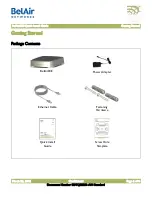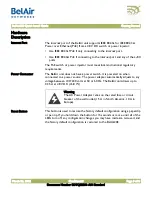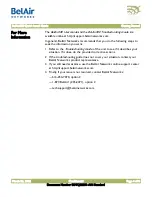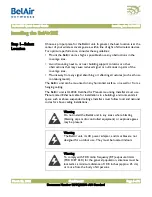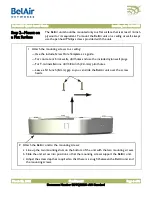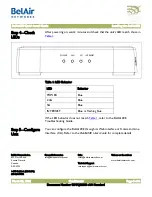BelAir20E Quick Install Guide
Installing the BelAir20E
March 23, 2012
Confidential
Page 6 of 8
Document Number BDTQ02201-A04 Standard
Step 2
—
Mount on
a Flat Surface
The BelAir unit should be mounted only to a flat surface that is at least 1/2-inch
plywood or its equivalent. To mount the BelAir unit on a ceiling or wall, always
use the pan head Phillips screws provided with the unit.
1 Attach the mounting screws to a ceiling:
—Use the include Screw Hole Template as a guide.
—For concrete or brick walls, drill holes and use the included nylon wall plugs.
—For T-rail installations, drill 3/32-inch (2.4-mm) pilot holes.
—Leave a 5/16-inch (8-mm) gap so you can slide the BelAir unit over the screw
heads.
2 Attach the BelAir unit to the mounting screws:
a Line up the two mounting slots on the bottom of the unit with the two mounting screws.
b Slide the unit across into position so that the mounting screws support the BelAir unit.
c Adjust the screw depth as required so that there is a snug fit between the BelAir unit and
the mounting screws.