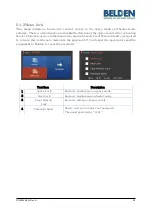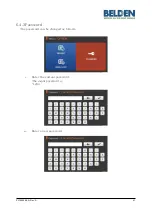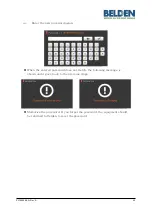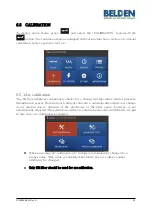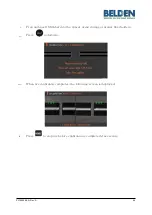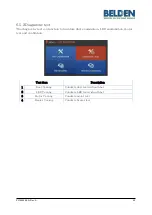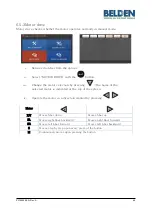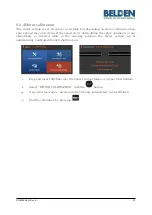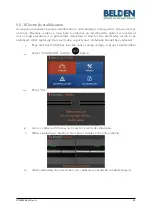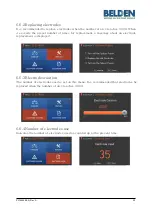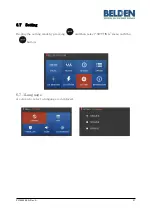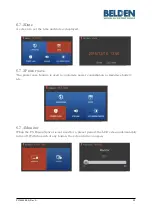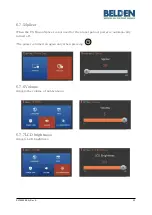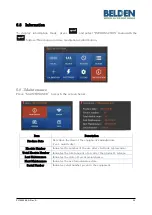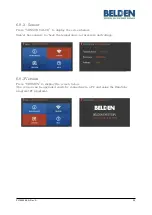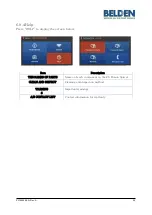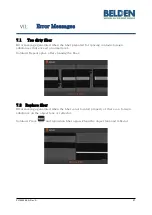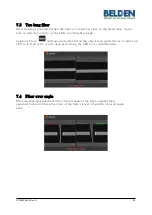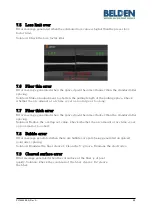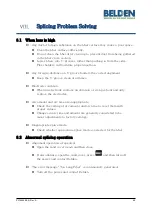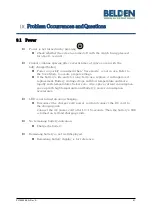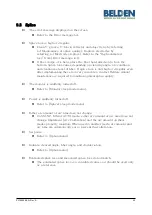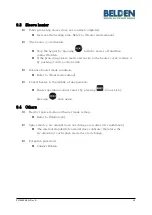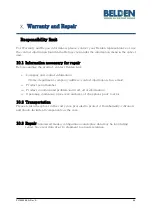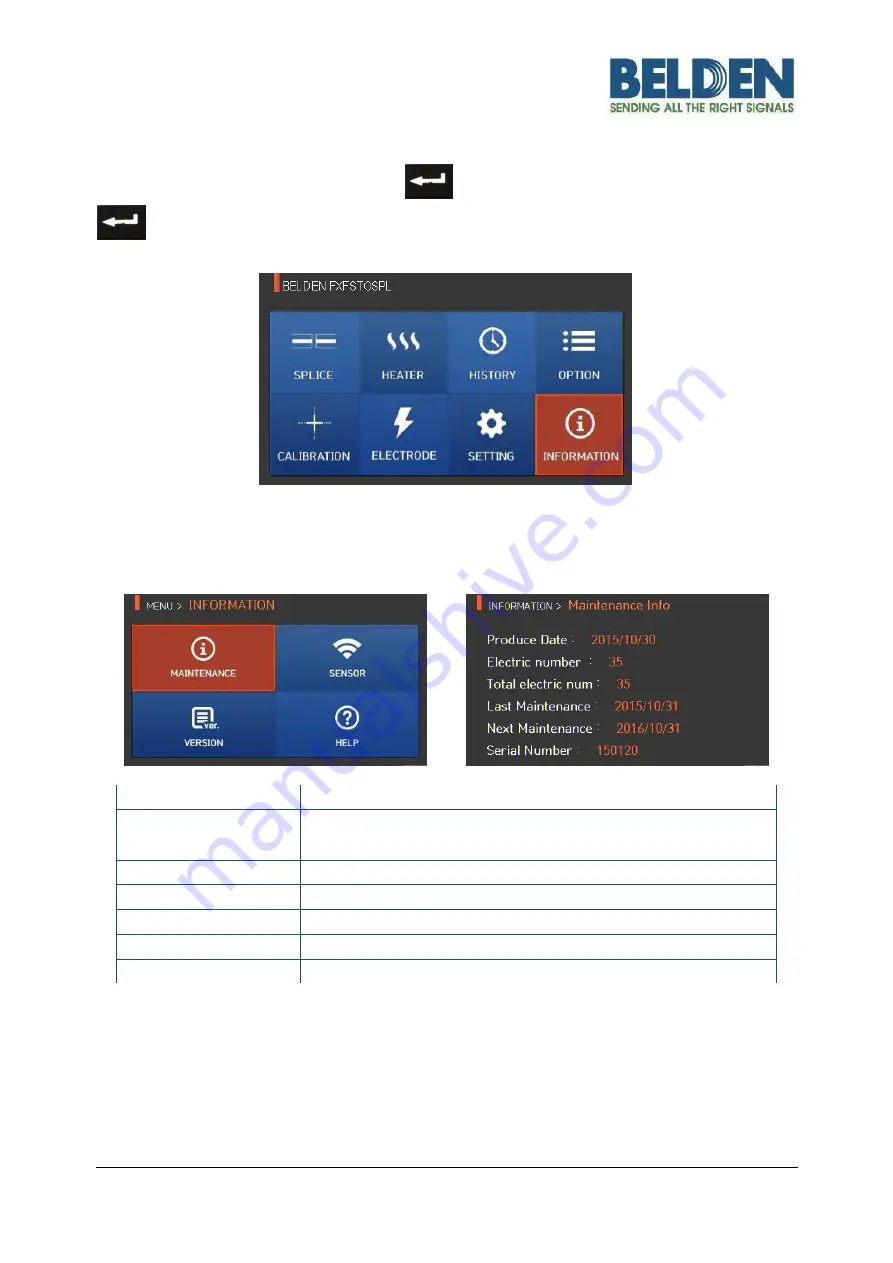
PX106545-EN, Rev.A
54
6.8
Information
To display information mode, press
and select “INFORMATION” menu
with the
button. This menu provides maintenance information.
6.8.1
Maintenance
Press “MAINTENANCE” to reach the screen below.
Item
Description
Produce Date
Describes the date of
the equipment’s manufacture
(year, month, day).
Electric Number
Indicates the number of the arc after electrode replacement.
Total Electric Number
Indicates the total amount of arc after the product’s release.
Last Maintenance
Indicates the date of recent maintenance.
Next Maintenance
Indicates the next maintenance date.
Serial Number
Indicates serial number given to the equipment.