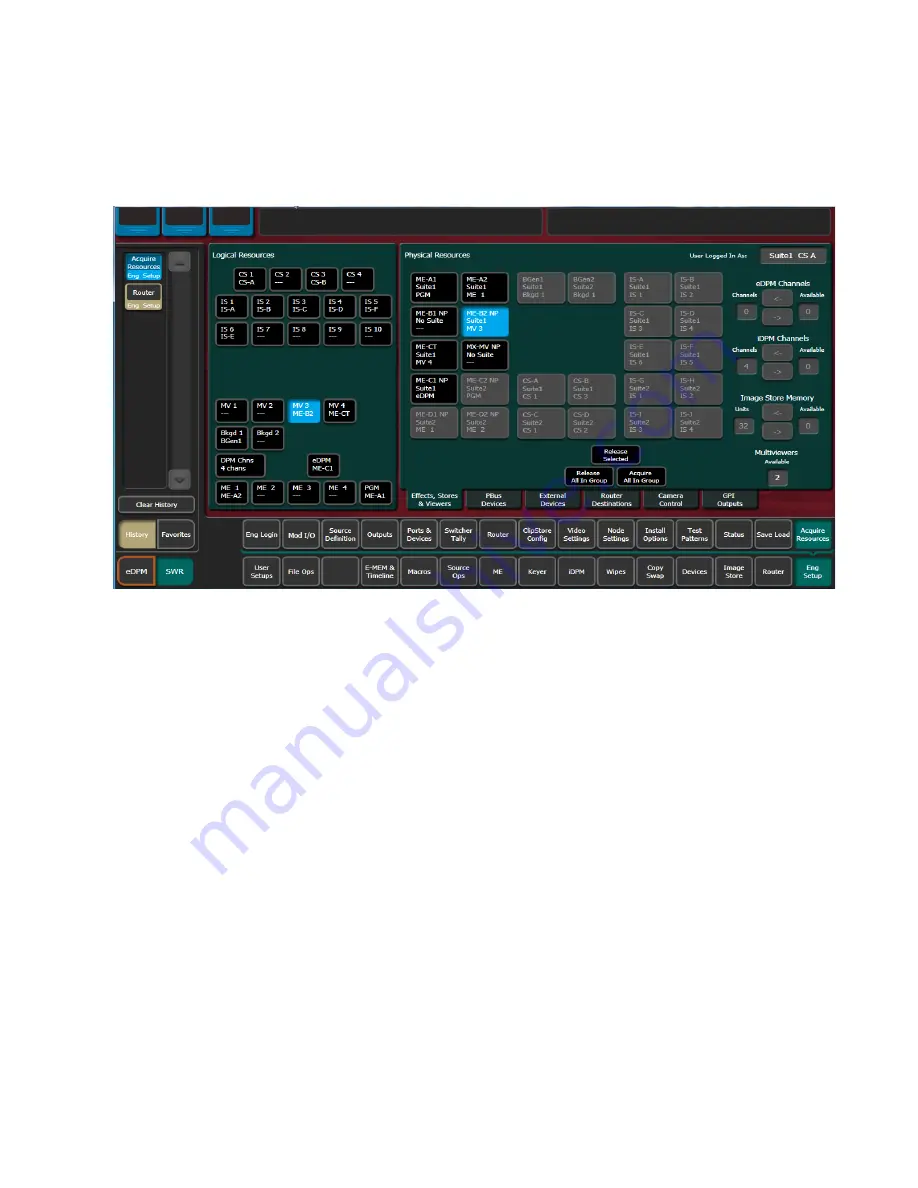
KAYENNE K-FRAME — Installation & Service Manual
205
Acquire Resources
Prerequisite: Unallocated VPE/ME physical resources are available.
1.
Select the
Eng Setup
,
Acquire Resources
menu buttons.
Figure 137. Eng Setup, Acquire Multiviewer Menu—Compact Frame
2.
Select an MV (
MV 1
-
MV 4
) button in the Logical Resources pane.
3.
Select an unallocated VPE resource in the Physical Resources pane to
assign the Multiviewer.
Result: The VPE physical resource is allocated to Multiviewer in the current
suite.
4.
Select Eng
Setup
,
Outputs
in the menu.
5.
Select the output assigned to an external monitor in the Physical
Outputs pane.
6.
With the
Fixed Sources
button selected (top right of menu) using the
scroll bar or filter for the scrolling sources list, find and select one of the
four fixed multiviewer sources, for example
Mview 4
.
Result: The currently selected Multiviewer layout is available to an external
monitor.
If adding a second multiviewer display:
7.
Select the
Eng Login
menu category button.
8.
Select
Change Identity
.
9.
Select another suite identity.
Summary of Contents for Grass Valley Kayenne K-Frame
Page 2: ......
Page 30: ...30 KAYENNE K FRAME Installation Service Manual Regulatory Notices ...
Page 42: ...42 KAYENNE K FRAME Installation Service Manual Section 1 Introduction ...
Page 108: ...108 KAYENNE K FRAME Installation Service Manual Section 4 System Cabling ...
Page 208: ...208 KAYENNE K FRAME Installation Service Manual Section 5 Basic Configuration ...
Page 270: ...270 KAYENNE K FRAME Installation Service Manual Maintenance ...
















































