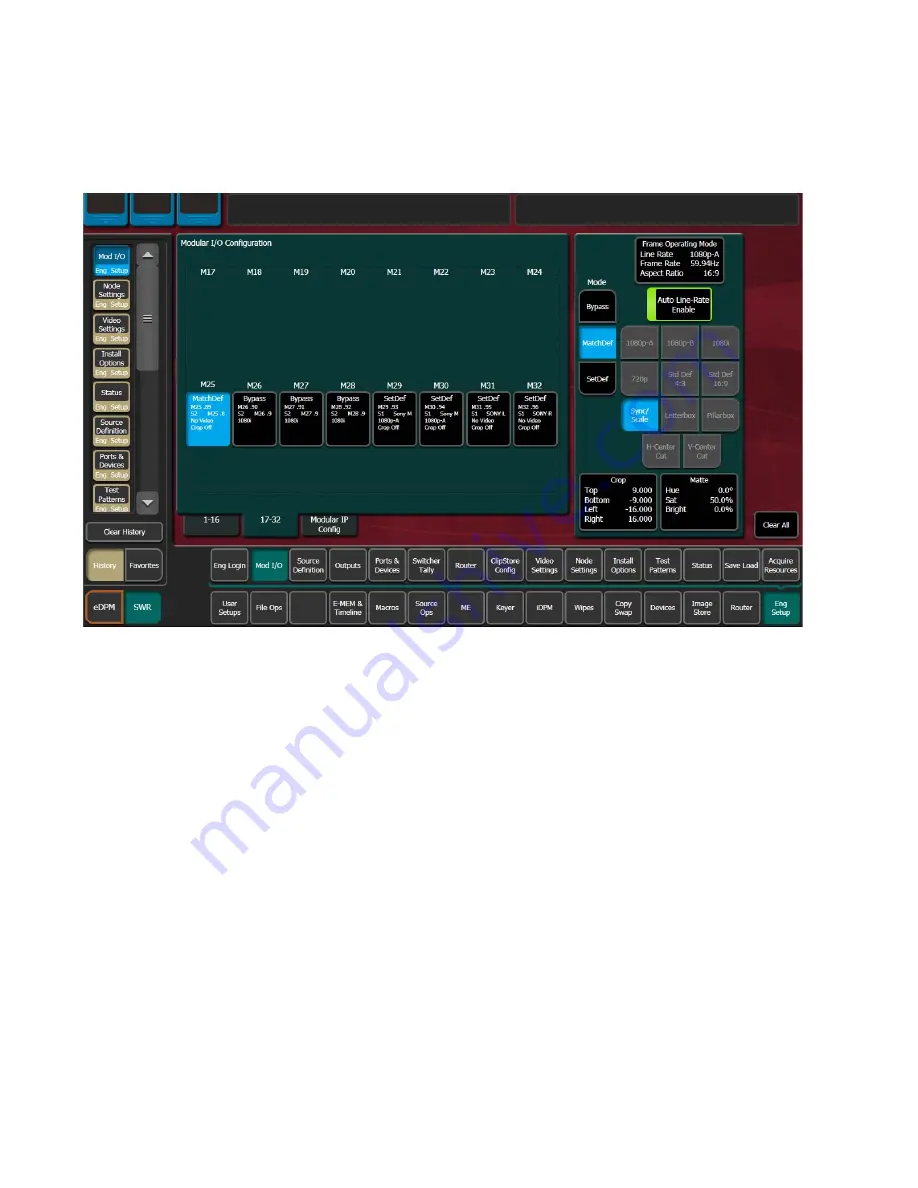
194
KAYENNE K-FRAME — Installation & Service Manual
Section 5 — Basic Configuration
Output Name, input format and crop status for the input of the selected
pair.
Figure 132. SetDef MatchDef Menu, MatchDef Selected
The currently operating video standard is shown in the
Frame Operating Mode
status display on the upper right portion of the menu.
Auto Line-Rate Enable
– When on, the system detects the input video format
and automatically chooses the appropriate line rate for the selected input.
One frame of video is required for detection. If the incoming video signal
format changes, one incorrect frame of video will be displayed. When Auto
Line-Rate Enable is on, the Line Rate selection buttons below are inactive.
Note
If the incoming source is has a noisy signal, choosing the correct frame rate
manually may provide better performance.
When Auto-Line Rate Enable is off, the conversion format for the currently
selected input can be chosen from the Line Rate selection buttons in the
right pane (
1080p-A, 1080p-B, 1080i
,
720p
,
Std Def 4:3
,
Std Def 16:9
).
Controls for Scale/Sync, Letterbox, Pillarbox, H-Center Cut and V-Center
Cut are displayed, depending on the format selected. These controls are
identical to those used for SetDef. The
Sync/Scale
button behaves the same
as the SetDef
Scale
button, but also employs frame sync circuitry.
Crop
and
Matte
controls are also available, which operate the same as for
SetDef (see
Summary of Contents for Grass Valley Kayenne K-Frame
Page 2: ......
Page 30: ...30 KAYENNE K FRAME Installation Service Manual Regulatory Notices ...
Page 42: ...42 KAYENNE K FRAME Installation Service Manual Section 1 Introduction ...
Page 108: ...108 KAYENNE K FRAME Installation Service Manual Section 4 System Cabling ...
Page 208: ...208 KAYENNE K FRAME Installation Service Manual Section 5 Basic Configuration ...
Page 270: ...270 KAYENNE K FRAME Installation Service Manual Maintenance ...
















































