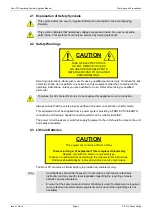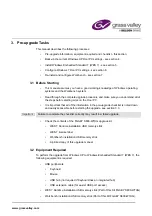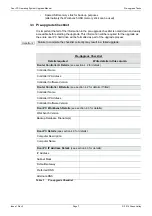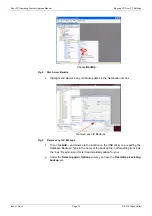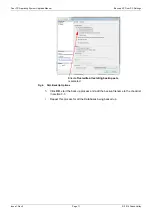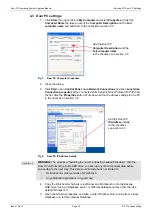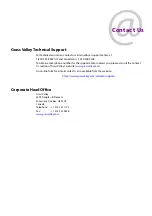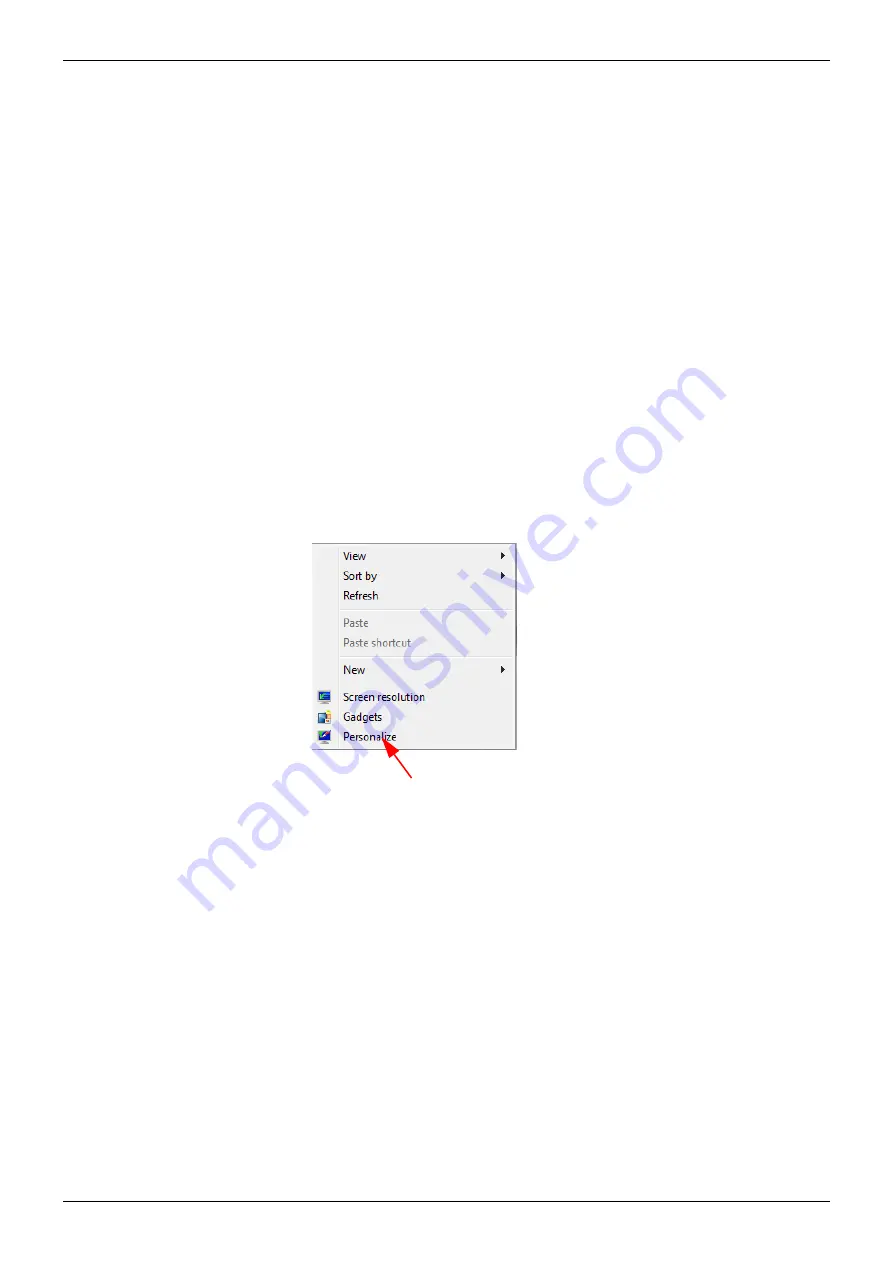
Door PC Operating System Upgrade Manual
Configure the Windows 7 Door PC
Issue 1 Rev 3
Page 15
© 2019 Grass Valley
5.
Press the
OK
button when it appears.
6.
Close the calibration screen.
6.3 Configure the Screen Saver
1.
Insert the WES 7 USB stick.
2.
Open the
Snell Screen Saver
folder.
3.
Run
install_flash_player_13_active_x.exe
to install Adobe Flash player.
4.
Accept the Flash player terms and conditions and install with all default settings.
5.
When the installation is complete click on the
Done
button.
6.
Run
Snell3dscreensaver New.exe
and click on the
Continue
button to install the
screen saver.
7.
Click the
Finish
button when prompted.
8.
Safely remove the WES 7 USB stick.
9.
Right-click on the desktop and select
Personalize
from the menu.
10. Click on the
Screen Saver
icon in the bottom right of the personalization screen as
shown in Fig 11.
11. From the
Screen Saver Settings
dialog set the
Wait
time to 20 minutes.
12. Click on the
OK
button to save the settings.
Fig 10. Right-Click Menu
Select
Personalize
from the menu