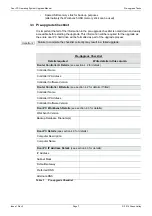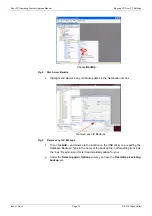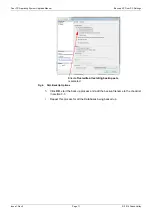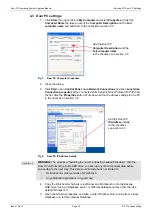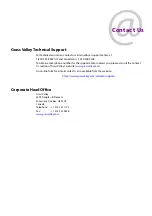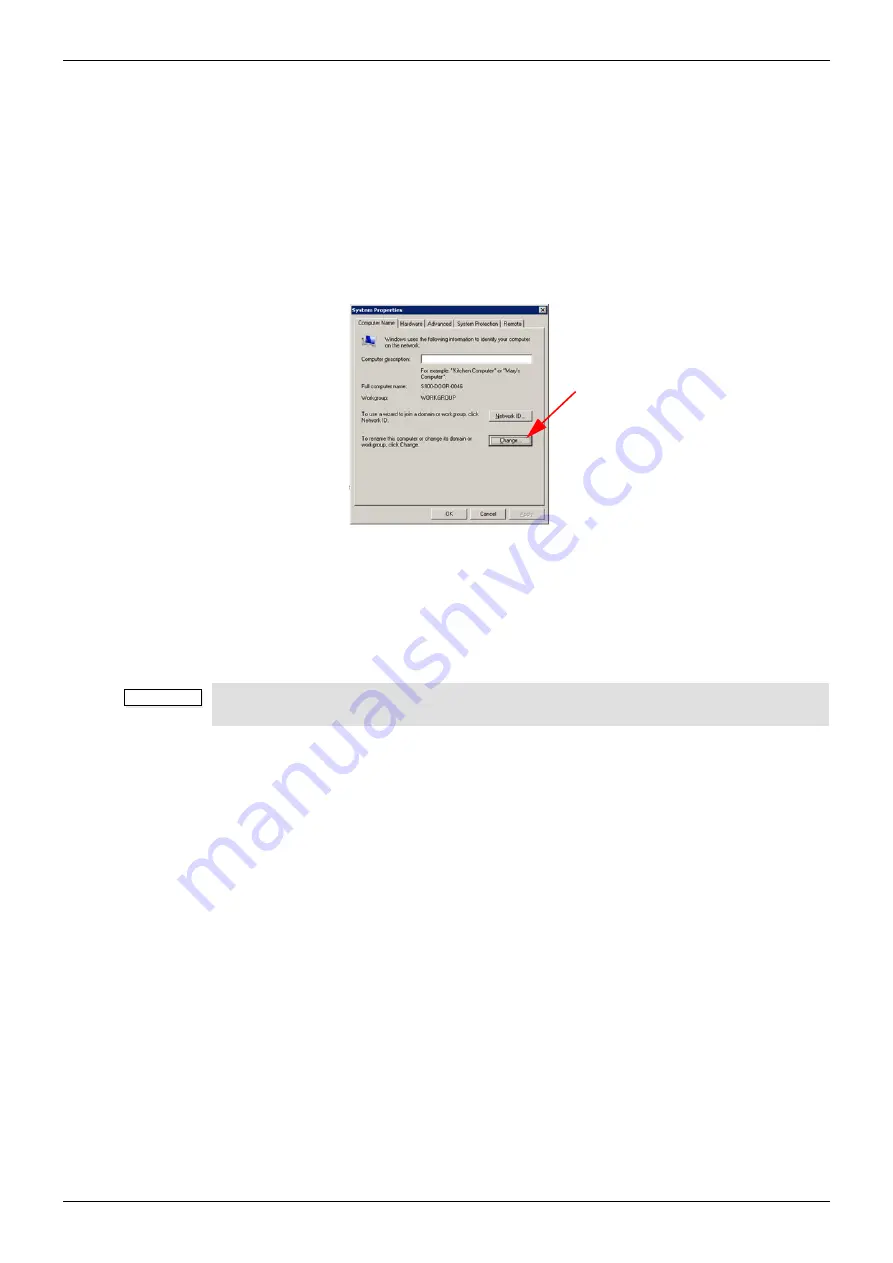
Door PC Operating System Upgrade Manual
Configure the Windows 7 Door PC
Issue 1 Rev 3
Page 21
© 2019 Grass Valley
6.10 Set the PC Name
1.
Type
rename this computer
in the control panel search box and select the
Rename
this computer
option from the results list.
2.
Enter the computer description from the checklist in the
Computer description
text
box, see section 3.3
3.
From the
Computer Name
tab of the
System Properties
dialog click on the
Change
button.
4.
In the
Computer Name/Domain Changes
dialog enter the computer name from the
checklist (see section 3.3) and click the
OK
button to save the changes and close the
dialog.
5.
A dialog is displayed requesting a restart to complete the name change, select the
Restart now
option.
6.
The computer will now be restarted, this will take sometime as it is the first reboot
since installation.
Fig 19. System Properties, Computer Name Tab
Important:
The restart step must be carried out before installing Workbench as this ensures the
correct details are used for the database when it is reinstated.
Click on the
Change
button
and enter the
computer name