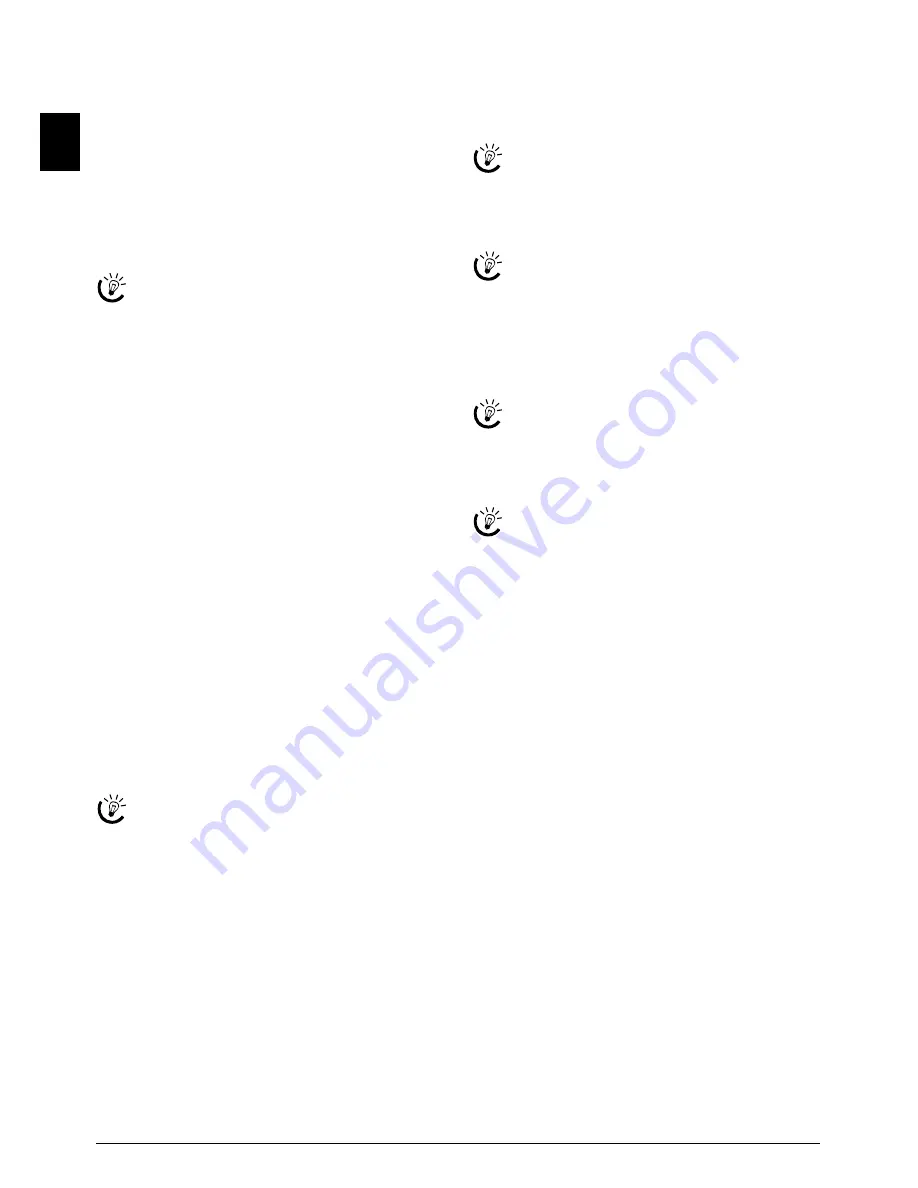
28
Belgacom Belgafax 802
EN
Setting the Fax Reception Mode
Fax switch
The built-in fax switch of your device distinguishes be-
tween fax messages and telephone calls. Faxes are automat-
ically received, telephone calls can be received—even on
additionally connected devices. While the device is check-
ing the call, it continues to ring.
Setting the Fax Reception Mode
You have the following options available. The selected fax
reception mode appears on the display.
1
Press
OK
,
19
and
OK
.
2
Select the desired option using
[
.
3
Confirm with
OK
.
Fax Switch 2
Manual Mode
Manual Mode
The device will not receive faxes on its own. You can start
fax reception manually, by pressing
o
. This setting is use-
ful, when you want to receive faxes via a modem connected
to a computer.
Fax Mode
Fax Mode
In the fax mode, the device will ring for as many times as
you have set with function 17 (also see chapter Setting the
Number of Rings, page 27). Then the fax reception
switches on. You should select this mode if you primarily
receive faxes at your device.
EXT/Answering machine Mode
EXT/Answering machine Mode
You should set the device to this mode if you have addi-
tional devices connected to the
EXT
socket of your device.
If an additionally connected answering machine receives a
call, your device will check to determine whether or not the
incoming call is a fax transmission. If the device recognises
a fax signal, it will automatically receive the fax transmis-
sion.
Answering Machine
If you do not have an answering machine connected or if a
connected answering machine does not accept the call, the
device will take over the call after a predetermined number
of rings and automatically receive any possible fax trans-
mission being sent.
Fax Switch 1
Automatic Mode
Automatic Mode
If the Automatic Mode is active, the device will check to
determine whether the incoming call is a fax transmission
or a telephone call. The device will automatically receive
fax transmissions. While the device is checking the call, it
continues to ring. You can accept telephone calls at any
time. After a predetermined number of rings, the device
will take over the call and automatically receive a possible
silent fax transmission.
Printing Lists and Help Pages
Printing the Functions List
Printing the Functions List
Press
OK
,
41
and
OK
to print a list of all functions
of your device.
Help 1 · Function List
Printing the Telephone Book
Printing the Telephone Book
Press
OK
,
43
and
OK
to print a list of all saved en-
tries and groups in the telephone book.
Help 4 · Telephone book
Printing Fax Journal
Fax Journal
The journal contains a list of the last 30 message transmis-
sions. The journal is either printed automatically after
30 transmissions or you can print it when needed.
Printing Fax Journal
Press
OK
,
42
and
OK
. The fax journal is printed.
Help 3 · Fax Journal
Printing the List of Settings
Printing the List of Settings
Press
OK
,
44
and
OK
to print a list of all settings of
your device.
Help 5 · Settings
You should set the device to EXT/Answering device,
Fax or Manual Mode if you have additional devices
connected to the
EXT
socket of your device.
If you pick up at an additional device and hear that
you are receiving a fax (whistling tone or silence), you
can start the fax reception by pressing
*5
on the
additional telephone or pressing
o
on the device. To
use this function, additional telephones must be set
to the tone dialling mode (DTMF/MFV tones) (for
this purpose see the operating manual of your addi-
tional telephone).
You can also print the functions list by pressing
¨
,
1
and
OK
.
You can also print the telephone book by pressing
¨
,
4
and
OK
.
You can also print the fax journal by pressing
¨
,
3
and
OK
.
You can also print the list of settings by pressing
¨
,
5
and
OK
.
Summary of Contents for Belgafax 802
Page 1: ...Belgafax 802 User Manual...
Page 41: ...Appendix 41 EN EC Declaration of Conformity DoC Belgafax 802...
Page 42: ...42 Belgacom Belgafax 802 EN...
Page 43: ...Appendix 43 EN...
















































