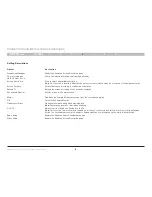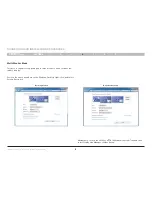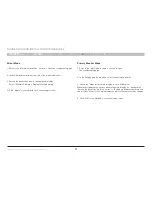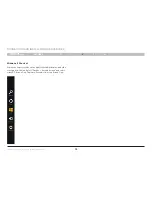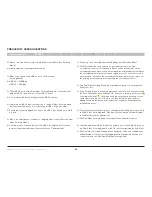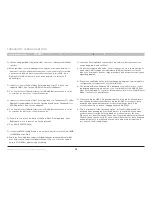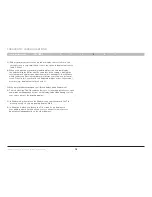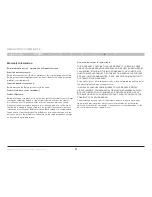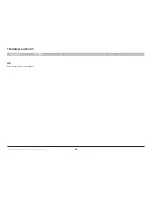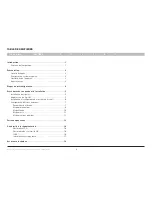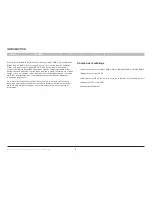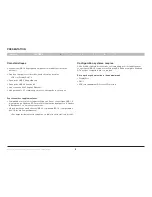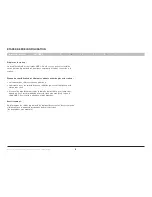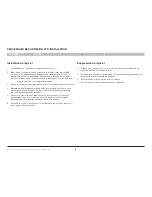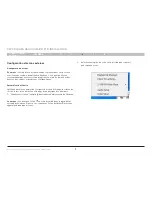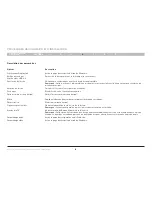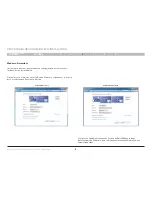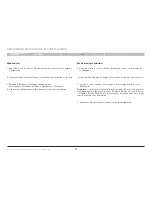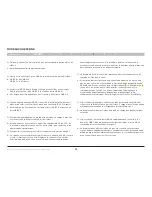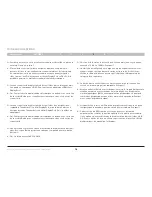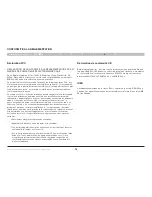1
INTRODUCTION
SECTIONS
1
2
3
4
5
6
7
Double station d’accueil vidéo USB 3.0 pour tablettes Windows® 8
Introduction
Merci d’avoir acheté la double station d’accueil vidéo USB 3.0 pour tablettes
Windows 8 de Belkin. Cette station d’accueil est conçue pour les tablettes
Windoes 8 avec connectique USB 3.0. Cette station d’accueil offre une
connexion USB 3.0 SuperSpeed unique entre une tablette portable et des
périphériques de bureau, comme deux moniteurs haute résolution, un clavier
et une souris, un casque ou des haut-parleurs, un périphérique de stockage
USB, des imprimantes, des concentrateurs ainsi que d’autres appareils
d’ancienne génération.
Ce manuel de l’utilisateur contient toutes les informations dont vous avez
besoin pour installer et utiliser votre nouvelle double station d’accueil vidéo
USB 3.0 de Belkin ainsi que des conseils d’expert pour la résolution des
problèmes.
Contenu de l’emballage
• Double station d’accueil vidéo USB 3.0 pour tablettes Windows® 8 de Belkin
• Adaptateur secteur 5V, 4A
• Câble amont USB 3.0 de 45 cm pour relier la tablette à la station d’accueil
• Adaptateur DVI-I vers VGA
• Manuel de l’utilisateur