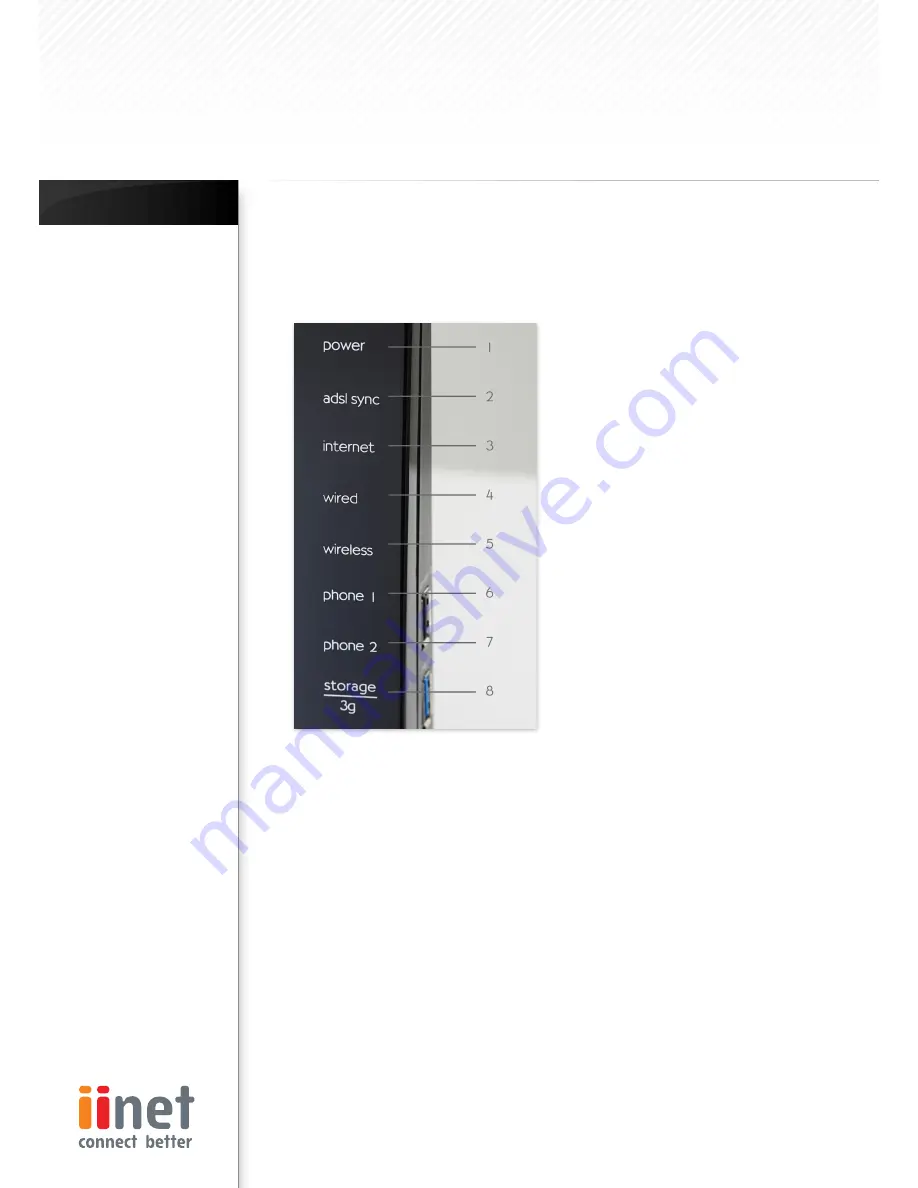
Page 4
LED indicators are easily visible on the front of the
router to provide you with information about network
activity and status. All cables and connections
conveniently exit from the rear of the router.
Front Panel
Power LED
When you apply power to the router or restart it, a
short period of time elapses while the router boots
up. When the router has completely booted up,
the Power LED becomes a SOLID light, indicating
the router is ready for use.
Off
- Router is off
Orange
- Router is booting
Blue
- Router is on and ready for use
ADSL SYNC LED
The ADSL LED will light up yellow indicating no ADSL
sync. Once line sync is established the LED will light
up blue.
Off
- No ADSL connection
Orange
- Negotiating connection/No ADSL
sync
On
- ADSL link is up and connected
1.
•
•
•
2.
•
•
•
Internet LED
The Internet LED shows you when the router
is connected to the Internet. If the LED is off
or yellow the router is NOT connected to the
Internet.
Off
– Not connected to Internet
Orange
– The router is not connected
to the internet or a problem
has been detected.
On
– Connected to internet
LAN Status LED
When a computer is properly connected to the
LAN port on the rear of the router, the LED shown
here will light. A solid light means a computer or
a network-enabled device is connected. When
information is being sent over the port, the LED
blinks rapidly.
Off
- Your computer is not connected
On
- Your computer is connected
Wireless Status LED
The Wireless status LED shows you when the
router’s wireless is enabled.
On
- Wireless enabled
Orange
- Solid, the router has detected a
problem with a client connecting
to the wireless
Off
- Wireless is disabled
6 & 7. Phone Status LED 1-2
The phone lights indicate whether VoIP account
one or two has successfully registered on the
network.
On
- VoIP registered successfully
Orange
- Solid, the router has detected a
problem registering your VoIP
account on the network
Off
- No VoIP activity
Storage/3g
When a USB mass storage device is connected
to this USB Port, this light will illuminate to inform
you the attached storage device is ready for use.
This USB port also accepts a 3g wireless modem
service.
On
– Attached USB Mass Storage or
3g Device connected and ready
for use
Off
– No attached USB Mass Storage
or 3g Device
3.
•
•
•
4.
•
•
5.
•
•
•
•
•
•
8.
•
•
Note
on Side Panel Ports:
The router has an
aforementioned USB/3g
port labelled ‘3g/storage’
along with a USB charge
port.
The charge port is able
to charge devices which
use a USB connection,
such as iPods, etc.
Chapter 3 :
Knowing BoB
TM
Knowing your BoB
TM
- 4 port integrated wireless router








































