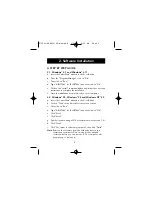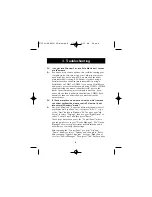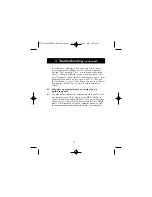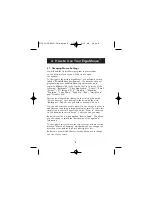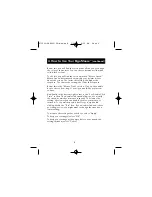9
4. How to Use Your ErgoMouse
™
(continued)
Below this, you will find the section that allows you to change
the color of the pointer. You can choose between solid white,
solid black or clear.
To the left, you will find the section marked "Mouse Speed".
Mouse Speed determines how quickly your pointer moves
about the screen. The faster the setting, the higher the
response. The slower the setting, the lower the response.
Below this is the "Mouse Trails" section. Click on the enable
box to choose how long of a tail you would like your arrow
to have.
And finally, in the bottom right corner is the "Set Double Click
Time" section. The double click speed allows you to modify
the speed at which your mouse responds. The slower the
setting, the slower you can double click for your mouse to
respond. To see which speed is best for you, try double
clicking within the "Test" box. If you double click and it does
not change color, you might want to change the speed to a
lower setting.
To activate the settings that you chose, select "Apply".
To keep your setting(s), select "OK".
To keep your settings as they were before you opened the
settings window, select "Cancel".
P73099-F8E203-US-man-qxd 3/9/00 8:15 AM Page 9