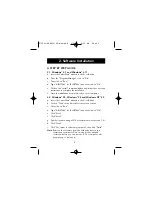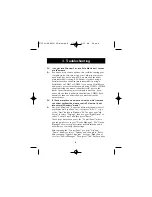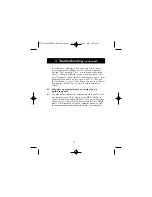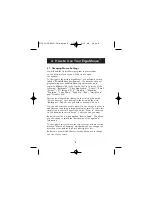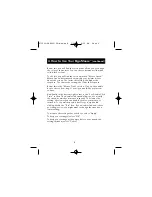3
2. Software Installation
A STEP BY STEP GUIDE
2.1 Windows
®
3.1 and Windows
®
3.11
a. Insert the CursorWare
™
diskette in the A: or B: drive.
b. From the “Program Manager”, click on “File”.
c. Then click on "Run".
d. Type "A:INSTALL" (or "B:INSTALL") and then click on "OK".
e. Click on the “Install” command button and follow the on-screen
instructions to complete the installation.
f.
Once the installation is complete, reboot your computer.
2.2 Windows
®
95, Windows
®
98 and Windows NT
®
4.0
a. Insert the CursorWare
™
diskette in the A: or B: drive.
b. Click on "Start" in the lower left corner of your screen.
c. Then click on "Run".
d. Type "A:INSTALL" (or "B:INSTALL") and then click on "OK".
e. Click "Next".
f.
Click "Next".
g. Specify if you are using a PS/2 or Serial mouse (see Section 1.2).
h. Click “Next”.
i.
Click “Yes, I want to restart my computer”, then click “Finish”.
Note:
Remove the software from the disk drive before you
restart your computer. Don't worry if it has already
restarted before you can remove it. The computer will
prompt you to remove it.
P73099-F8E203-US-man-qxd 3/9/00 8:15 AM Page 3