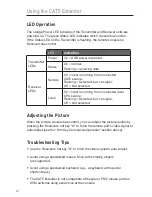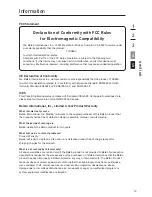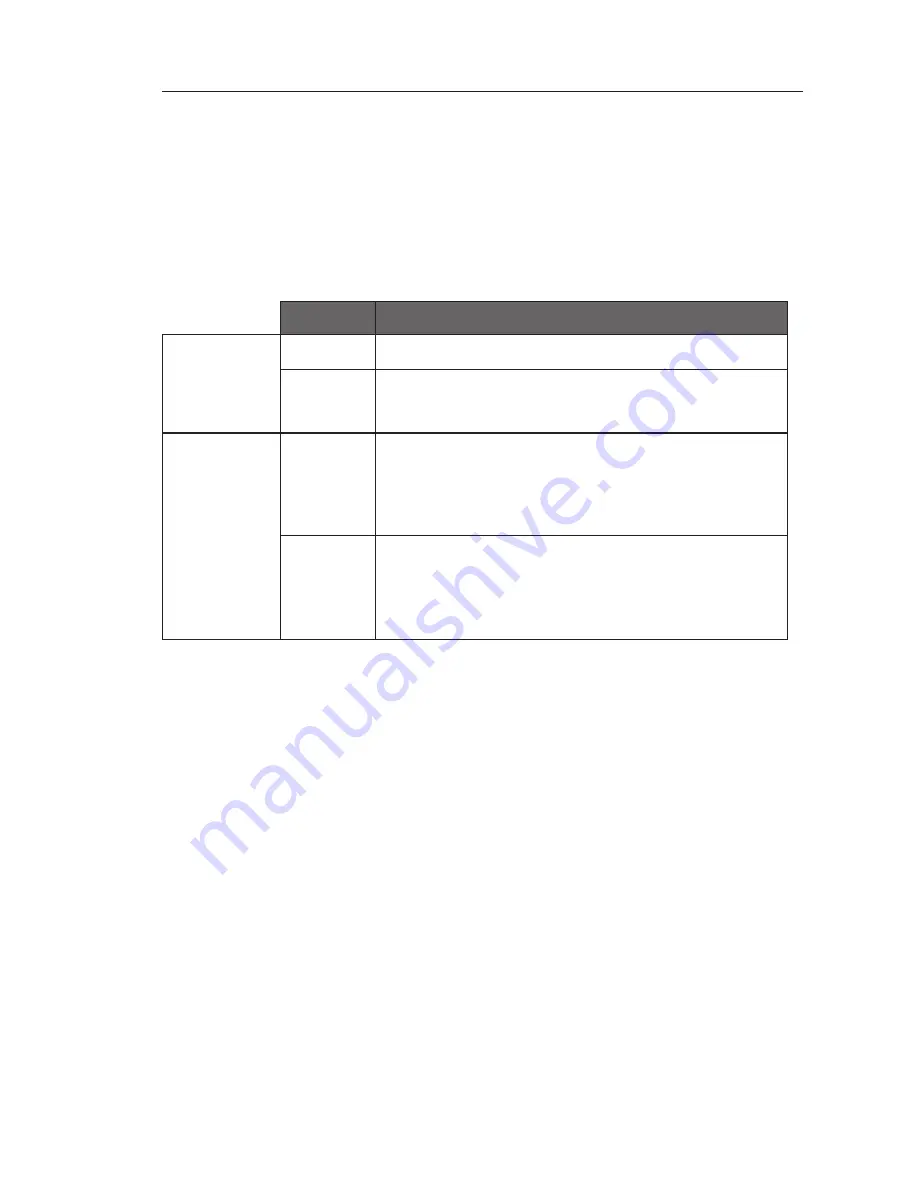
Using the CAT5 Extender
13
LED Operation
The orange Power LED indicates if the Transmitter and Receiver units are
powered on. The green Status LED indicates which console has control.
If the Status LED on the Transmitter is flashing, the remote console (or
Receiver) has control.
LED
Indication
Transmitter
LEDs
Power
On = USB power is present
Status
On = normal;
Flashing = receiving data
Receiver
LEDs
Remote
On = input is coming from connected
CAT5 source;
Flashing = Selected, but no signal;
Off = Not selected
Local
On = input is coming from connected local
CPU source;
Flashing = Selected, but no signal;
Off = Not selected
Adjusting the Picture
When the remote console has control, you can adjust the picture quality by
pressing the Receiver’s hot key “A” to force the remote port’s video signal to
auto-adjust (see the “Hot-Key Commands Operation” section above).
Troubleshooting Tips
• Use the Receiver’s hot key “A” to force the video signal to auto-adjust.
• Avoid using a specialized mouse. Mice with scrolling wheels
are supported.
• Avoid using a specialized keyboard (e.g., a keyboard with special
shortcut keys).
• The CAT5 Extender is not compatible with serial or PS/2 mouse ports or
KVM switches using serial mice at the console.