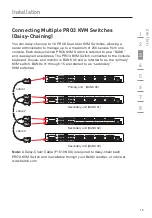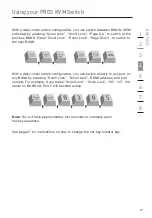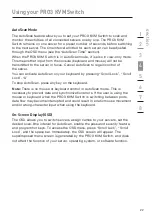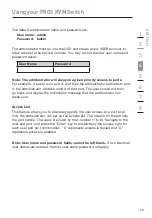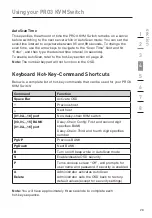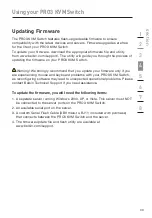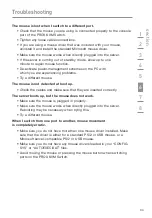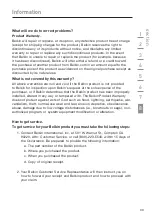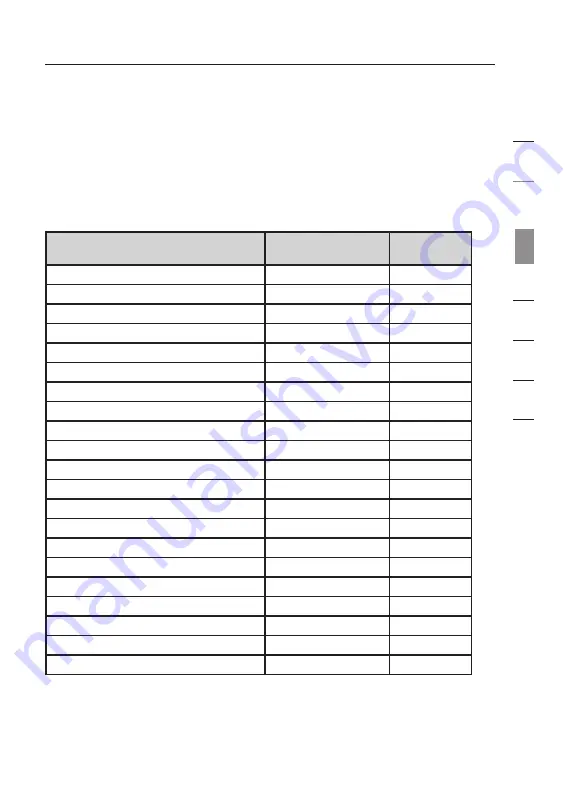
Using your PRO3 KVM Switch
29
Sun Combo and Mac
®
Key Mapping
The USB keyboard connected to the PRO3 KVM Switch does not support
the Sun keypad to perform special functions in the Sun operating-system
environment. When the KVM Switch is connected to a Sun server, the KVM
Switch emulates the Sun keys using a set of key combinations called “combo
keys”. Some Mac keys are also mapped. Please refer to the table below.
Windows USB Keyboard
Sun Micro
USB Keyboard
Mac USB
Keyboard
Caps Lock
& L_Alt
Stop
Caps Lock
& L_Ctrl
Props
Caps Lock
& L_Shift (Application)
Compose
Caps Lock
& 1
Mute
Caps Lock
& 2
Volume down
Caps Lock
& 3
Volume up
Caps Lock
& F3
Find
Caps Lock
& F1
Front
Caps Lock
& F2
Open
Caps Lock
& F4
Again
Caps Lock
& F5
Undo
Caps Lock
& F8
Cut
Caps Lock
& F6
Copy
Caps Lock
& F7
Paste
Caps Lock
& F11
Help
Caps Lock
& F12
Power
Power
Windows key
Apple key
Alt
Option
Print Screen
F13
Scroll Lock
F14
Pause Break
F15
section
1
2
3
4
5
6
7
8