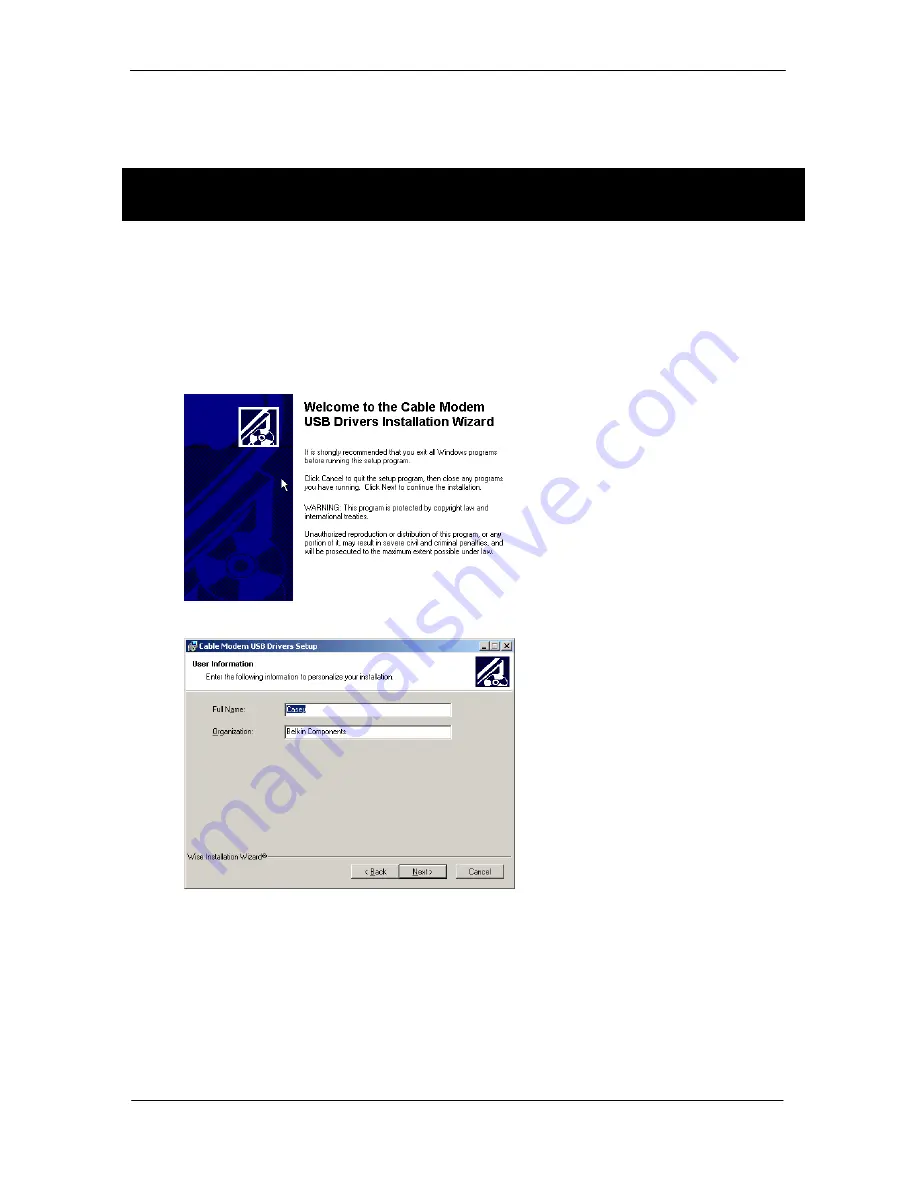
Belkin F5D5530-W User Manual
Belkin High-Speed Cable Modem
with USB and Ethernet
Page 6
Connecting the Modem to your computer using the USB Port
If your computer does not have an Ethernet port (a networking port) then you can connect the
modem to your computer through an available USB port. Follow the directions below.
1.
Insert the CD into your CD-ROM drive. The Belkin High Speed Cable Modem installer
screen will appear. If it does not, select your CD-ROM drive. Double-click on the file
called “setup.exe” to run the installer
2.
The installer will install the USB driver software onto your computer. Follow the on-
screen steps.
Note:
Windows 98 users may need their Windows 98 CD-ROM to complete Installation.
If you do not have the CD and the installation wizard asks for it, you will need to
locate it. Belkin cannot provide the necessary files to complete installation
.
[pic 1.tif]
3.
The following screen will appear. Enter your information and click “Next”
[pic 2.tif]
4.
The following screen will appear. You can choose a destination folder for the files. Click
“Next” to keep the current folder. Click “Browse” to change the folder.
Install the Software first before connecting the Modem to the USB port on
your computer.






























