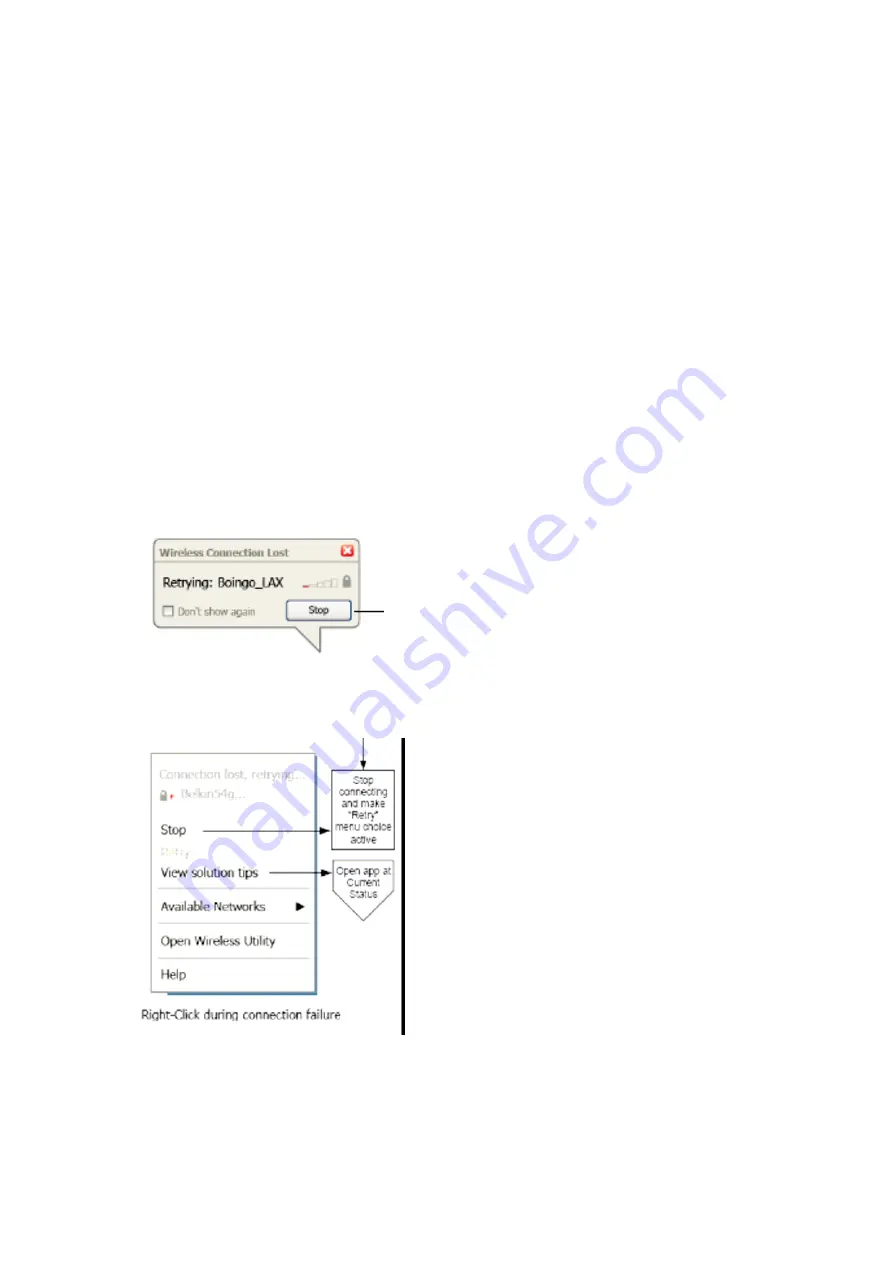
Page 15 of 40
The WNU’s default screen is the “Current Status” tab. The “Current Status” tab displays the
current Network Status and Available Networks.
Network Status
This window displays the connectivity status of the current network. It even displays connectivity
between the computer and router, and router and Internet. In the event of a connectivity problem,
this window can be used to determine the problem’s source (e.g. computer, router, or
Internet/modem).
Available Networks
This window displays the available networks at the current location as well as their SSID, Signal
Strength, Security Type, Channel, and Network Type.
Lost Wireless Connection
If the current wireless connection is lost, a window will pop up and the WNU will attempt to
reconnect.
Connection Failure
Other options will appear during attempts to reconnect. To stop connecting, click “Stop” and to
reattempt connection, click “Retry”.
















































