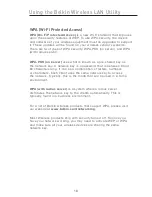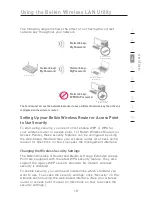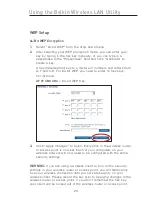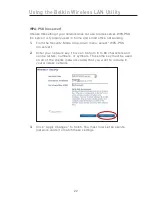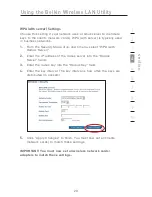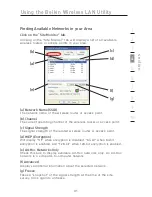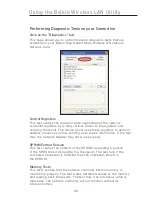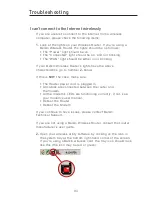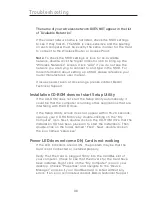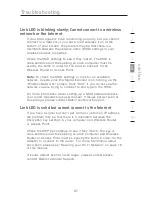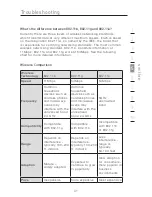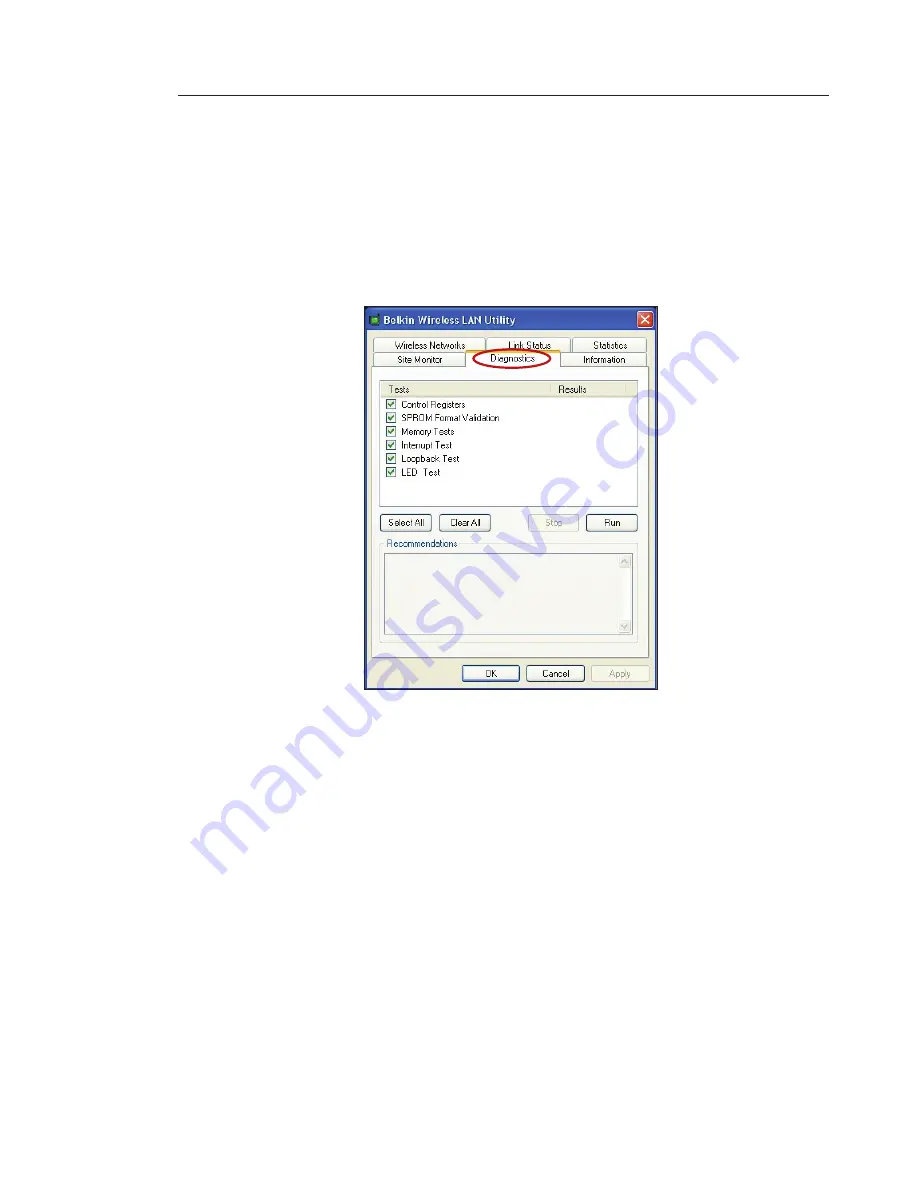
33
32
33
32
Using the Belkin Wireless LAN Utility
Performing Diagnostic Tests on your Connection
Click on the “Diagnostics” tab.
This page allows you to perform several diagnostic tests that are
available for your Belkin High-Speed Mode Wireless G Notebook
Network Card.
Control Registers
This test verifies the read and write capabilities of the network
controller registers by writing various values to the registers and
verifying the result. The device driver uses these registers to perform
network functions such as sending and receive information. If the test
fails, the network adapter may not work properly.
SPROM Format Version
This test verifies the content of the SPROM by reading a portion
of the SPROM and computing the checksum. The test fails if the
computed checksum is different than the checksum stored in
the SPROM.
Memory Tests
This tests verifies that the network controller internal memory is
functioning properly. The test writes patterned values to the memory
and reading back the results. The test fails if an erroneous value is
read back. The network controller will not function without its
internal memory.