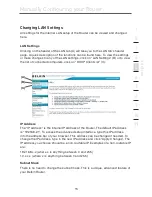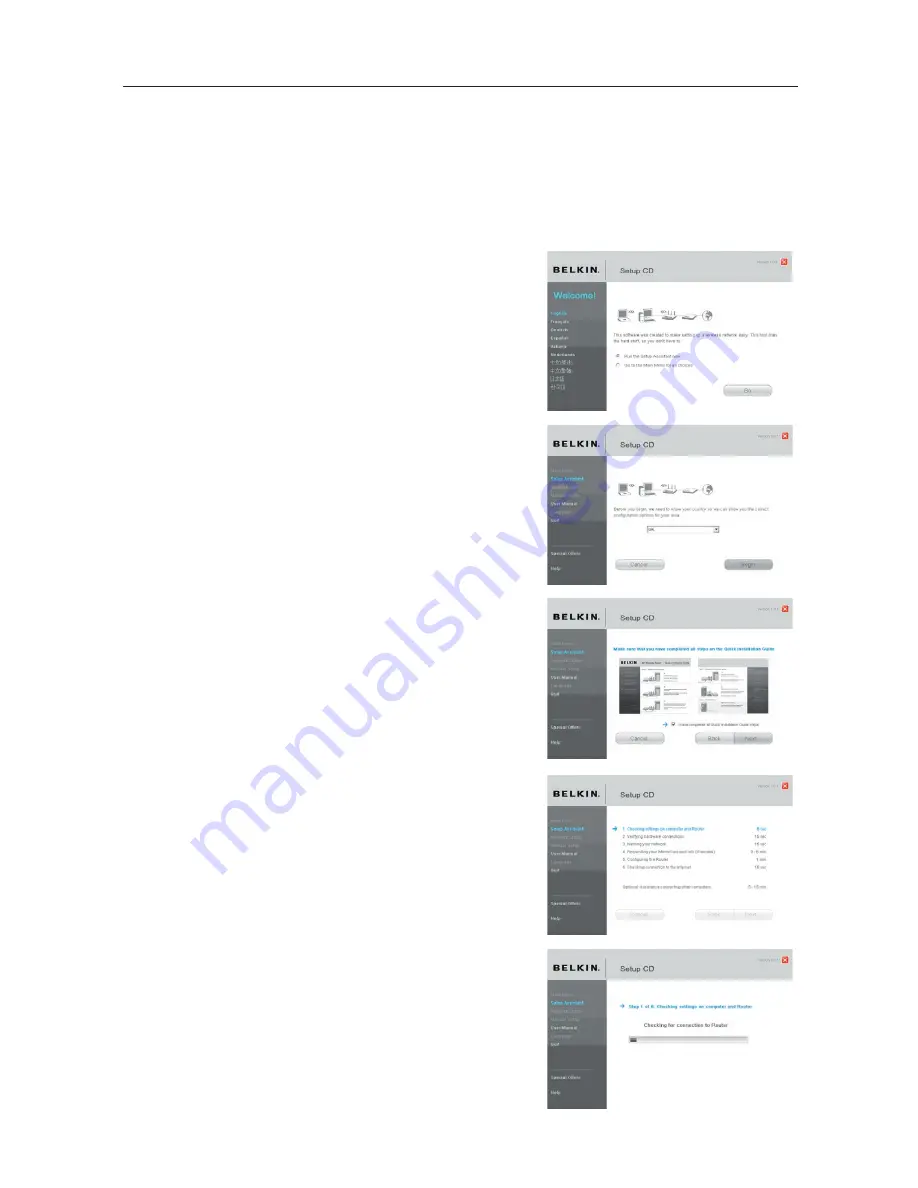
10
10
Connecting and Configuring your Router
Step 2: Set Up the Router – Run the Setup Assistant Software
2.1
Shut down any programs that are running on your computer at this time.Turn
off any firewall or Internet-connection-sharing software on your computer.
2.2
Insert the CD into your computer. The
Setup Assistant will automatically appear
on your computer’s screen within 15
seconds. Click on “Go” to run the Setup
Assistant. Follow the instructions there.
IMPORTANT:
Run the Setup Assistant from
the computer that is directly
connected to the Router from
Step 1A.2.
Note for Windows Users:
If the Setup
Assistant does not start up automatically,
select your CD-ROM drive from “My
Computer” and double-click on the file
named “SetupAssistant” to start the Setup
Assistant.
2.3
Select Country. Select your country from
the drop-down box. Click “Begin” to
continue.
2.4
Confirmation Screen. Verify that you have
completed all QIG steps by checking the
box to the right of the arrow. Click “Next”
to continue.
2.5
Progress Screen Setup Assistant will show
you a progress screen each time a step in
the setup has been completed.
2.6
Checking Settings. The Setup Assistant
will now examine your computer’s network
settings and gather information needed to
complete the Router’s connection to the
Internet.
Summary of Contents for F5D7632EA4A
Page 1: ...User Manual F5D7632ea4A ADSL2 Modem with Wireless G Router EN FR DE NL ES IT ...
Page 85: ...Manuel de l utilisateur F5D7632ea4A Modem ADSL2 avec Routeur Sans Fil G EN FR DE NL ES IT ...
Page 253: ...Handleiding F5D7632ea4A ADSL2 modem met ingebouwde draad loze G router EN FR DE NL ES IT ...
Page 337: ...Manual del usuario F5D7632ea4A Módem ADSL2 con router inalámbrico G EN FR DE NL ES IT ...
Page 420: ...Manuale d uso F5D7632ea4A Modem ADSL2 con Router G Wireless EN FR DE NL ES IT ...