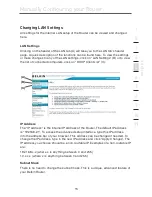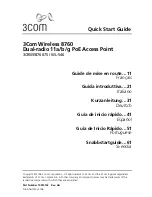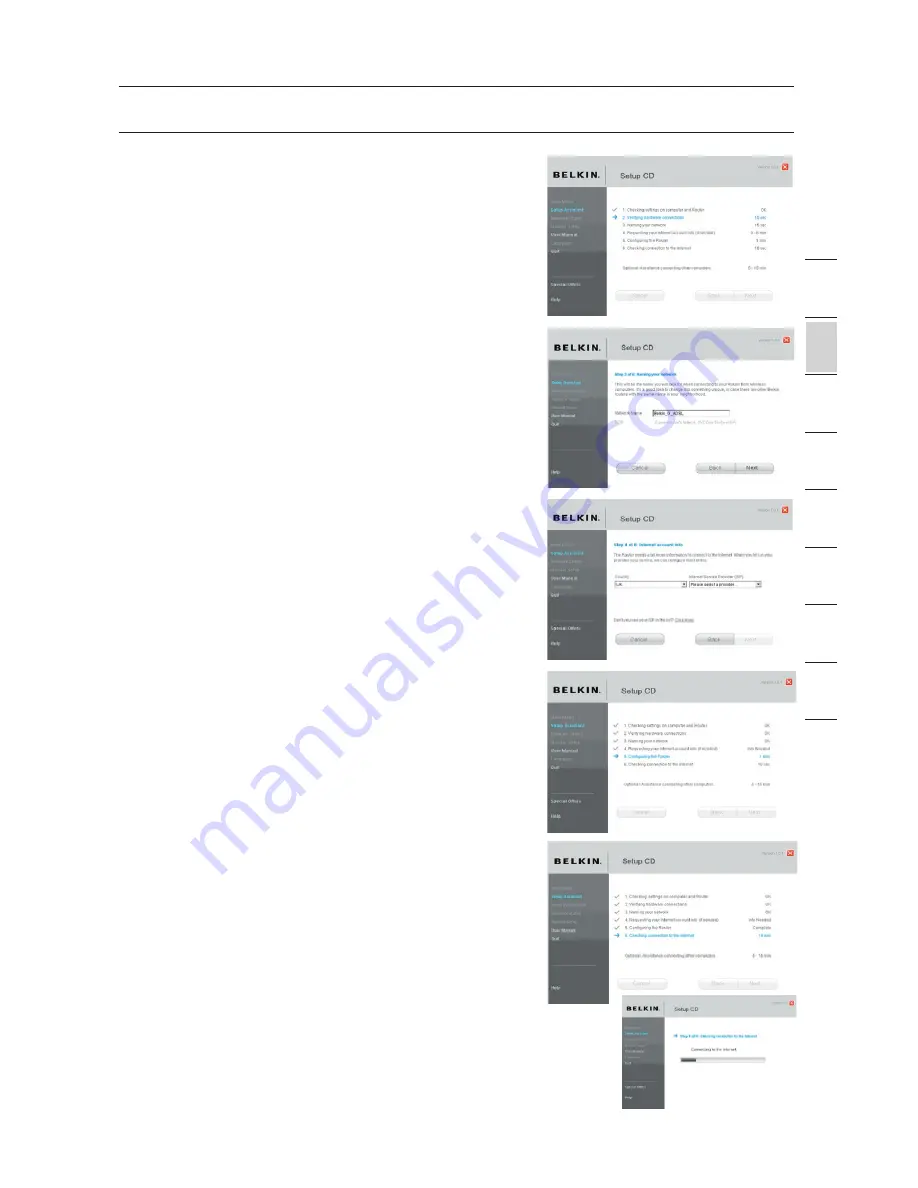
11
11
se
ct
io
n
Connecting and Configuring your Router
2
1
3
4
5
6
7
8
9
10
11
2.7
Verifying Hardware Connections
The Setup Assistant will now verify your
hardware connection.
2.8
Naming your Wireless Network
The Setup Assistant will display the default
wireless network name or Service Set
Identifier (SSID). This is the name of your
wireless network to which your computers
or devices with wireless network adapters
will connect. You can either use the
default or change it to something unique.
Write down this name for future reference.
Click “Next” to continue.
2.9
Requesting Internet Account Info (if
needed)
If your Internet account requires a login
and password, you will be prompted with
a screen similar to the illustration below.
Select your country or ISP from the drop-
down boxes.
2.10
Configuring the Router
The Setup Assistant will now configure
your Router by sending data to the Router
and restarting it. Wait for the on-screen
instructions.
Note:
Do not disconnect any cable or power
off the Router while the Router is rebooting.
Doing so will render your Router inoperable.
2.11
Checking Internet Connection
We are almost done. The Setup Assistant
will now check your connection to the
Internet.
Summary of Contents for F5D7632EA4A
Page 1: ...User Manual F5D7632ea4A ADSL2 Modem with Wireless G Router EN FR DE NL ES IT ...
Page 85: ...Manuel de l utilisateur F5D7632ea4A Modem ADSL2 avec Routeur Sans Fil G EN FR DE NL ES IT ...
Page 253: ...Handleiding F5D7632ea4A ADSL2 modem met ingebouwde draad loze G router EN FR DE NL ES IT ...
Page 337: ...Manual del usuario F5D7632ea4A Módem ADSL2 con router inalámbrico G EN FR DE NL ES IT ...
Page 420: ...Manuale d uso F5D7632ea4A Modem ADSL2 con Router G Wireless EN FR DE NL ES IT ...