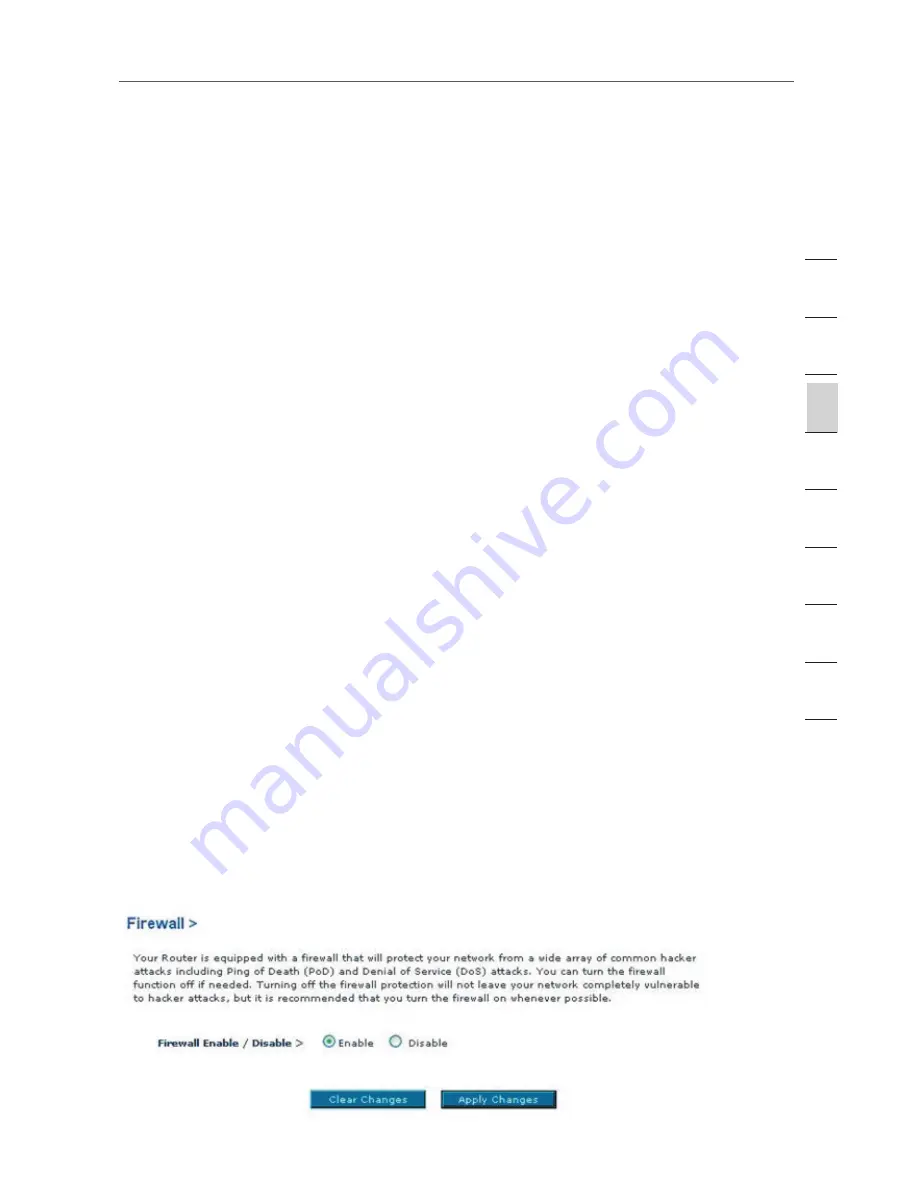
37
37
Manually Configuring your Router
8.
In the field named “AP1” (3), type in the MAC address of your secondary access
point. When you have typed in the address, click “Apply Changes”.
9.
Bridging is now set up.
Note:
It may take up to a minute for the bridged connection to properly establish
itself. In some cases, it may be necessary to restart the access point and the
Router to initiate the bridge.
Firewall
Your Router is equipped with a firewall that will protect your network from a wide
array of common hacker attacks including:
• IP Spoofing
• Land Attack
• Ping of Death (PoD)
• Denial of Service (DoS)
• IP with zero length
• Smurf Attack
• TCP Null Scan
• SYN flood
• UDP flooding
• Tear Drop Attack
• ICMP defect
• RIP defect
• Fragment flooding
The firewall also masks common ports that are frequently used to attack networks.
These ports appear to be “Stealth”, meaning that essentially they do not exist to
a would-be hacker. You can turn the firewall function off if needed; however, it is
recommended that you leave the firewall enabled. Disabling the firewall protection
will not leave your network completely vulnerable to hacker attacks, but it is
recommended that you leave the firewall enabled.
se
ct
io
n
2
1
3
4
5
6
7
8
9
10
11
Summary of Contents for F5D7632EA4A
Page 1: ...User Manual F5D7632ea4A ADSL2 Modem with Wireless G Router EN FR DE NL ES IT ...
Page 85: ...Manuel de l utilisateur F5D7632ea4A Modem ADSL2 avec Routeur Sans Fil G EN FR DE NL ES IT ...
Page 253: ...Handleiding F5D7632ea4A ADSL2 modem met ingebouwde draad loze G router EN FR DE NL ES IT ...
Page 337: ...Manual del usuario F5D7632ea4A Módem ADSL2 con router inalámbrico G EN FR DE NL ES IT ...
Page 420: ...Manuale d uso F5D7632ea4A Modem ADSL2 con Router G Wireless EN FR DE NL ES IT ...
















































