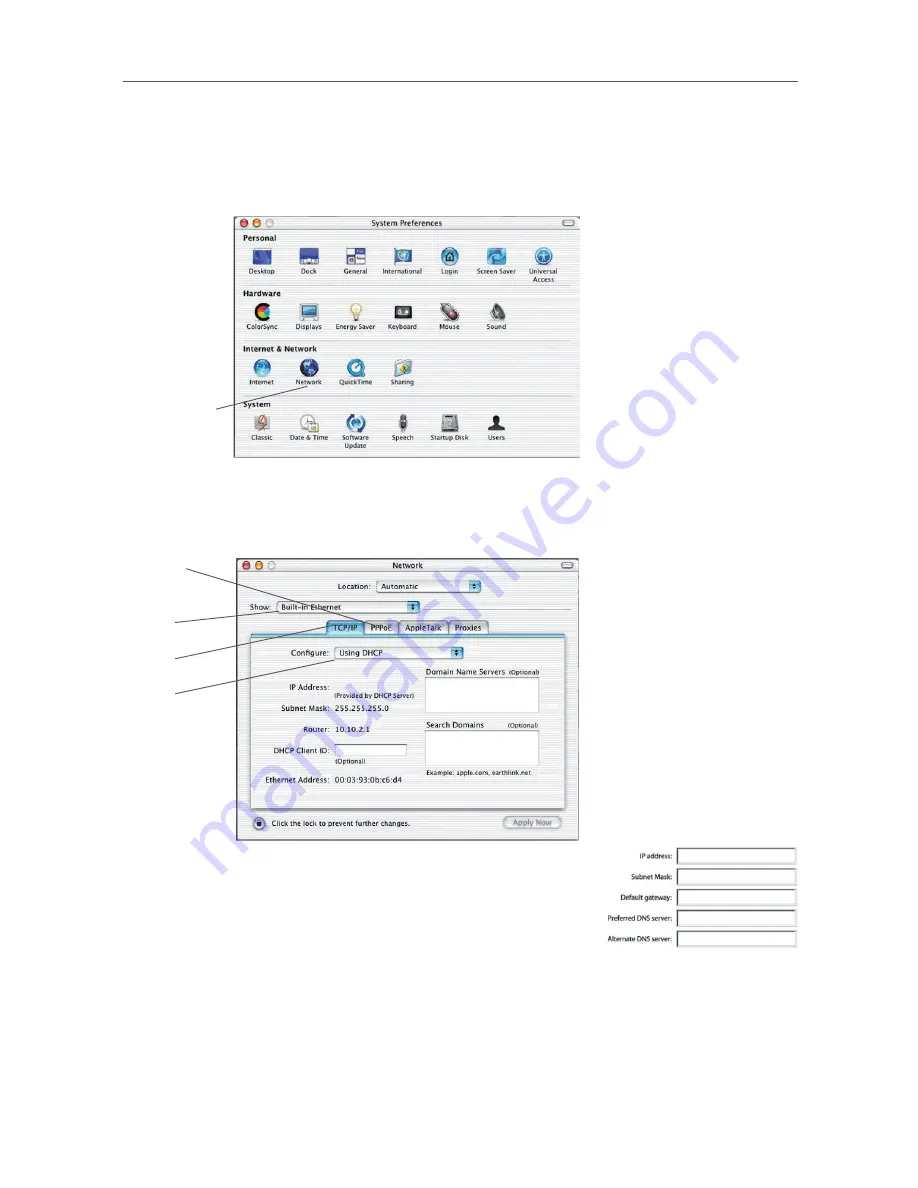
54
54
Manually Configuring Network Adapters
2.
Select “Network” (1) from the “System Preferences” menu.
3.
Select “Built-in Ethernet” (2) next to “Show” in the “Network” menu.
(1)
4.
Select the “TCP/IP” tab (3). Next to “Configure” (4), you should see “Manually”
or “Using DHCP”. If you do not, check the PPPoE tab (5) to make sure that
“Connect using PPPoE” is NOT selected. If it is, you will need to configure your
Router for a PPPoE connection type using your user name and password.
5.
If “Manually” is selected, your Router will need to
be set up for a static IP connection type. Write the
address information in the table below. You will need
to enter this information into the Router.
6.
If not already selected, select “Using DHCP” next to
“Configure” (4), then click “Apply Now”.
Your network adapter(s) are now configured for use with the Router.
(2)
(3)
(4)
(5)
Summary of Contents for F5D7632EA4A
Page 1: ...User Manual F5D7632ea4A ADSL2 Modem with Wireless G Router EN FR DE NL ES IT ...
Page 85: ...Manuel de l utilisateur F5D7632ea4A Modem ADSL2 avec Routeur Sans Fil G EN FR DE NL ES IT ...
Page 253: ...Handleiding F5D7632ea4A ADSL2 modem met ingebouwde draad loze G router EN FR DE NL ES IT ...
Page 337: ...Manual del usuario F5D7632ea4A Módem ADSL2 con router inalámbrico G EN FR DE NL ES IT ...
Page 420: ...Manuale d uso F5D7632ea4A Modem ADSL2 con Router G Wireless EN FR DE NL ES IT ...
















































