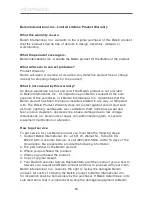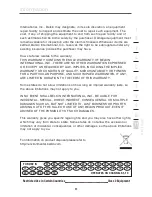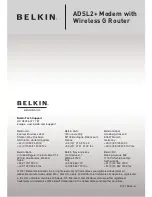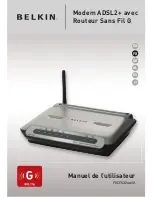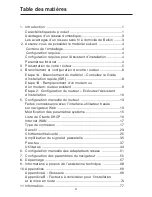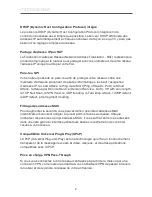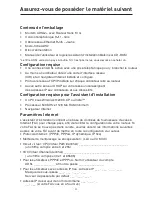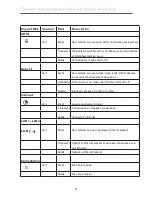75
75
Appendix B: Important Factors
for Placement and Setup
phone to channel 1 and move your wireless router (or access point) to channel
11. See your phone’s user manual for detailed instructions.
• If necessary, consider switching to a 900MHz or 5GHz cordless phone.
4. Choose the “Quietest” Channel for your Wireless Network
In locations where homes or offices are close together, such as apartment
buildings or office complexes, there may be wireless networks nearby that can
conflict with yours.
Use the Site Survey capabilities found in the Wireless LAN Utility of your wireless
adapter to locate any other wireless networks that are available (see your
wireless adapter’s manual), and move your wireless router (or access point) and
computers to a channel as far away from other networks as possible.
Experiment with more than one of the available channels, in order to find the
clearest connection and avoid interference from neighboring cordless phones or
other wireless devices.
For Belkin wireless networking products, use the detailed Site Survey and
wireless channel information included in your User Manual.
These guidelines should allow you to cover the maximum possible area with your
wireless router (or access point). Should you need to cover an even wider area,
we suggest the Belkin Wireless Range Extender/Access Point.
5. Secure Connections, VPNs, and AOL
Secure connections typically require a user name and password, and are used
where security is important. Secure connections include:
• Virtual Private Network (VPN) connections, often used to connect remotely to
an office network
• The “Bring Your Own Access” program from America Online (AOL), which lets
you use AOL through broadband provided by another cable or DSL service
• Most online banking websites
• Many commercial websites that require a user name and password to access
your account
Secure connections can be interrupted by a computer’s power management
setting, which causes it to “go to sleep.” The simplest solution to avoid this is to
simply reconnect by rerunning the VPN or AOL software, or by re-logging into the
secure website.
se
ct
io
n
2
1
3
4
5
6
7
8
9
10
11
Summary of Contents for F5D7632EA4A
Page 1: ...User Manual F5D7632ea4A ADSL2 Modem with Wireless G Router EN FR DE NL ES IT ...
Page 85: ...Manuel de l utilisateur F5D7632ea4A Modem ADSL2 avec Routeur Sans Fil G EN FR DE NL ES IT ...
Page 253: ...Handleiding F5D7632ea4A ADSL2 modem met ingebouwde draad loze G router EN FR DE NL ES IT ...
Page 337: ...Manual del usuario F5D7632ea4A Módem ADSL2 con router inalámbrico G EN FR DE NL ES IT ...
Page 420: ...Manuale d uso F5D7632ea4A Modem ADSL2 con Router G Wireless EN FR DE NL ES IT ...